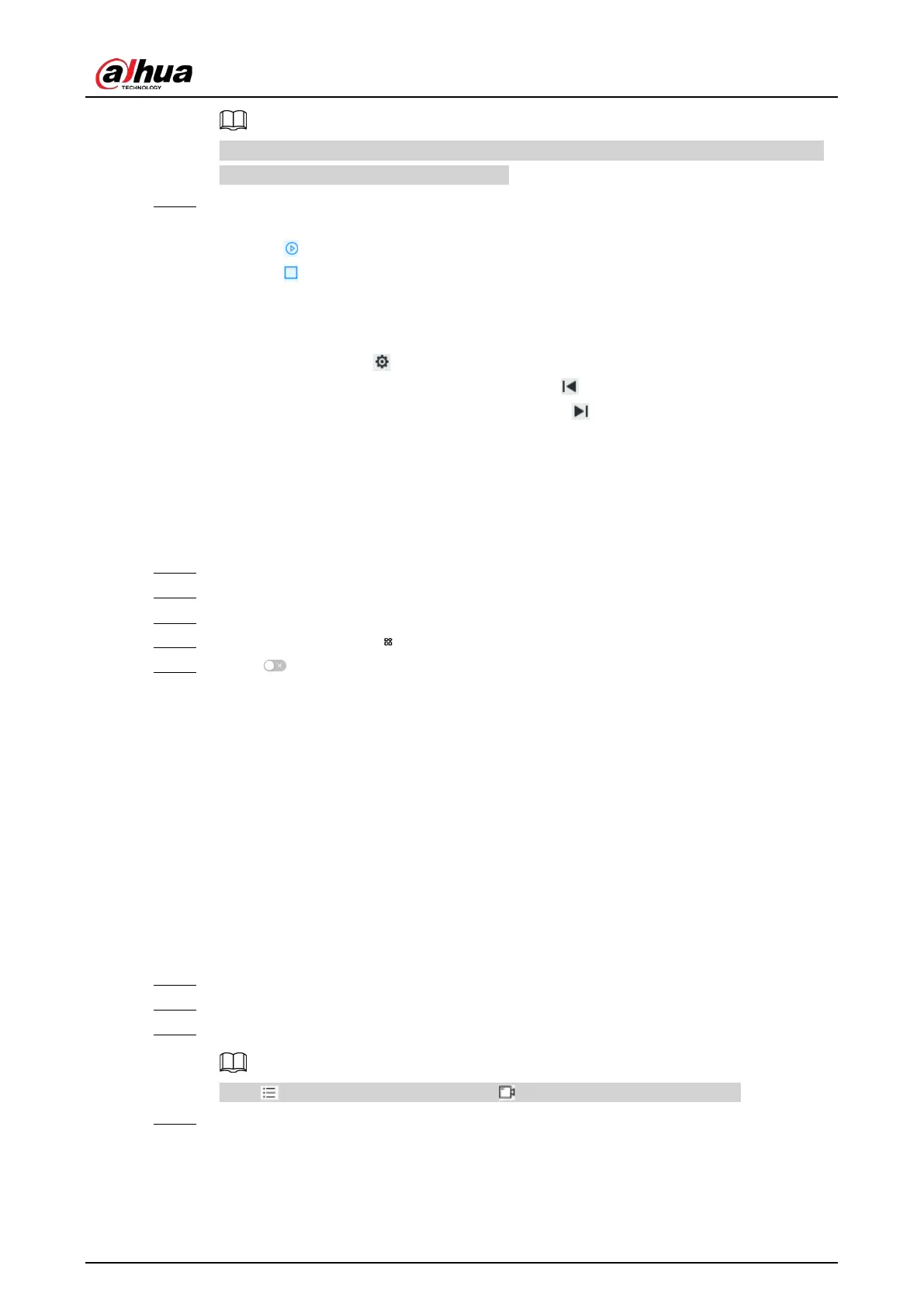User's Manual
150
The maximum number of scans depends on the camera capability. If the camera permits,
you can configure up to 5 scans by default.
Step 6 Execute the scan.
1) Hover over the name of the scan.
2) Click next to the name of the scan. The PTZ camera executes the scan.
3) Click to stop the scan.
Related Operations
Edit the scan.
1. Select a scan, and then click .
2. Rotate the PTZ camera to a new left limit, and then click .
3. Rotate the PTZ camera to a new right limit, and then click .
7.1.3.2.5 Enabling Auxiliary Functions
Enable PTZ windshield wiper, light and IR.
Procedure
Step 1 Log in to the PC client.
Step 2 Under the
Live
tab, open a view.
Step 3 Select the video window of a PTZ camera.
Step 4 On the PTZ panel, click .
Step 5 Click to enable the function.
7.2 Recorded Files
You can search for, play back, export the recorded videos or images, and more.
7.2.1 Playing back Recorded Videos
Search for and play back recorded videos according to remote device, recording type, and recording
time.
Procedure
Step 1 Log in to the PC client.
Step 2 Select
Search
on the home page.
Step 3 Select one or more remote devices, and then click the
Record
tab.
Click to display only channels. Click to display channels and devices.
Step 4 Select a recording type.
●
All Videos
: All videos.
●
Instant Record
: Videos of instant record.
●
Video Detection
: Videos linked with video detection.
