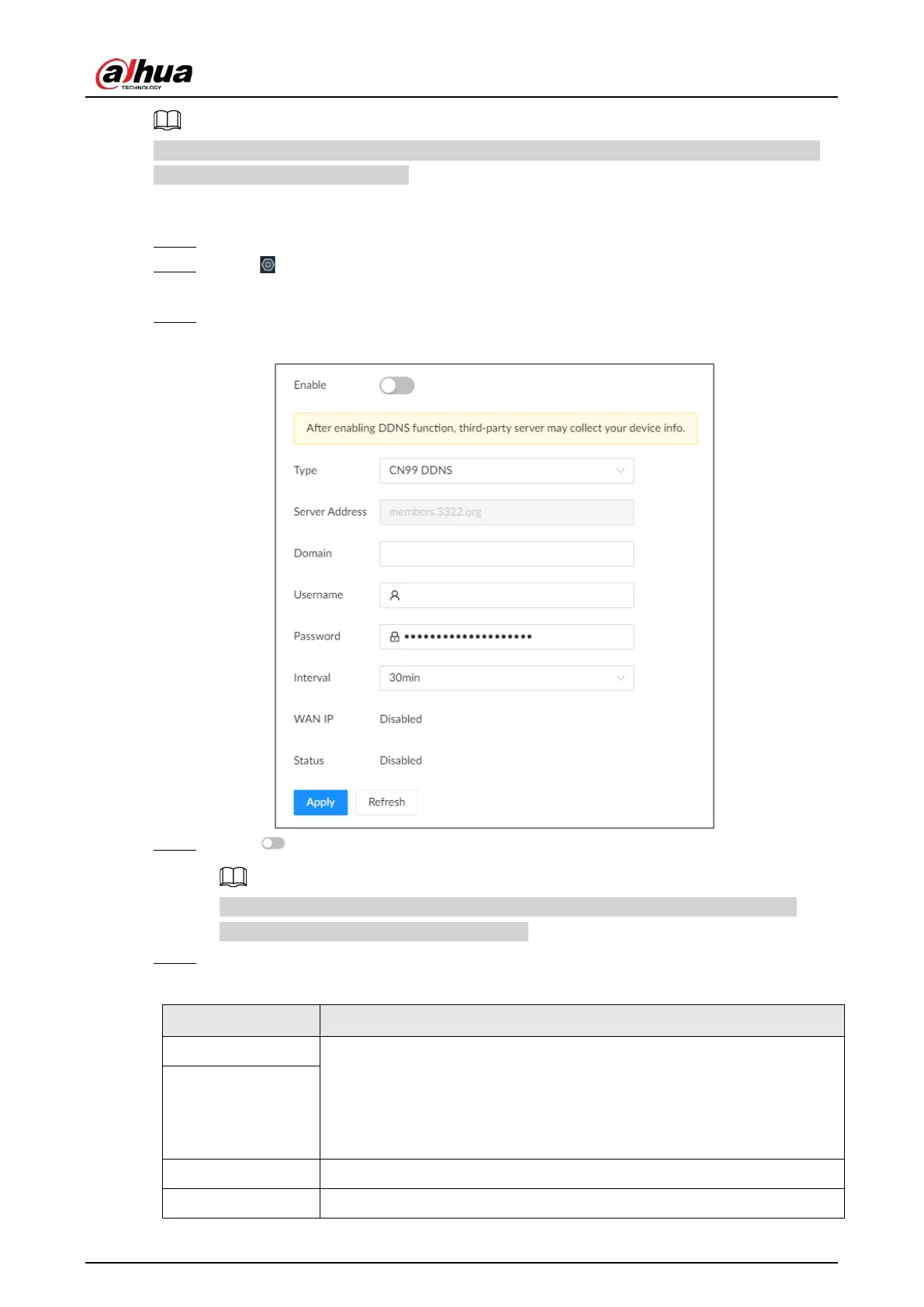User's Manual
189
After registration, you can log in to the DDNS website to view the information of all the connected
devices under the registered account.
Procedure
Step 1 Log in to the PC client.
Step 2 Click on the upper-right corner and then click
Network
.
You can also click
Network
from the configuration list on the home page.
Step 3 Select
Network Application
>
DDNS
.
Figure 8-23 DDNS
Step 4 Click to enable the DDNS function.
After you enable the DDNS function, the third-party server might collect your device
information. Pay attention to privacy security.
Step 5 Set the parameters.
Table 8-13 DDNS parameters
Parameters Description
Type Select the type of the DDNS service provider and then corresponding
address displays.
●
Dyndns DDNS: members.dyndns.org
●
NO-IP DDNS: dynupdate.no-ip.com
●
CN99 DDNS: members.3322.org
Server Address
Domain Enter the domain name that you have registered on the DDNS website.
Username
Enter the username and password obtained from DDNS service provider.