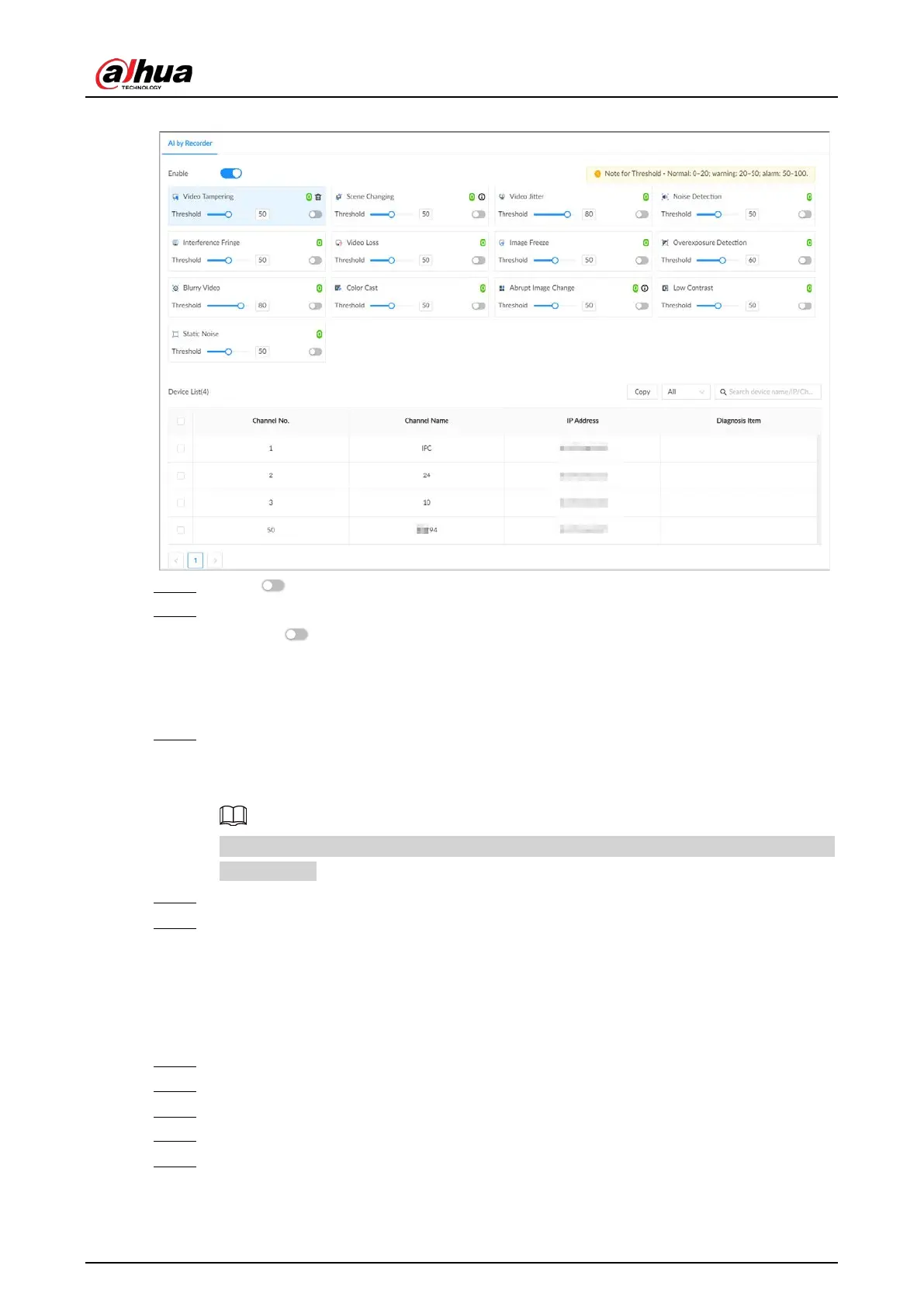User's Manual
206
Figure 8-39 Video quality analytics
Step 5 Click to enable video quality analytics.
Step 6 Configure the parameters
1) Click to enable the corresponding diagnosis item, for example, video tampering.
2) Set the threshold.
3) On the device list, select one or more devices.
4) Set the detection interval.
Step 7 Click
Schedule
to select a schedule from the drop-down list.
The system triggers corresponding alarm actions only during the alarm deployment
period.
You can select an existing schedule from the
Schedule
drop-down list. You can also add a
new schedule.
Step 8 Click
Select
next to
Event Linkage
to set alarm actions.
Step 9 Click
Save
.
Viewing AI Report
You can view the daily, monthly, or yearly video diagnosis statistics report of specific devices.
Procedure
Step 1 Log in to the PC client.
Step 2 On the home page, select
AI Report
>
AI Report
>
Video Quality Analytics
Step 3 Select one or more remote devices and then select one or more diagnosis items.
Step 4 Select
Daily
,
Monthly
,
Yearly
and then set a specific date, month or year.
Step 5 Click
OK
.
The diagnosis statistics are displayed in a statistical chart. You can view the channel name
and diagnosis time on the list below the chart.