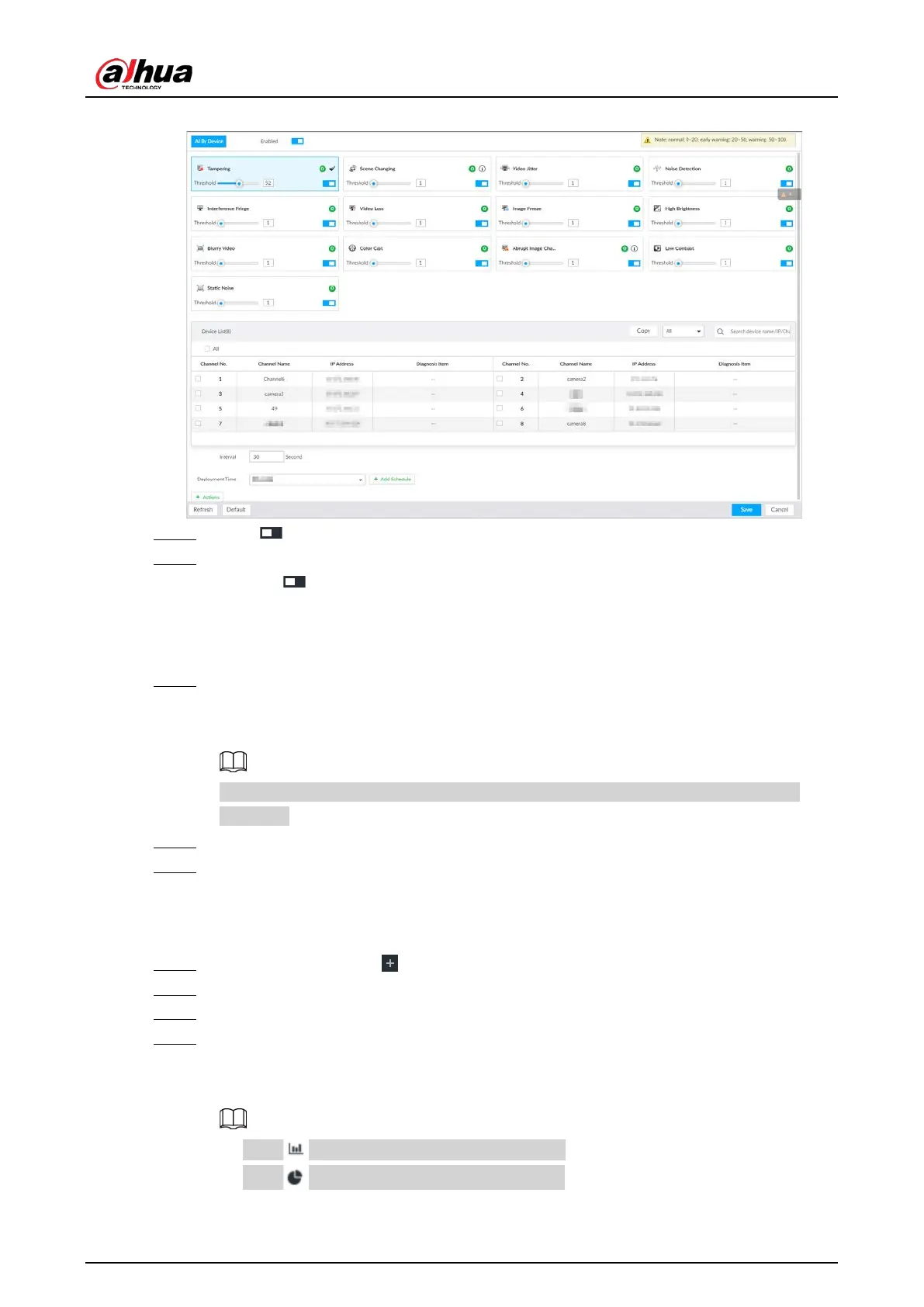User's Manual
266
Figure 8-58 Video diagnosis
Step 5 Click to enable video quality analysis.
Step 6 Configure the parameters
1) Click to enable a type of video quality analysis, for example, tampering.
2) Set the threshold.
3) On the device list, select one or more devices.
4) Set the interval.
Step 7 Click the
Deployment Time drop-down list to select a schedule.
After setting the deployment time, only an alarm occurring within the schedule triggers
linkage actions.
If no schedule is added or the added schedule does not meet actual needs, click Add
Schedule.
Step 8 Click Actions to set alarm linkage actions.
Step 9 Click Save.
Viewing AI Report
You can view the daily, monthly, or yearly video diagnosis statistics report of specific devices.
Step 1 On the
Live page, click , and then select AI Report > Video Diagnosis.
Step 2 Select a device and diagnosis type.
Step 3 Select Daily, Monthly, Yearly and then set a specific date, month or year.
Step 4 Click OK.
The diagnosis statistics are displayed in a statistical chart. You can view the channel name
and diagnosis time on the list below the chart.
●
Click to display the statistics in a bar chart.
●
Click to display the statistics in a pie chart.