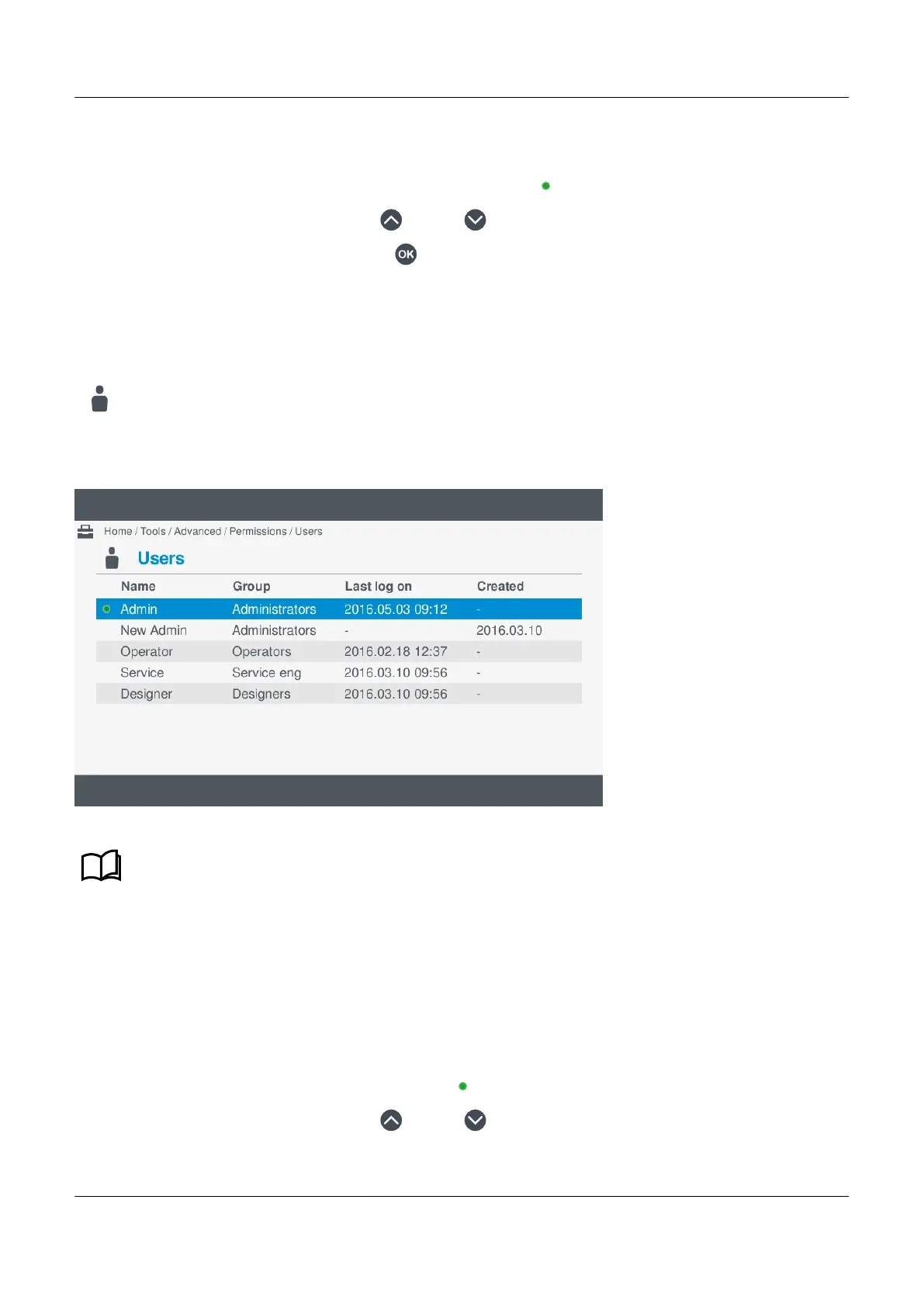4. Select Groups, from the Permissions menu, to view the group information.
• Details of the groups setup on the controller are displayed on screen.
• The group for the currently logged on user is shown with a green dot .
5. Scroll through the information by pressing Up
or Down .
6. Further information is displayed by pressing OK on a highlighted group.
• This includes all the associated users for the selected group.
10.5.3
View users
View the User information under Tools > Advanced> Permissions > Users.
Figure 10.5 Example user screen
See PICUS software, Group permissions and users in the Designer's handbook for more information
regarding permissions.
Reviewing user information
To view the user information, perform the following steps:
1. Select Tools, from the Home menu.
2. Select Advanced, from the Tools menu.
3. Select Permissions, from the Advanced menu.
4. Select Users, from the Permissions menu, to view the group information.
• Details of the users setup on the controller are displayed on screen.
• The user currently logged on is shown with a green dot
.
5. Scroll through the information by pressing Up or Down .
PPM 300 Operator's manual 4189340910 UK
www.deif.com Page 135 of 157
