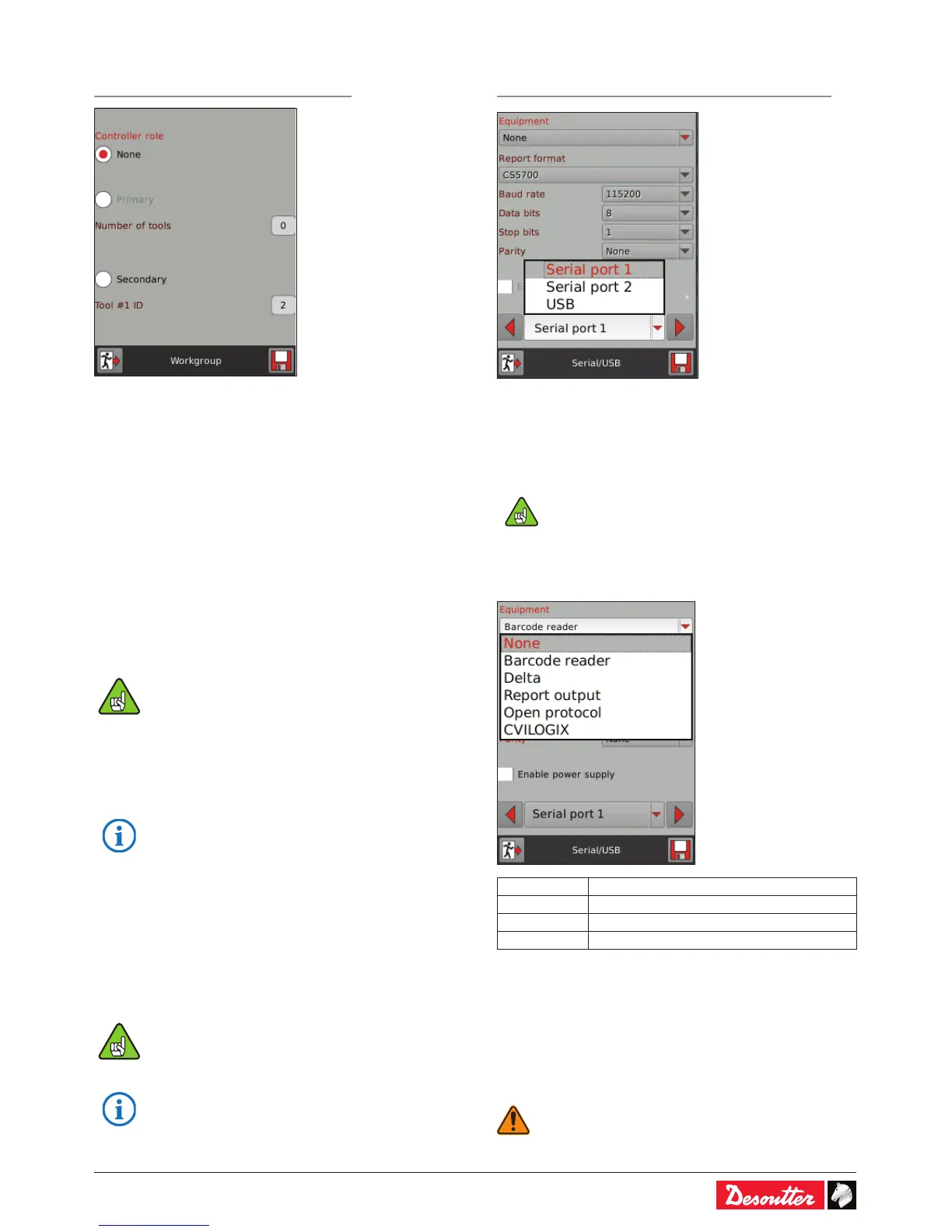6159930310_07_01/2016 - 11 -
3.5 - Workgroup
Path: Main menu / Conguration / Controller
A workgroup is a system designed to drive from 2 to 14
xtured tools with cable connection.
It is composed of a single primary controller and several
secondary controllers. The primary controller drives the tools.
It is also the unique access point for every communication
interface used on the system.
3.5.1 - None (stand-alone)
• Click «None» to state that the controller is stand-alone.
3.5.2 - Primary controller
• Plug an ePOD3 into the bottom panel.
• Click «Primary» to state that the controller is selected as
the primary controller of the workgroup.
• Select the number of tools of the workgroup (up to 14).
Ethernet ports 3 and 4 on the controller are not
available anymore as they are from now dedicated
to the workgroup network.
To continue working with CVI CONFIG, check that
the PC Ethernet cable is connected to port 1 or 2.
• The setup of the workgroup is not done in
the controller but in "CVI CONFIG" software
(conguration of the master tool, creation of
Psets per tools group).
• For more information, refer to the CVI CONFIG
user manual at http://resource-center.desouttertools.
com.
3.5.3 - Secondary controller
The controller is selected as one of the secondary controllers
of the workgroup.
• Select the controller ID (position of the tool) in the
workgroup.
When changing from "Secondary" to "None", the
network conguration previously set for the stand-
alone controller will be restored.
• Refer to "Appendix - Connections" to get more
information.
3.6 - Serial / USB
Path: Main menu / Conguration / Controller / Peripherals
3.6.1 - Serial ports
The serial ports are used to communicate with external
peripherals (barcode reader, DELTA measuring unit, etc...).
• As there is only one physical serial connector
on the controller bottom panel, use the Y cable
especially designed by Desoutter for serial ports
- part no. 6159176200 if you want to use serial
ports 1 and 2.
• Select an equipment for each serial port and ll in the data
required for the exchange:
• In case of a computer or serial printer, select «Report
output» and then «PC4» or «CS5700».
• When the equipment is «Barcode reader», be sure that the
barcode reader settings are «scanned data» + CR and LF
terminators.
• Tick «Enable power supply» to provide 5V (pin 9) to a
barcode reader for example.
• To avoid damaging the equipment, make sure
the settings are the same in the appliance, the
controller and CVI CONFIG.
