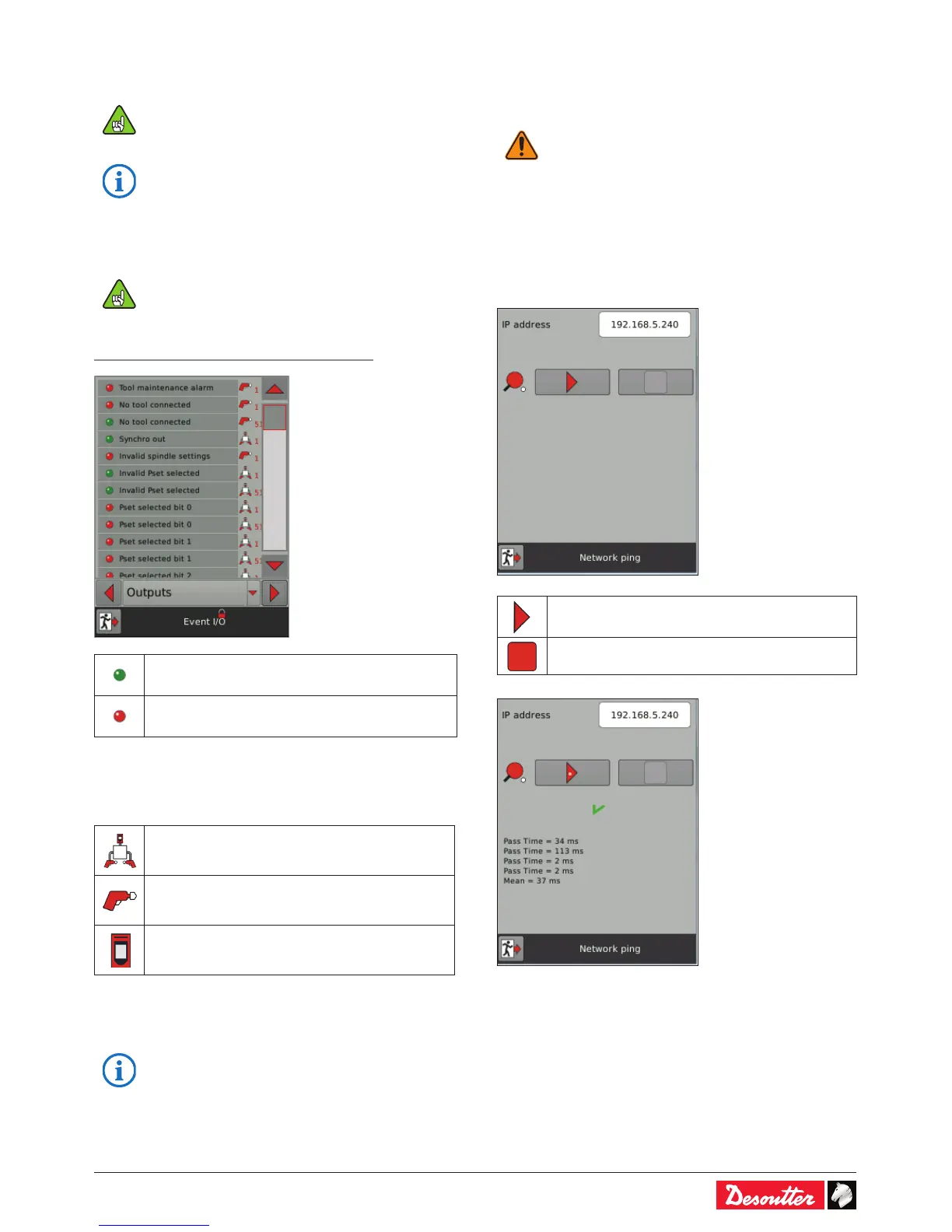6159930310_07_01/2016 - 47 -
• Use the left, right or down arrow keys to navigate from one
screen to another.
• Use the scroll bar to navigate in the screen.
When the application needs a larger number of I/O,
it is possible to connect I/O expanders on the eBUS
network.
• Refer to "Appendix - I/O and events" to get more
information.
11.1.6 - Event I/O programming
To activate these screens, you need to have a
USB stick with the right prole (congured with the
Desoutter CVIKEY software).
• If not, contact your CVIKEY manager for support.
Path: Main menu / Maintenance / Controller / IO
I/O or event ON
I/O or event OFF
The goal is to associate I/O events to the controller physical
I/O. Some of the most frequently used events are already
assigned.
I/O events can be classied as follows:
I/O dedicated to a tightening unit.
I/O dedicated to a tool.
I/O dedicated to a controller
• Use the left, right or down arrow keys to navigate from one
screen to another.
• Use the scroll bar to navigate in the screen.
• Refer to "Appendix - I/O and events" to get more
information.
Force/unforce an input event
• Click the line of the Input event to force. The button turns
green. This input event is now activating the corresponding
controller physical Input.
Warning!
When you quit the screen, the forced signal
becomes unforced.
11.1.7 - Ping
This function is used to check the network connection with
any device connected on the network.
• Select the IP address to ping.
There are 4 attempts.
• Click this icon to start the process.
• Click this icon to stop the process.
