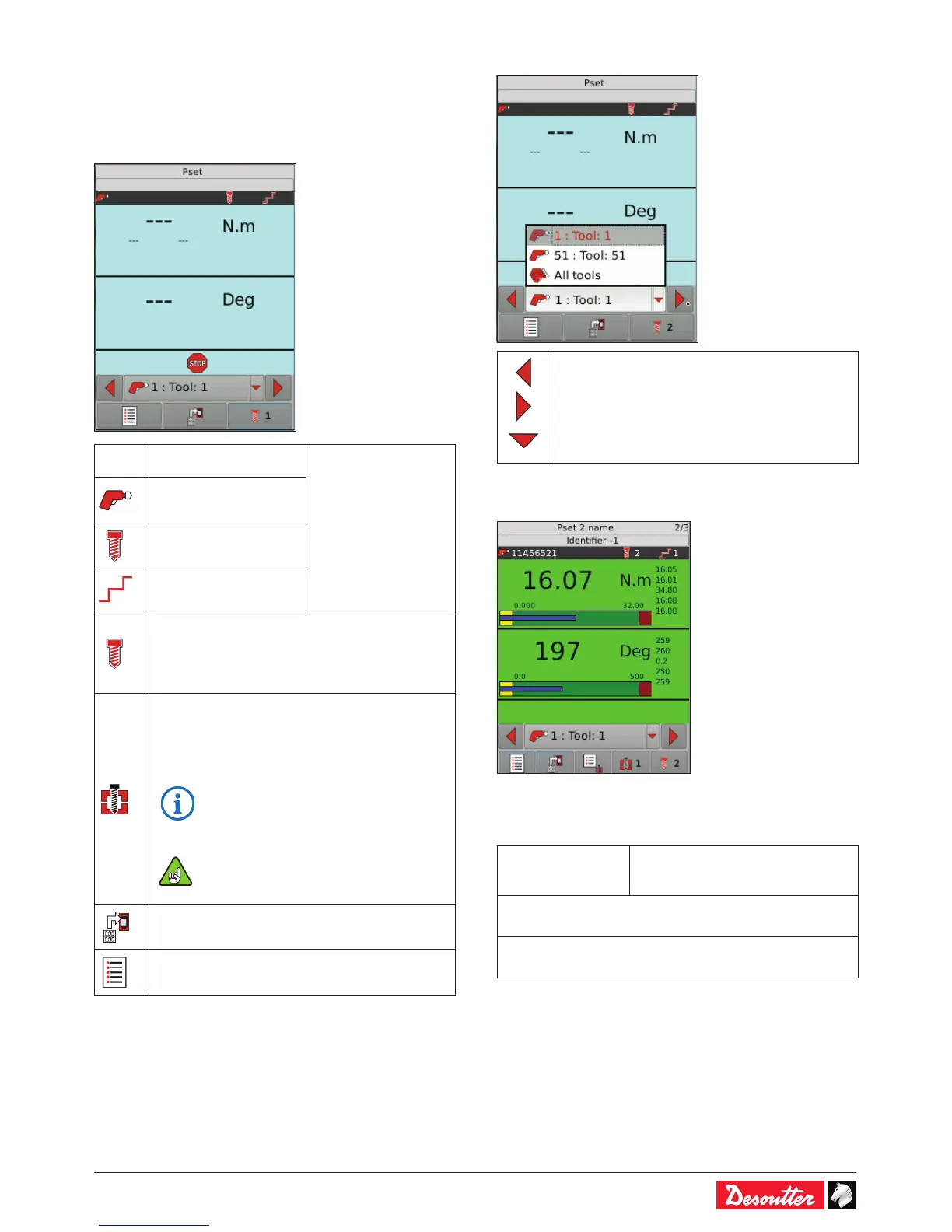6159930310_07_01/2016 - 37 -
9 - MONITORING
9.1 - Main screen
When the controller is powered on, the following screen is
displayed:
Pset Pset name
from the last result
Tool serial number
Pset ID
Number of the last step
executed
1
The Running mode of the tightening unit is "Pset".
Pset 1 is selected.
• Start the operation.
• Tap the icon to select another Pset.
1
The Running mode of the tightening unit is
"Assembly Process".
Assembly Process 1 is selected.
• Tap the icon to select another AP.
The programming of Assembly processes
is possible with CVI CONFIG only. The
batch count is displayed on the top right
of the screen.
When data are transferred from CVI
CONFIG, the controller must be in the
Monitoring screen mode.
• Tap this icon to display the Monitoring view
menu.
• Tap this icon to display the main menu.
After each operation, the report is displayed. It can be OK or
NOK.
9.2 - Display change/Tool selection
• Use these icons to change the display.
- Tool 1
- Tool 51
- All tools
9.3 - Report OK
The report is OK: the operation is complete.
Additionally to the main screen, the following information is
displayed:
Batch status
The batch status is displayed only
when an Assembly Process is
selected. Example: 2/3
Tightening unit name or Identier saved in position 1 of the
result
Tightening unit comment
