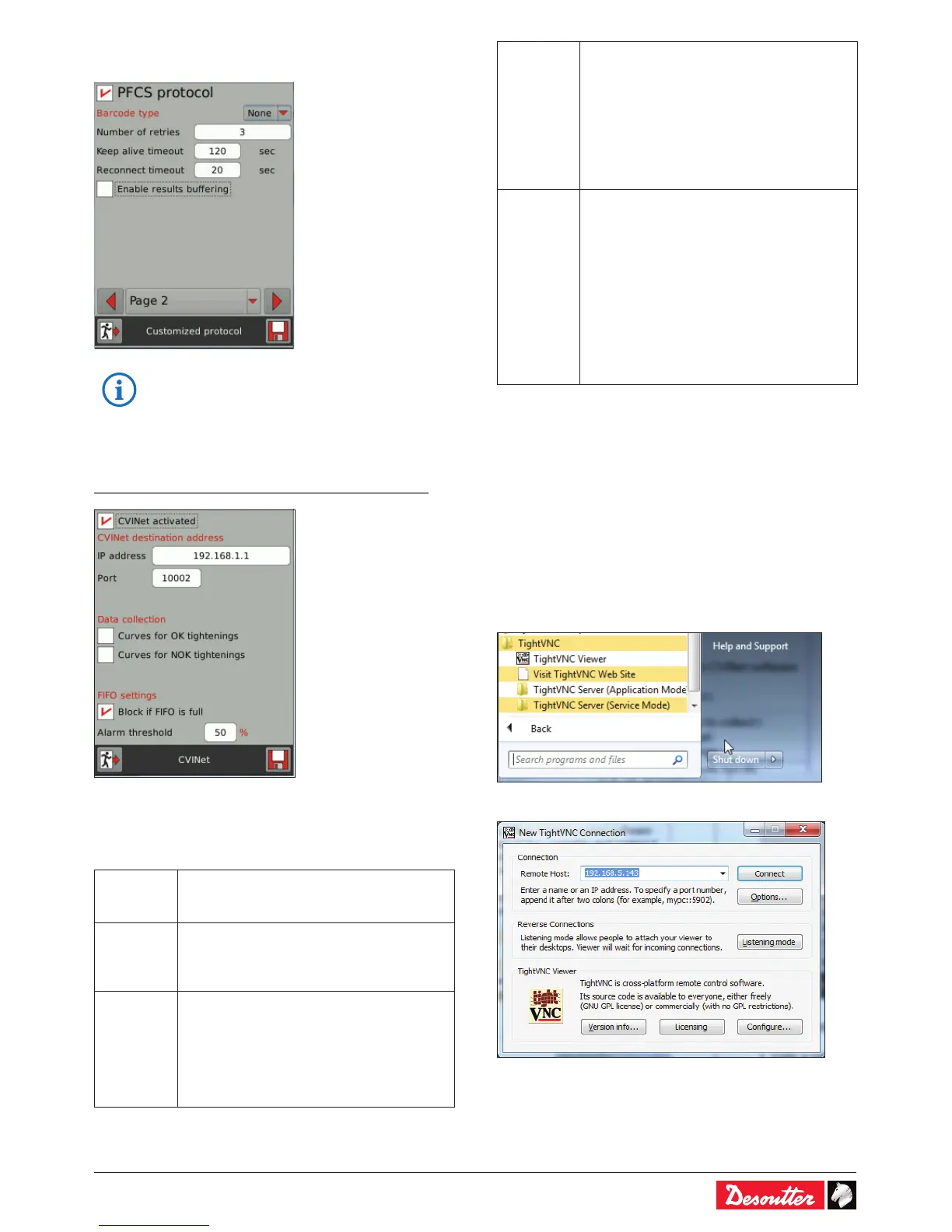6159930310_07_01/2016 - 13 -
• Use the left, right or down arrow keys to display the next
page.
• For further information, contact your Desoutter
representative for support.
3.10 - CVINet
Path: Main menu / Conguration / Controller / Peripherals
• Tick «CVINet activated».
• Enter the IP address of the server where CVINet software
is installed.
• Fill in the data required for the exchange.
Data
collection
• Select the data you want to collect:
- Curves for OK tightenings
- Curves for NOK tightenings.
FIFO
settings
The controller regularly sends results
to CVINet. The purpose is to provide a
full traceability even when the network
connection is unstable.
Block if
FIFO is full
1. The controller is able to keep a dened
number of results previously generated
by each tightening unit (typically 10,000).
The alarm threshold corresponds to the
percentage of these results that have not
been sent to the server and stored in CVI3
FIFO memory.
2. When option "Block if FIFO is full" is
enabled, a tightening unit is locked when
the FIFO level is 100%. It allows to ensure
traceability of all generated results. The
tightening unit is unlocked when connection
is re-established and FIFO level is under
100%. When disabled, no lock is set when
FIFO level is 100%, and traceability of all
results is not ensured.
Alarm
threshold
The value of "Alarm threshold" sets the
level of the FIFO that triggers an alarm
message on the controller display and set the
"Reporting alarm" output event.
The controller is not locked by this alarm. The
alarm informs on possible communication
issues with the server.
Maintenance operators can solve the issue
before the controller is locked (if option
"Block is FIFO is full" is enabled), or before
traceability of some results is lost (if option
"Block is FIFO is full" is disabled).
3.11 - Remote display
3.11.1 - PC/Windows
• Use «TightVNC» which is a free remote control software
package, to see the display of the controller and control it
with your local mouse and keyboard.
• Go to the website «http://www.tightvnc.com» and follow the
instructions.
• Once the sofware is downloaded, go to «Start», «All
programs», «TightVNC» folder and click «TightVNC
Viewer».
• Enter the controller IP address and click «Connect».
