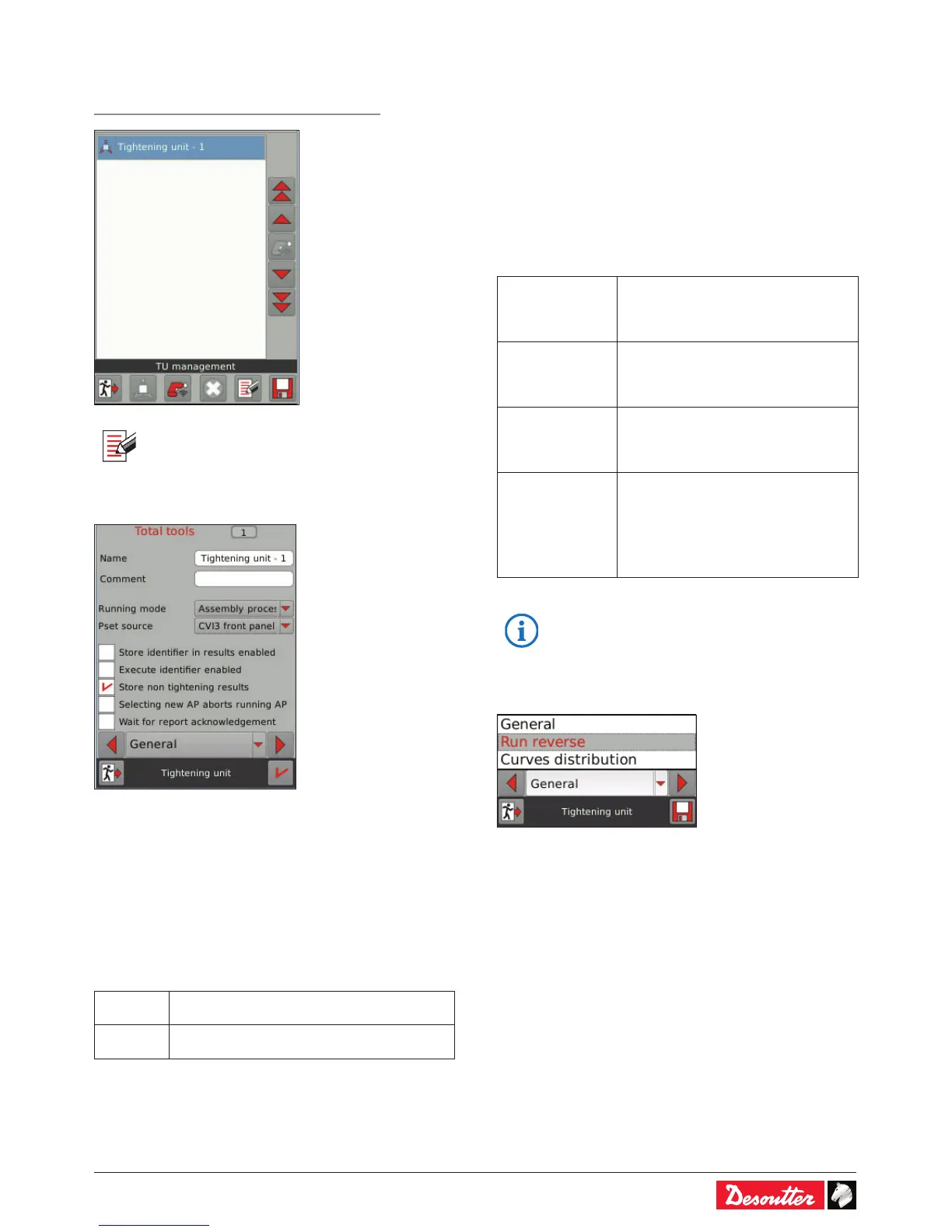6159930310_07_01/2016 - 15 -
4 - TIGHTENING UNIT
Path: Main menu / Conguration / Tightening unit
• Tap this icon to start the Tightening Unit setup.
4.1 - General
4.1.1 - Add a name and a comment
• Enter a name (up to 40 characters) and a comment (up to
100 characters).
• Use the text keyboard to write and customize the texts.
4.1.2 - Running mode selection
• Select the «Running mode» according to your assembly
conguration:
Pset The tightening unit will run accordingly to the
selected Pset.
Assembly
Process
The tightening unit will run according to the
selected Assembly Process.
4.1.3 - Pset selection source
• Select the Pset selection source:
- I/O
- CVI3 front panel
- CVILOGIX
- Open Protocol
- Fieldbus
- Socket tray
- Tool display (this source is available for wireless battery
tools only)
4.1.4 - Options
Store identier in
results enabled
• Tick this option to record one or more
identiers in the tightening results.
Refer to CVI CONFIG software to set
up the identiers.
Execute identier
enabled
• Tick this option to trigger an action
linked to the reception of an identier.
Refer to CVI CONFIG software to
change the identier.
Store non
tightening results
• Tick this option to record results
other than tightening results in the
controller memory, e.g. run reverse
results, batch increment results.
Wait for report
acknowledgement
• Tick this option to lock the tool with
cable connection at the end of a
tightening.
The tool will be unlocked when the
"Wait for report acknowledgement"
event is activated.
The function "Selecting new AP aborts running AP"
is available in the Assembly Process running mode
only. Refer to CVI CONFIG software to see the
settings in details.
• Use the left, right or down arrow keys to display the next
screens.
