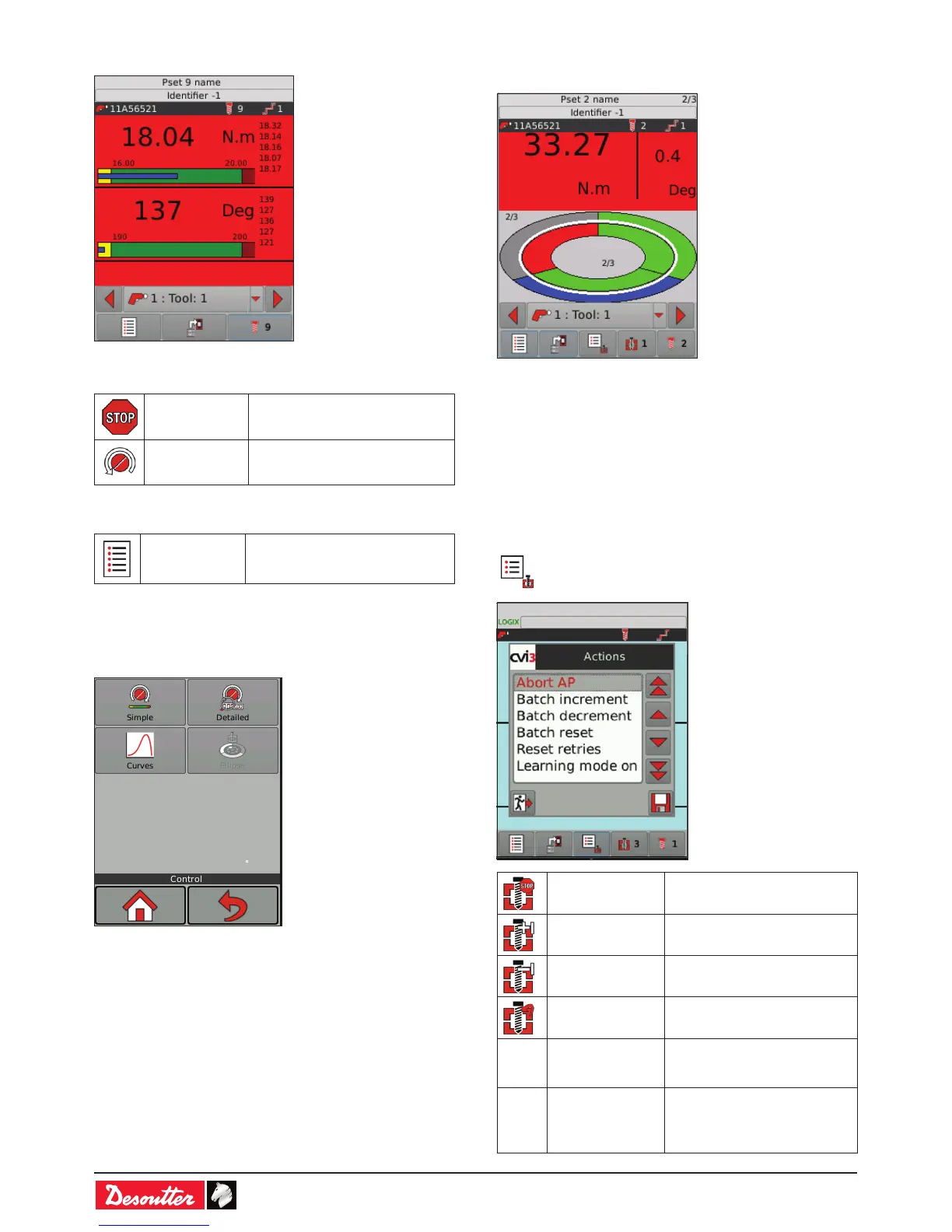6159930310_07_01/2016- 38 -
9.4 - Report NOK
The report is NOK: the operation is not sucessful.
Some more icons may be displayed to explain why.
Tool lock icon The tool is locked
Reverse icon
A run reverse has been
performed.
When the report is NOK, you may need to modify the settings
and return to the main menu.
Main menu
• Tap this icon to access the
conguration or maintenance
menus.
9.5 - Monitoring view menu
Both OK and NOK screens can be displayed in different types
of views:
9.5.1 - Ellipse view (in Assembly Process running
mode only)
The diagram shows the different steps performed during the
Assembly process operation.
The outer ellipse represents the whole Assembly Process
divided in assembly actions. In this example, the part in green
is complete and the report is OK, the assembly action in blue
is running and the grey part will be the next step.
At the top right, the gure shows the actions status.
The inner ellipse represents the batches. A batch is the
number of times that a Pset is executed. In this example, 2
tightenings out of 3 are completed.
• Tap this icon to display the list of actions which
can be done on the assembly.
Abort AP
to stop the complete Assembly
Process
Batch increment to skip one bolt
Batch decrement to redo the last bolt
Batch reset to restart the complete batch
- Reset retries
to reset the number of the "NOK
tightening retries" counter of the
running assembly action.
- Learning mode on
to start the teaching mode.This
action is displayed only when a
positioning arm is connected to
the eBUS cable.
