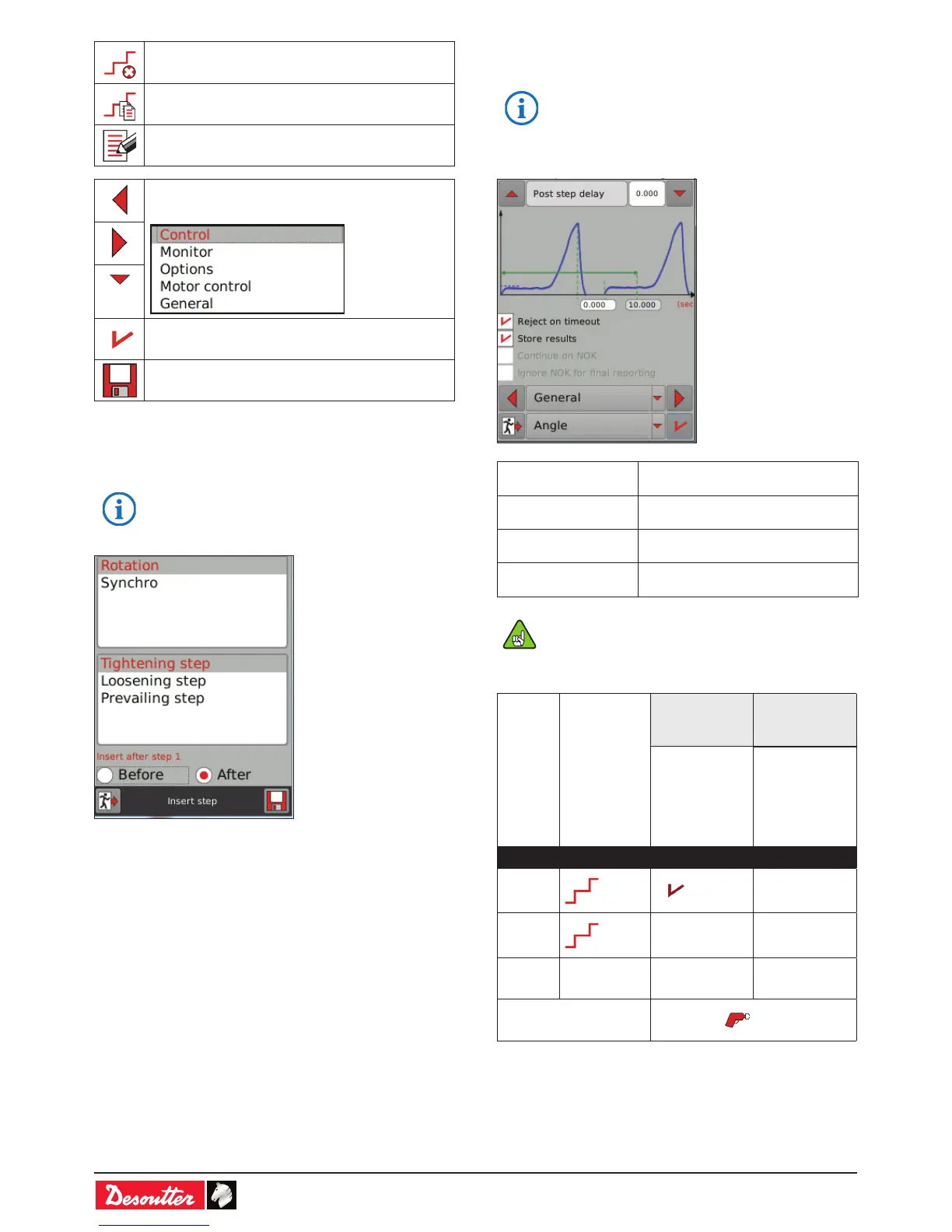6159930310_07_01/2016- 26 -
to delete a step
to copy a step
to edit a step.
• Use the following icons to navigate from one
screen to another:
to validate.
to save in the controller memory
• Tap «1. Tightening».
The goal is to select the steps, organize their order and the
possible synchronization.
The rst tightening step cannot be deleted.
• Tap «Rotation» to select the following steps:
- Tightening
- Loosening
- Prevailing
• Tap «Synchro» to sync the rotation steps.
• Tick «Before» or «After» to insert the new step before or
after the step highlighted.
Now the target is to dene each step in details and set up
parameters according to the tightening application.
7.2 - General
The general parameters are common to all tools.
• Tap «General»:
Post step delay
This is the time required before
executing the next step.
Max. time
This is the maximum step duration
(10 s by default).
Reject on timeout
• Tick the box to declare the step
NOK when the time is exceeded.
Store results
• Tick the box to record the step in
the tightening results.
By default, only the last step executed is stored in
the results.
Continue on NOK and Ignore NOK for nal reporting
Step
number
Step report
Continue on
NOK
Ignore NOK
for nal
reporting
The Pset
tightening will
continue even
if the step
report is NOK.
The NOK
step will not
be taken into
account to
generate the
Pset report.
Example no. 1
1
NOK on - off
2
NOK - off - off
3 - - off - off
Tool Pset report
NOK
