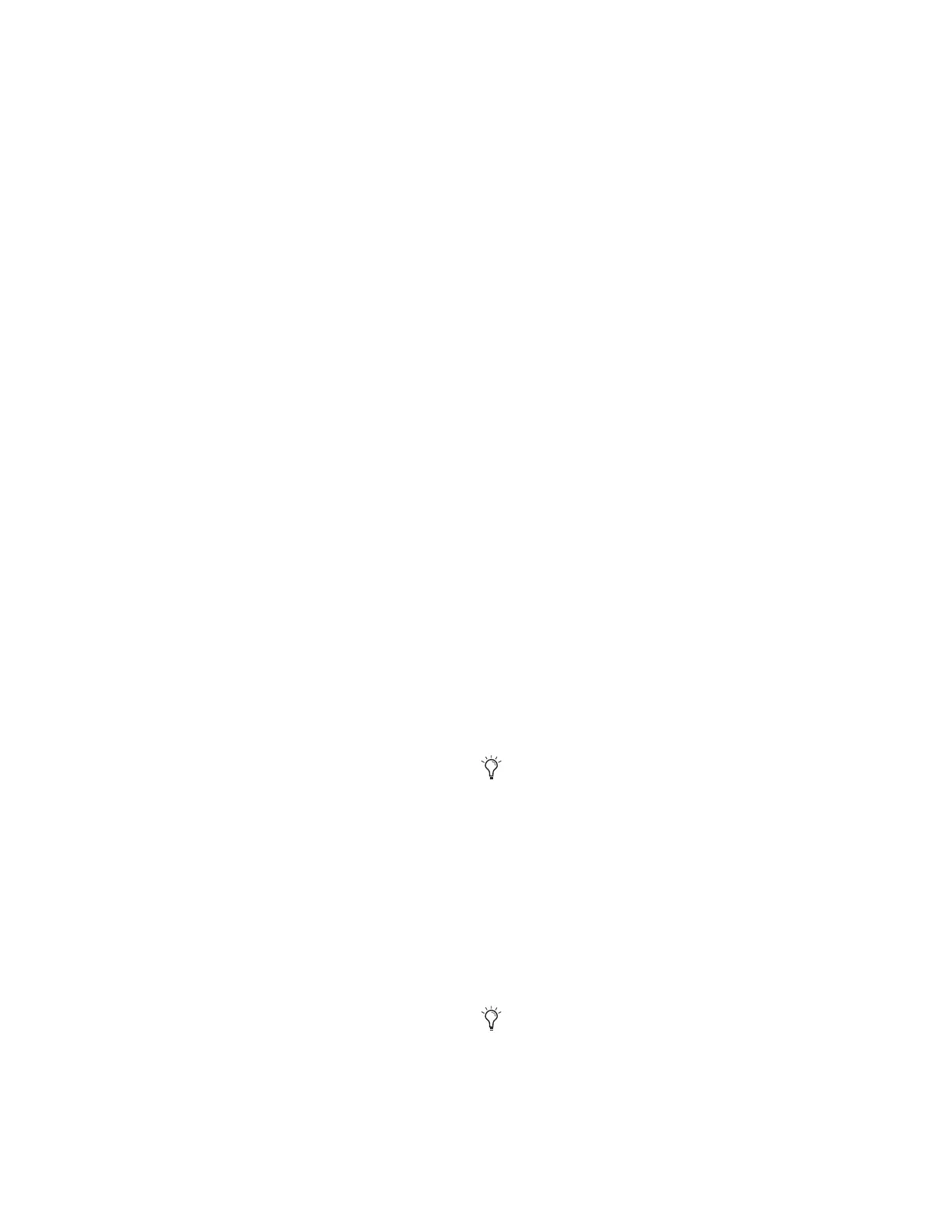D-Show Guide
58
Width
Width adjusts the stereo image of stereo Input Channels and
FX Returns by controlling ganged pan positions of the left and
right channels, in opposite directions.
Width can be adjusted from full L–R, to mono, to full reversed
L–R. Width controls are not available on mono channels.
To adjust width of a stereo channel:
1
Do one of the following:
• In the Encoder Assignment section, press the Width
switch to assign width control to the bottom row of ro-
tary encoders.
– or –
•Target the channel by pressing its Select switch. Press the
Width/Pan rotary encoder in the ACS section to toggle
control of width and pan/balance.
2
Adjust the width by turning the assigned rotary encoder.
Turning the encoder clockwise moves the width to full stereo,
and counter-clockwise moves the width to reverse stereo. The
center position represents mono.
High-Pass Filter
A built-in 4th-order High-Pass Filter can be engaged on each
Input Channel. The HPF corner frequency range is from 20 Hz
to 500 Hz. The Blue LED below the HPF Freq encoder indicates
the HF is available on the corresponding channel.
To engage the built-in HPF on an Insert Channel:
1
Do one of the following:
• In the Encoder Assignment section, press the HPF curve
switch to assign HPF control to the top row of rotary en-
coders.
– or –
•Target the channel by pressing its Select switch. HPF con-
trol is assigned to the HPF Freq rotary encoder in the ACS
section.
2
Press the assigned rotary encoder to insert the filter in the
channel. The rotary encoder “On” indicator LED lights when
the HPF is in circuit.
3
Adjust the HPF corner frequency by turning the assigned ro-
tary encoder.
Delay
A variable delay can be applied to any Input Channel or FX
Return. The delay range is from 0 to 250 milliseconds.
To apply delay to a channel:
1
Do one of the following:
• In the Encoder Assignment section, press the Delay
switch to assign delay control to the top row of rotary en-
coders.
– or –
•Target the channel by pressing its Select switch. Delay
control is assigned to the Delay rotary encoder in the
ACS section.
2
Press the assigned rotary encoder to apply the delay to the
channel. The rotary encoder “On” indicator LED lights when
delay is applied.
3
Adjust the delay value by turning the assigned rotary en-
coder.
Phantom Power
48V phantom power can be applied to any Stage Rack input
assigned to an Input Channel or FX Return.
To apply phantom power to a Stage Rack input:
1
Assign a Stage Rack input to a channel. See “Assigning In-
puts to Channels” on page 53.
2
Target the channel by pressing its Select switch.
3
Press the +48V switch in the ACS Input section. The switch
lights when phantom power is applied to the Stage Rack in-
put. The corresponding channel’s “+48V” LED on the Stage
Rack Input Card also lights.
20 dB Pad
A 20 dB pad can be applied to any Stage Rack input assigned to
an Input Channel or FX Return.
To apply a 20 dB pad to a Stage Rack input:
1
Target the channel by pressing its Select switch.
2
Press the 20 dB Pad switch in the ACS Input section. The
switch lights when the pad is applied to the Stage Rack input.
If an input is moved to a different channel, the phantom
power setting will move with the input.
The Gain Guess feature may turn the Pad on or off to ac-
commodate incoming signal level
