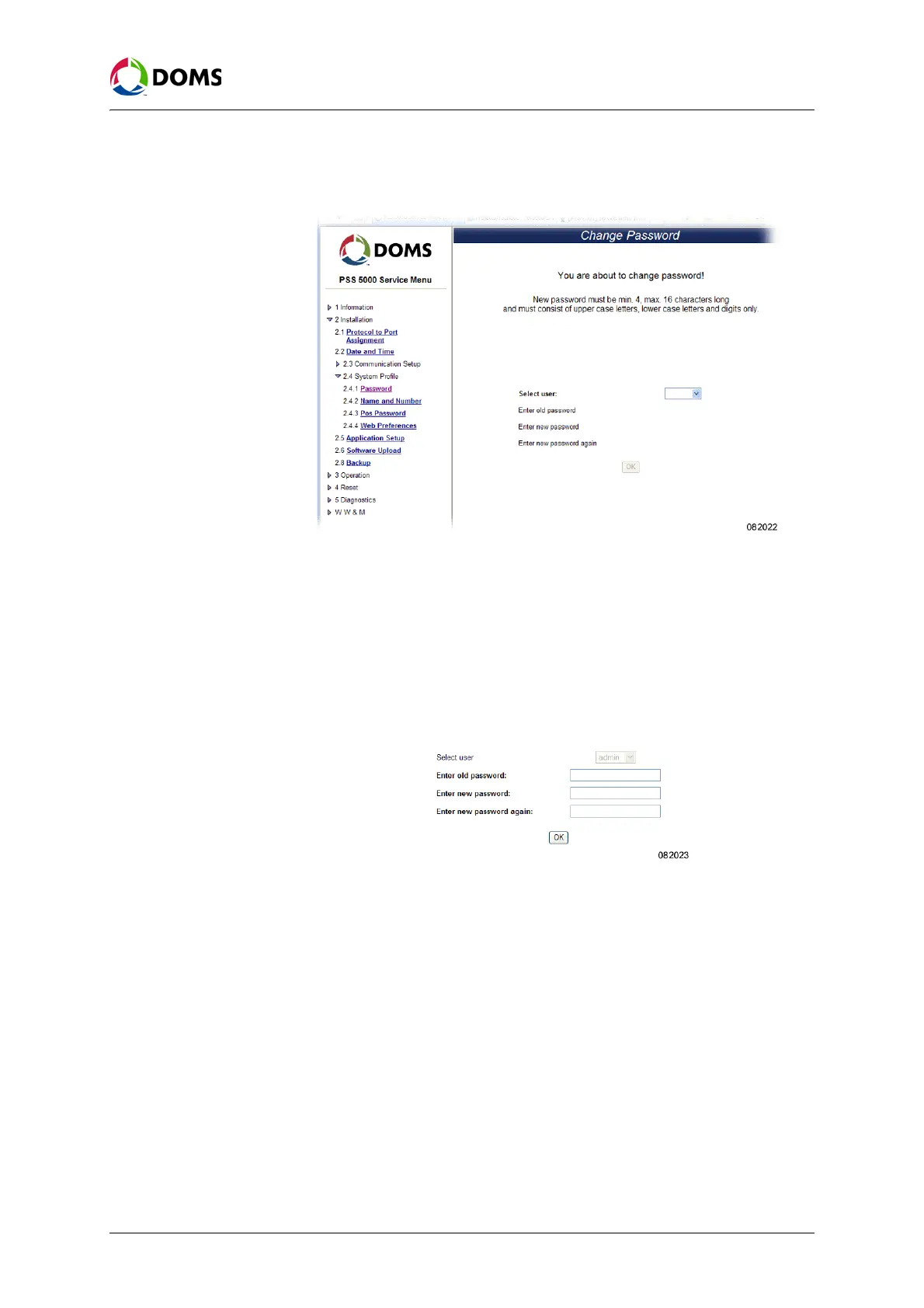48 of 152 PSS5000/TEMA/803046/05
PSS 5000 – Technical Manual
5 Installation (Menu 2)
1. Select 2 Installation → 2.4 System Profile → 2.4.1 Password.
The
Change Password page appears.
2. Open the Select user drop-down list and select the user that needs the pass-
word changed.
When you select a user, the following fields become active:
•
Enter old password: – this field is only active when the admin user is
changing the admin password.
•
Enter new password:
• Enter new password again:
3.
For the admin password only – in the Enter old password: field type in the
current password for the selected user.
4. In the Enter new password: field type in the new password for the user.
Note: The password must have 4 – 16 characters and must not contain any special
characters.
5. In the Enter new password again: field, re-type the password given in Step
4.
6. Click OK to save the changes.
A message appears which confirms that the password was changed and
tells you to log off and reconnect to the PSS 5000.
Emergency access to the
PSS 5000
In case passwords are forgotten it is possible to gain access in two different
ways:
• ‘To use Doms password for a day’ on page 49