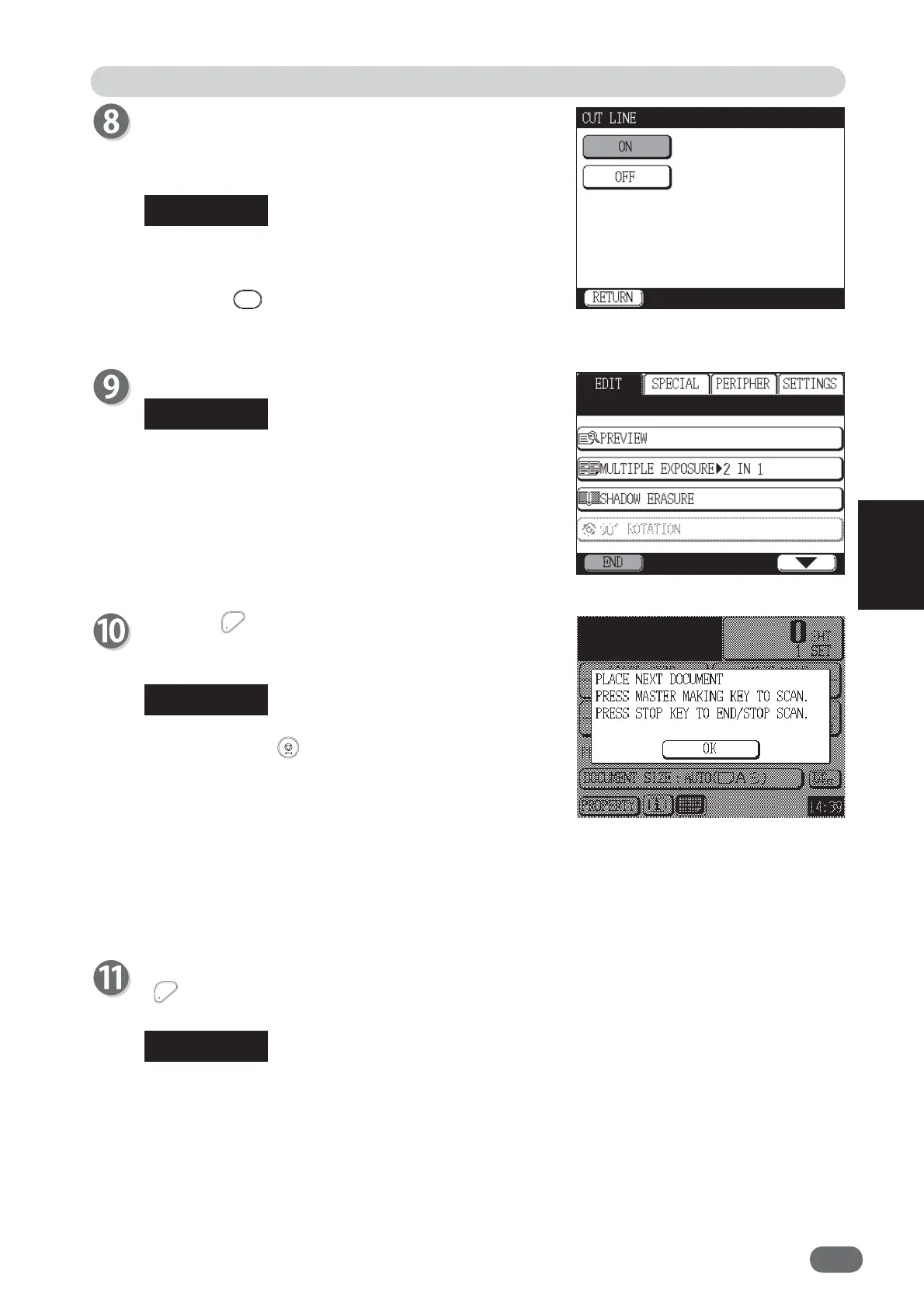63
4
4
Other Functions
"CUT LINE" screen appears.
If you want to put a cut line, touch "ON".
If not, touch "OFF".
"MULTIPLE EXPOSURE" will be set.
To return to "OFF" (standard):
● Touch "MULTIPLE EXPOSURE" and then touch
"OFF".
● Press the
RESET key.
In this case, all settings will be returned to Standard
Mode.
If you experience problems with the layout, check the
followings:
● Document orientation
● Document size, paper size, zoom ratio
● Orientation of "2 IN 1"
Press the MASTER MAKING key.
After the fi rst document is scanned, a message
appears on the touch panel LCD.
● After the fi rst document is scanned, touch "OK" and
then press the
STOP key.
The following message appears.
END SCANNING: "2 IN 1” is performed for the fi rst
document.
STOP: Processing for the fi rst document is stopped.
RETURN: The screen returns to previous one.
● When the Automatic Document Feeder (ADF) is used,
the second document is automatically scanned.
Set the second document and press the
MASTER MAKING key.
Edit Function: Multiple Exposure
Touch "END".
When “MULTIPLE EXPOSURE” is set, the
“MULTIPLE EXPOSURE” icon appears at the bottom
of the main screen. When you touch the icon, the
setting screen of “MULTIPLE EXPOSURE” appears
and you can change the setting. However, if fi ve
shortcut icons are already displayed, the "MULTIPLE
EXPOSURE" icon will not appear.
REFERENCE
REFERENCE
REFERENCE
REFERENCE