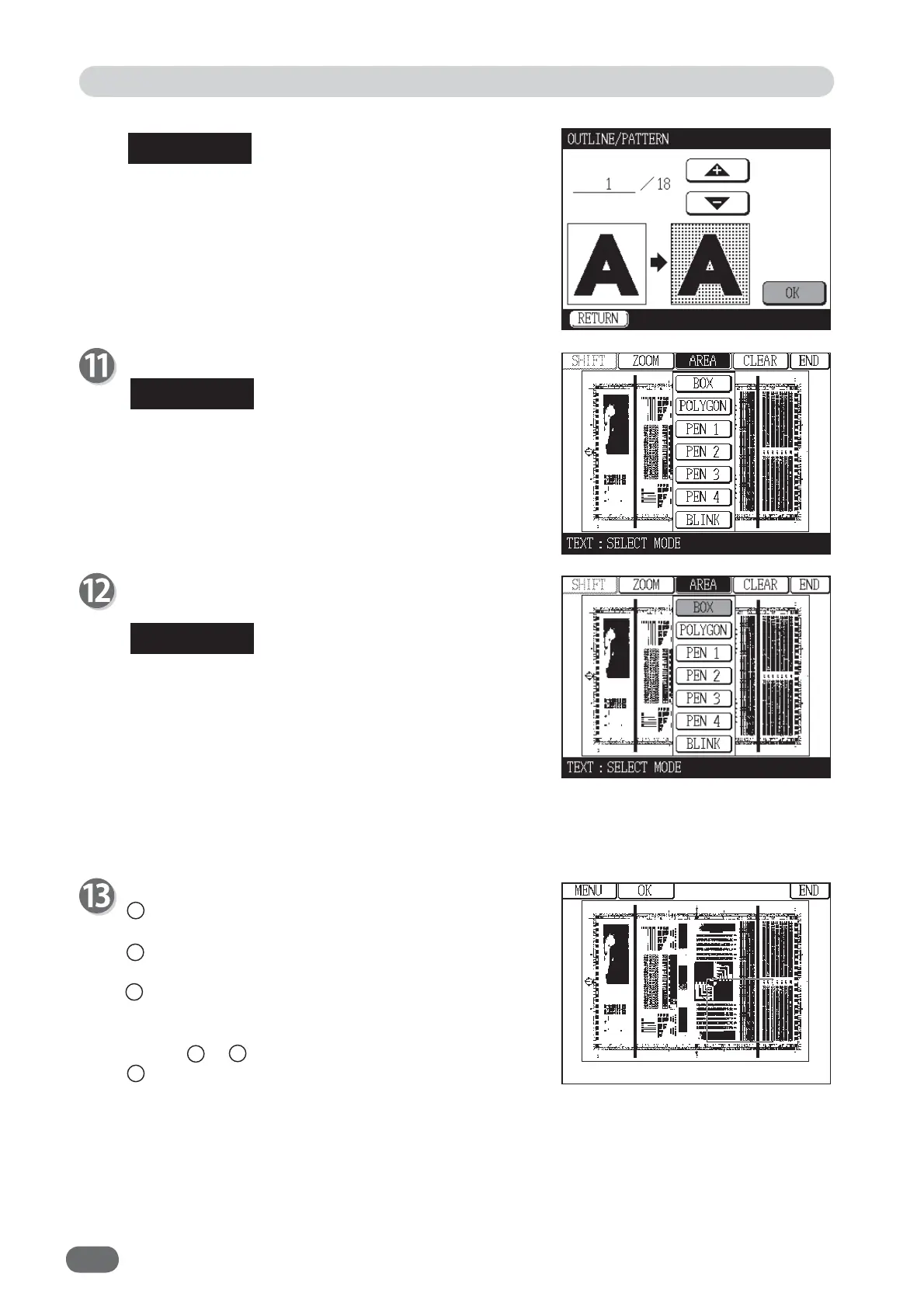76
Touch "AREA".
If you want to zoom in some area, touch "ZOOM".
You can view the zoomed image and specify the area
easily.
Touch the area mode to be set.
The following description is when "BOX" is touched.
● Select the area mode from BOX/POLYGON/PEN 1/
PEN 2/PEN 3/PEN 4.
If you select “BLINK” beforehand, the specifi ed area
blinks when it is fi xed. If you want to cancel blinking
in the specifi ed area, touch “AREA” and then touch
“LIGHT”.
● When "BOX" or "POLYGON" is selected and you
want to change the area mode, touch “MENU”.
Specify the area.
1 Touch the start point of the area you want to
specify.
2 Move your fi nger or the stylus pen while touching
it to move the area.
3 Remove your finger or the stylus pen from the
screen to fi x the specifi ed area.
* If you want to change the area, repeat the above
steps 1 to 3 .
4 Touch "OK".
When "OUTLINE/PATTERN" is touched:
Specify pattern using the ▲ or ▼ button. (You can also
use the NUMERIC keys.)
Specify 18/18 for OUTLINE.
Specify the number from 1/18 to 17/18 for PATTERN.
Refer to "OUTLINE/PATTERN" on page 79.
Touch “OK”.
Edit Function: Edit Image
REFERENCE
REFERENCE
REFERENCE