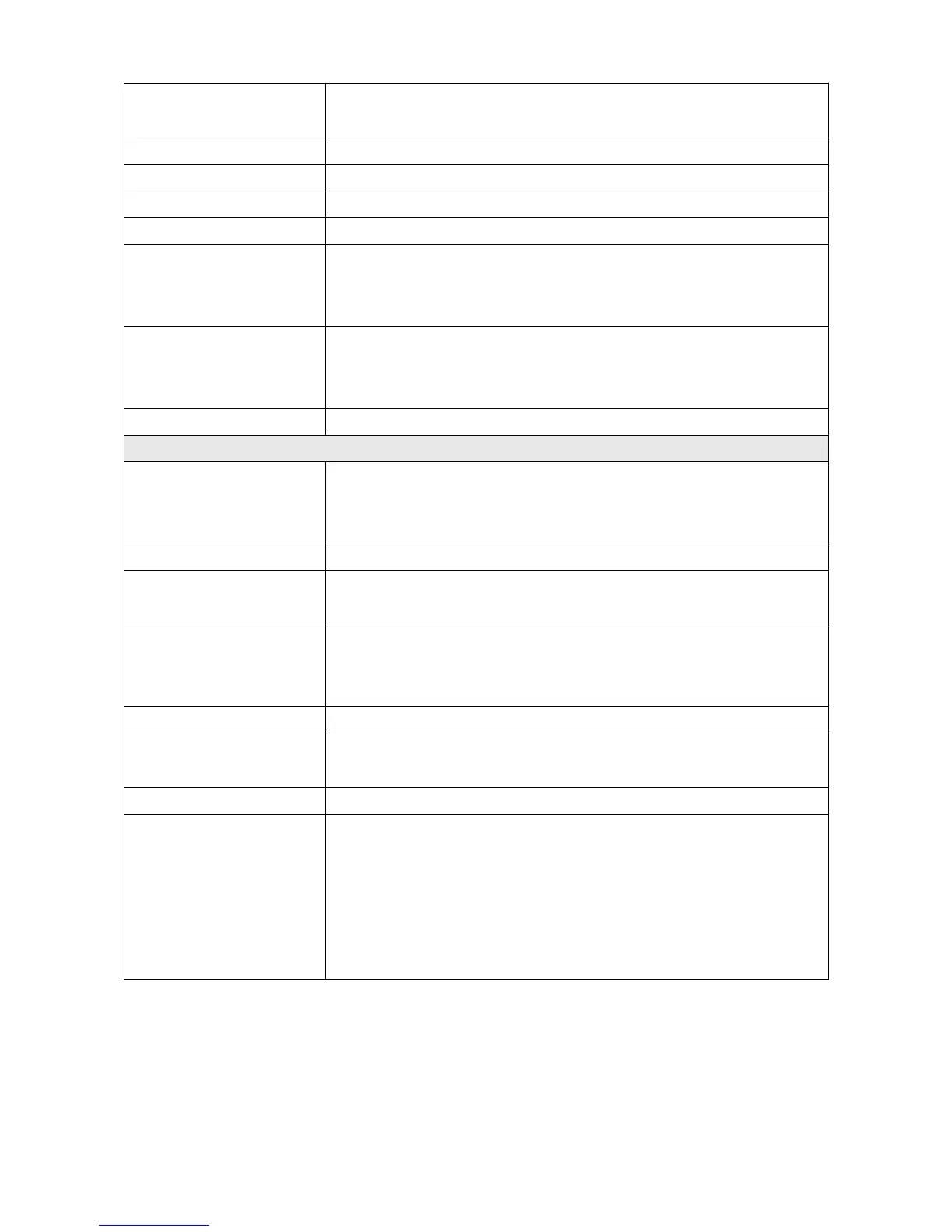currently connected device is shown in bold type. (CTRL+SHIFT+1
do 5)
Set device name This function allows to give a name to a connected ADU device.
Reboot device Reboots a connected device (CTRL + SHIFT +R)
Reconnect Reconnects a device (CTRL + SHIFT + B)
Receive log file Read logs from USB memory connected to the PC (SHIFT+F4)
Set real time clock Setting the real-time clock of ADU according to the current PC time
This time is used to date the files of a log saved into an external USB
memory. It can also be displayed on the screen of a device
Generate pinout This option generates an html file with a device port documentation (it
shows the terminals in use and the functions assigned to them). It
also generates CAN message objects for CAN and CAN2
Send data to ADU Sends data to ADU and restarts all functions
Tools
Texture manager
dialogue
Displays a dialogue for managing the dashboard textures (graphics).
You will find more information regarding texture management further
in the manual
Customize keys Changing the shortcut keys
Reset track data Resets all times for a given track. It is possible to reset track data
using an internal button connected to an ADU device
Logged channels Display a dialogue with a list of all log channels and their frequency.
Current size of the log data is visible at the bottom of the pane
(number of channels and bites) (F8)
Project tree Displays the project pane (SHIFT+F7)
Analogue monitor Displays the analogue channel monitoring pane.
(SHIFT + F10)
Variables inspector Displays the variables monitoring pane (SHIFT + F11)
Options Displays a dialogue with the application options
2D tables colour – colour map 2D
3D tables colour scheme – colour scheme for 3D maps
Auto save logs – automatic saving of logs onto the disc
Use mouse wheel to zoom on Graph log – activates the log scaling
function by means of the mouse wheel
Page 35/137