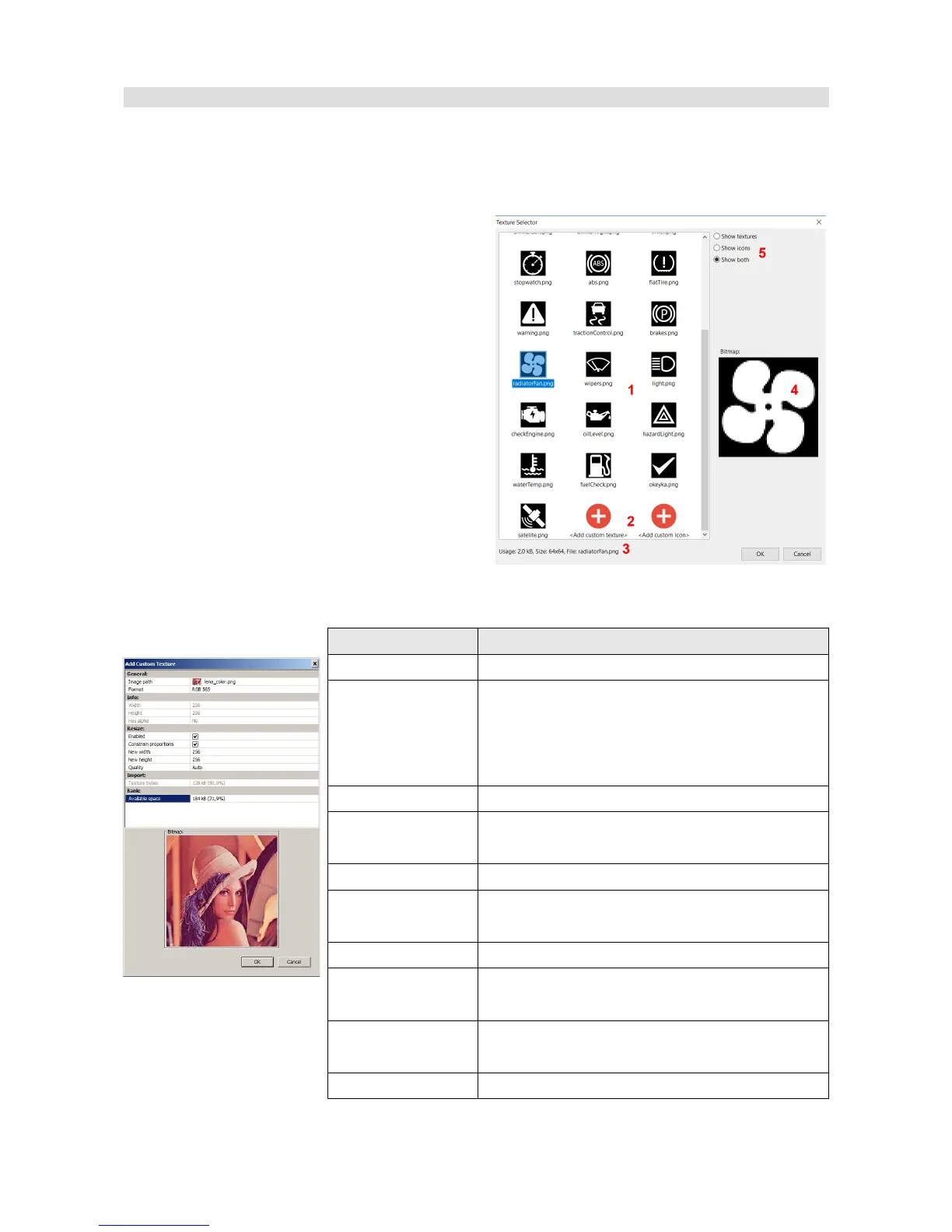Textures
Textures are bitmaps (images) that can be used as Image objects. The ADU device has built-in
textures dedicated for displaying as icons or backgrounds. The user is also able to add their own
textures (e.g. background, icon, etc.).
The textures are managed by means of the
Texture Manager (Menu/Tools/Texture manager
dialogue). This dialogue is displayed also when
you select a texture for the objects that display it
(e.g. Image, Bar graph, etc.) Using the Texture
Manager you may preview the available textures.
After selecting a texture in the lower part of the
window, information about the selected image (3)
will be displayed along with its preview (4). You
can also use the filtering option to have only
textures or icons (5) displayed. An icon differs
from a texture in that it has to be 64x64 pixels. To
add your own icon or texture, select Add custom
texture or Add custom icon. After selecting a file with a graphics (png, jpg and bmp formats are
supported), a dialogue will be displayed that will enable you configure the texture.
Parameter Description
Image path File name on the disc
Format The texture target format. The format influences
the quality of the texture and the amount of the
memory it takes up. Detailed information about
the formats is presented on the next page.
Width, height Information about the size of the source bitmap
Has alpha Information whether the bit map has a separate
alpha channel
Resize enabled It activates the scaling of the source texture
Constrain
proportions
When activated, this option automatically keeps
the proportion of the texture during scaling
New width, height The new width and height of the texture
Quality The filtering that will be used during scaling. We
suggest using the Auto filtering option.
Texture bytes The size of the texture in the memory of the
device.
Available space The available free memory for textures
Page 75/137