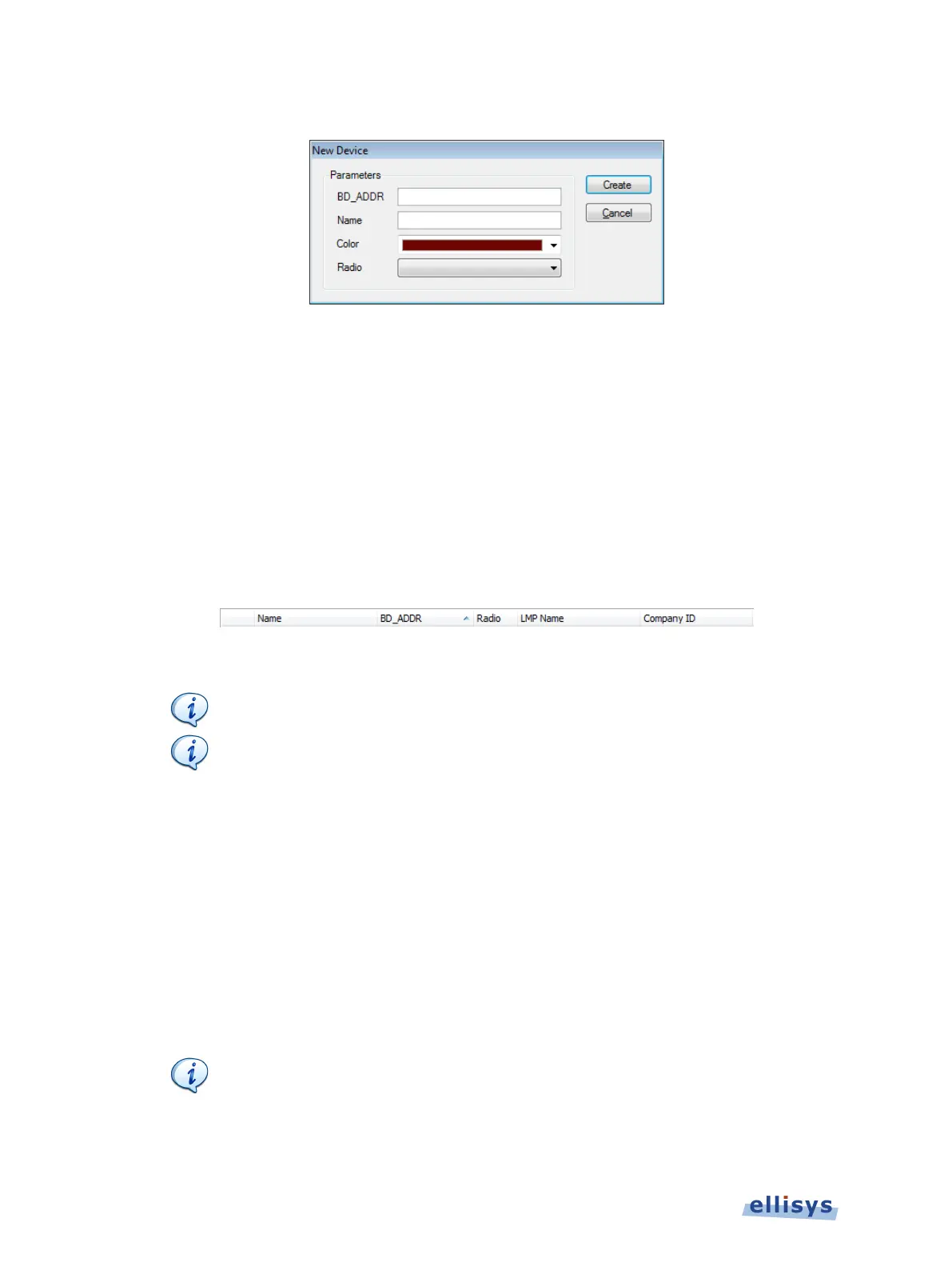Analyzer User Guide
The New Device dialog appears:
4. Edit the Parameters as desired.
5. Click Create.
The new device is added to the Device Database.
To sort the Device Database:
1. Click on the Filtering button located on the Tool Bar.
2. The Device Traffic Filter window appears.
3. Click on the header above the column desired:
4. The Device Database is sorted in alpha-numeric order.
Clicking again on a column header will reverse the alpha
-numeric order.
Color column does not include a title on the column header, but clicking
the Device Database by color.
To exclude background traffic:
1. Click on the Filtering button located on the Tool Bar.
2. The Device Traffic Filter window appears.
3. In Device Filtering Criteria, select Exclude Background from the drop-down menu.
4. Click OK.
Background traffic is removed from the capture.
This filter is enabled by default.
This filter is aimed at removing "background
noise." Various conditions are included in this filter. The application software
does a complete topology reconstruction and anal
ysis, and if captured packets
do not belong to "good piconets", these packets are hidden by this filter. There
108 of 201 | Display Filters