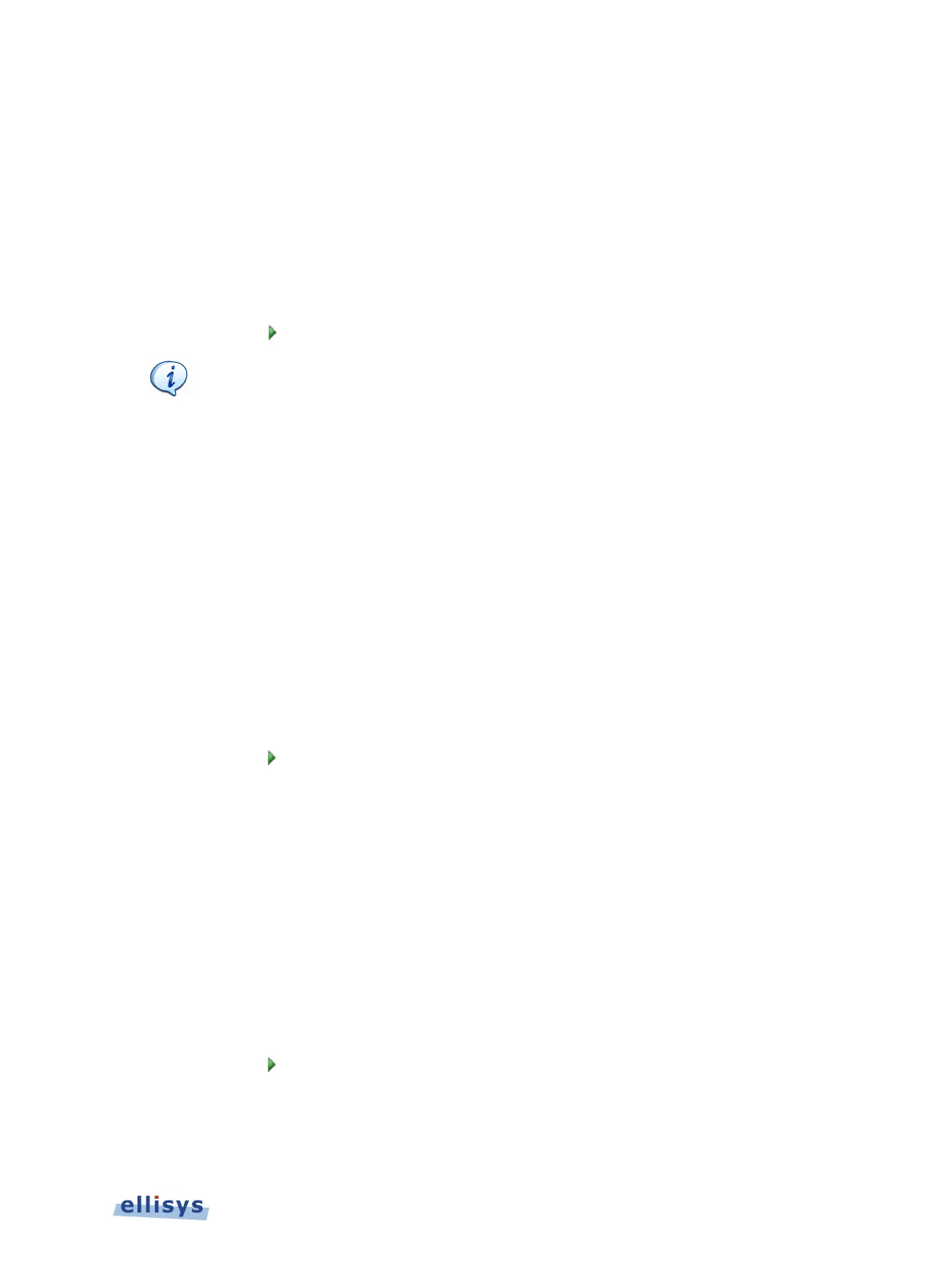To capture USB HCI:
1. Select the Wired tab.
2. Check the USB HCI check box.
3. Click OK.
4. On the front panel, connect the both sides of this interface to the USB STD-A and USB
Micro-B connectors on the analyzer’s front panel.
5. Click on Record
on the toolbar.
The analyzer is designed to capture only
Bluetooth device class traffic (USB
Device Class = Bluetooth)
through the USB front panel ports, or vendor-
specific USB traffic adhering to Bluetooth class structure
. Capture of USB
not using Bluetooth device class or structure is not supported.
To capture UART HCI:
1. Select the Wired tab.
2. Check UART HCI (Primary) check box.
3. Click OK.
4. Attach the Flying Leads Cable between the IO Probe connector on the analyzer’s back-panel
and the signal and GND lines on the UART HCI. Use default pin assignments shown in
Recording Options, or select custom pin assignments. Assign custom names to inputs as
desired. See Appendix A – Flying Leads Cable for details.
5. Click on Record
on the toolbar.
To capture a second instance of UART HCI:
1. Select the Wired tab.
2. Check UART HCI (Secondary) check box.
3. Click OK.
4. Attach the Flying Leads Cable between the IO Probe connector on the analyzer’s back-panel
and the signal and GND lines on the UART HCI. Use pin assignments shown in Recording
Options, or select custom pin assignments. Assign custom names to inputs as desired. See
Appendix A – Flying Leads Cable for details.
5. Click on Record
on the toolbar
Capturing Traffic | 63 of 201