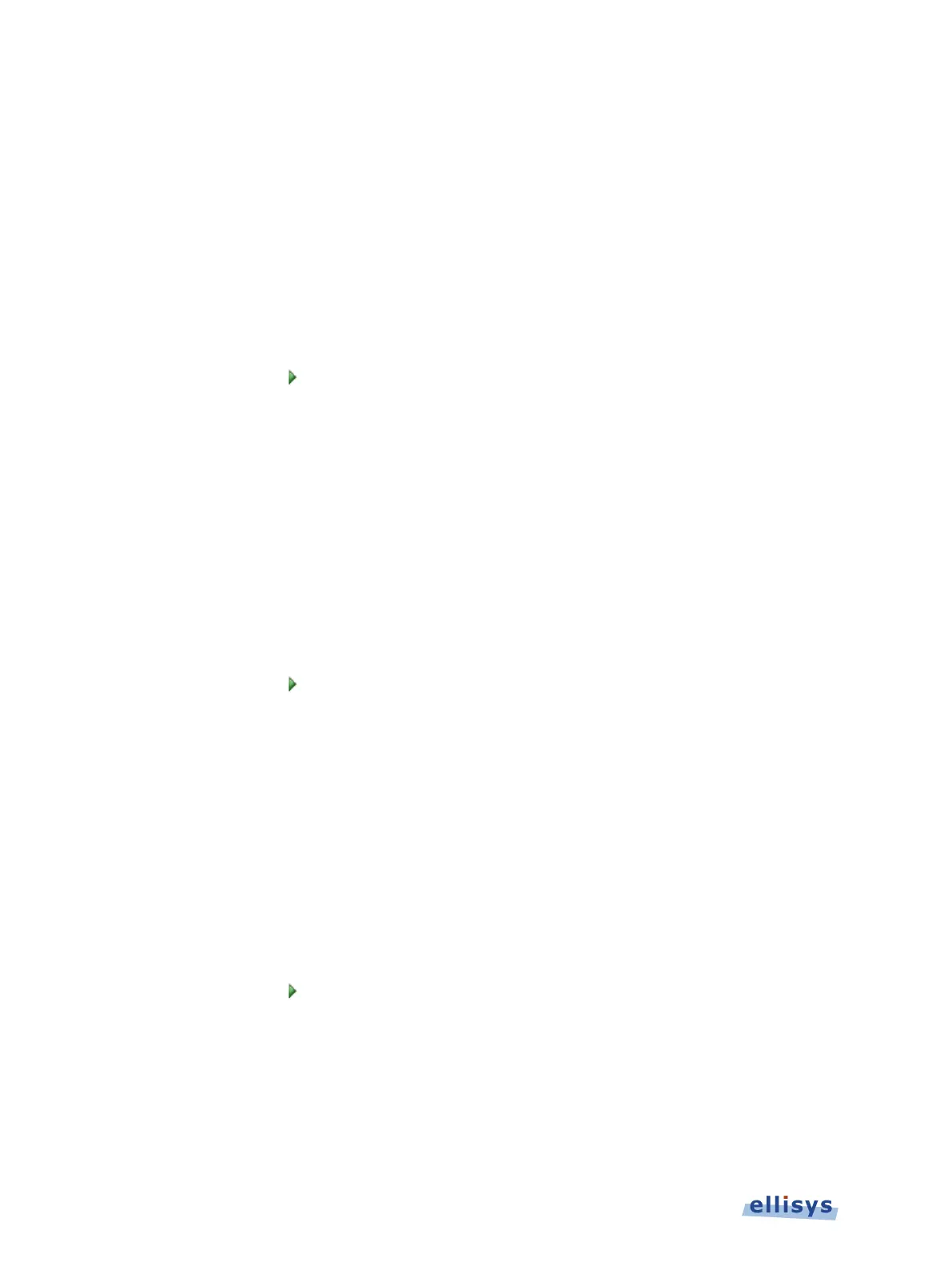Analyzer User Guide
To capture SPI HCI:
1. Select the Wired tab.
2. Check the SPI HCI (Primary) check box.
3. Click OK.
4. Attach the Flying Leads Cable between the IO Probe connector on the analyzer’s back-panel
and the SPI interface. Use pin assignments shown in Recording Options, or select custom
pin assignments. Assign custom names to inputs as desired. See Appendix A – Flying
Leads Cable for details.
5. Click on Record
on the toolbar.
To capture a second instance of SPI HCI:
1. Select the Wired tab.
2. Check the SPI HCI (Secondary) check box.
3. Click OK.
4. Attach the Flying Leads Cable between the IO Probe connector on the analyzer’s back-panel
and the SPI interface. Use pin assignments shown in Recording Options, or select custom
pin assignments. Assign custom names to inputs as desired. See Appendix A – Flying
Leads Cable for details.
5. Click on Record
on the toolbar.
To capture WCI-2:
1. Select the Wired tab.
2. Check the Wireless Coexistence Interface 2 check box.
3. Click OK.
4. Attach the Flying Leads Cable between the IO Probe connector on the analyzer’s back-panel
and the WCI-2 interface. Use pin assignments shown in Recording Options, or select
custom pin assignments. Assign custom names to inputs as desired. See Appendix A –
Flying Leads Cable for details.
5. Click on Record
on the toolbar.
To capture logic signals:
Captured logic signals are displayed in the Instant Timing pane. Up to 12 logic signals may be
captured. The Flying Leads cable is used to connect to logic signals. See Appendix A – Flying
Leads Cable for details.
64 of 201 | Capturing Traffic