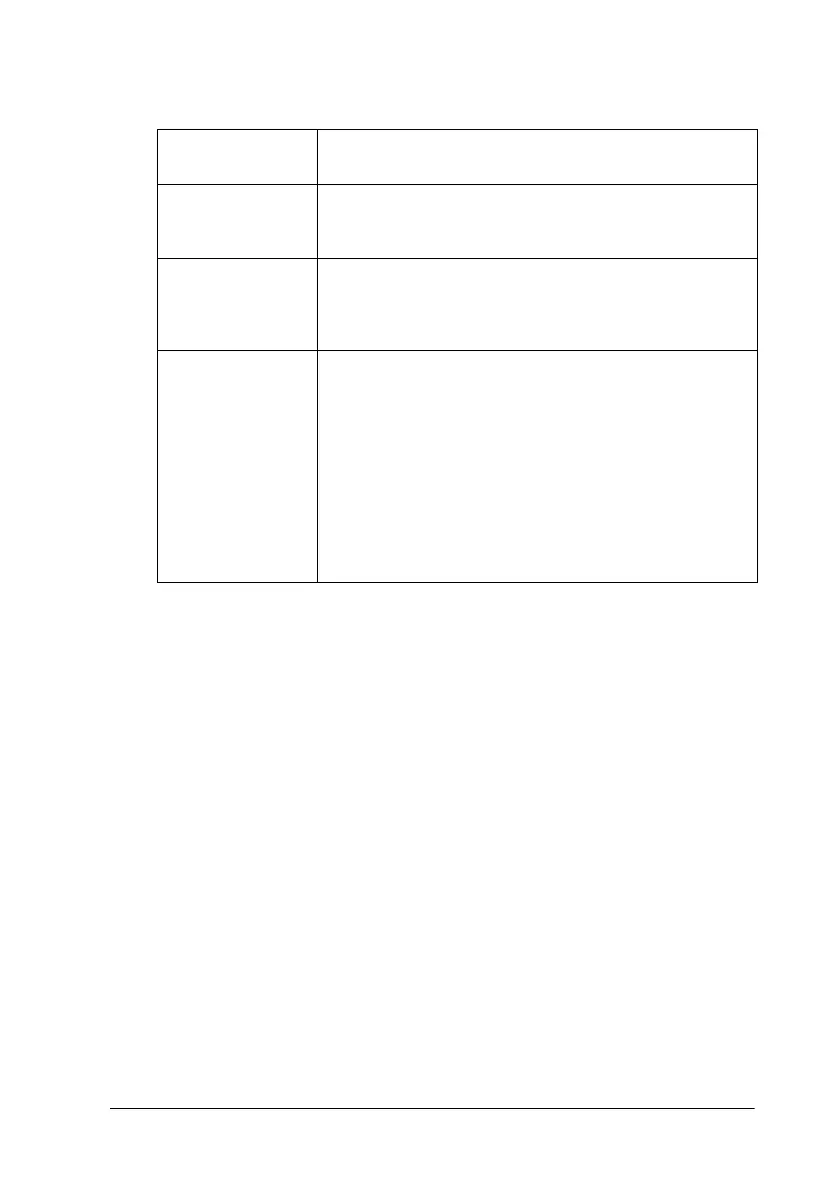Using the Printer Software for Windows 4-15
You can make the following settings.
Paper Size Select the paper size you want to use. You can also add
a custom paper size.
Copies You can determine the order in which you print multiple
copies of your document: Collated (printing a set at a
time). or in Reverse order.
Orientation To change the orientation of your printout, select Portrait
(tall) or Landscape (wide). If you need to print close to
the bottom of the page, select the Rotate by 180° check
box.
Printable Area Use the options in the Printable Area box to adjust the
total area available for printing. If you want to center the
printout, click Center. If you need to increase the printable
area, click Maximum.
Note:
When Maximum is selected, the print quality may decline
at the edges of the printout. Before printing large jobs
using this setting, print a single sheet to confirm quality.
When Maximum is selected, make sure the paper loaded
in the paper feeder is not curled.
