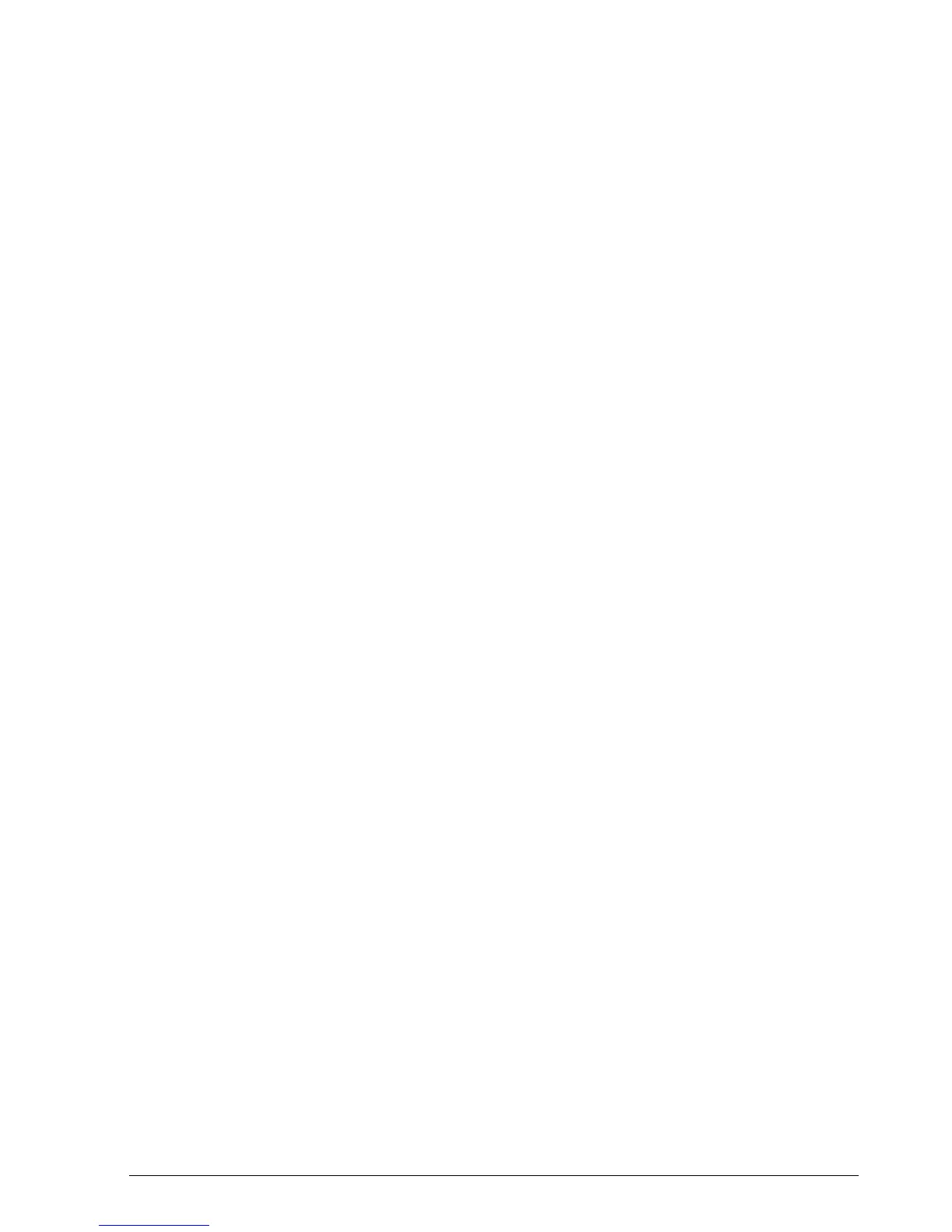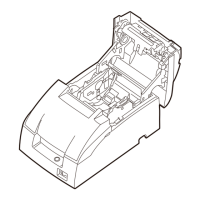Rev. A Features and General Specifications 1-27
TM-U950/U950P Technical Manual
Switches and Buttons
The power switch is located on the front side of the printer, at the lower left. The operation panel
buttons are located on the right top side of the printer. Two banks of DIP switches are located on
the bottom of the printer. (See Figure 1-1.)
Power switch
Turns the printer on or off.
Power switch cover guards the power switch from incorrect operation.
For using the cover see Mounting the Power Switch Cover in Chapter 3.
Operation panel buttons
The ESC c 5 command determines whether or not the operation panel buttons are active.
❏ RECEIPT FEED button
Type: Non-locking push button
Function: If this button is pushed once and released, the printer feeds
receipt paper for one line based on the line spacing set by ESC 2
and ESC 3. If this button is held down, the printer feed paper
continuously.
The paper is fed after the carriage is moved to the center of the
receipt paper roll.
❏ JOURNAL/SLIP FEED button
Type: Non-locking push button
Function: If this button is pushed once and released, the printer feeds
journal paper for one line based on the line spacing set by ESC 2
and ESC 3. If this button is held down, the printer feeds paper
continuously.
When this button is pushed in slip mode (slip LED lights or
blinks), the printer feeds slip paper.
In 2-sheet mode, the paper is fed after the carriage is moved to the
center of the journal paper roll.
In slip mode, the paper is fed after the carriage is moved to the
right edge of the slip paper.
Notes
❏
When the printer cover is open, these buttons are active regardless of the ESC c 5 setting.
❏
Be careful not to catch your finger in the printer when you push these buttons with the printer cover
open.
CONFIDENTIAL