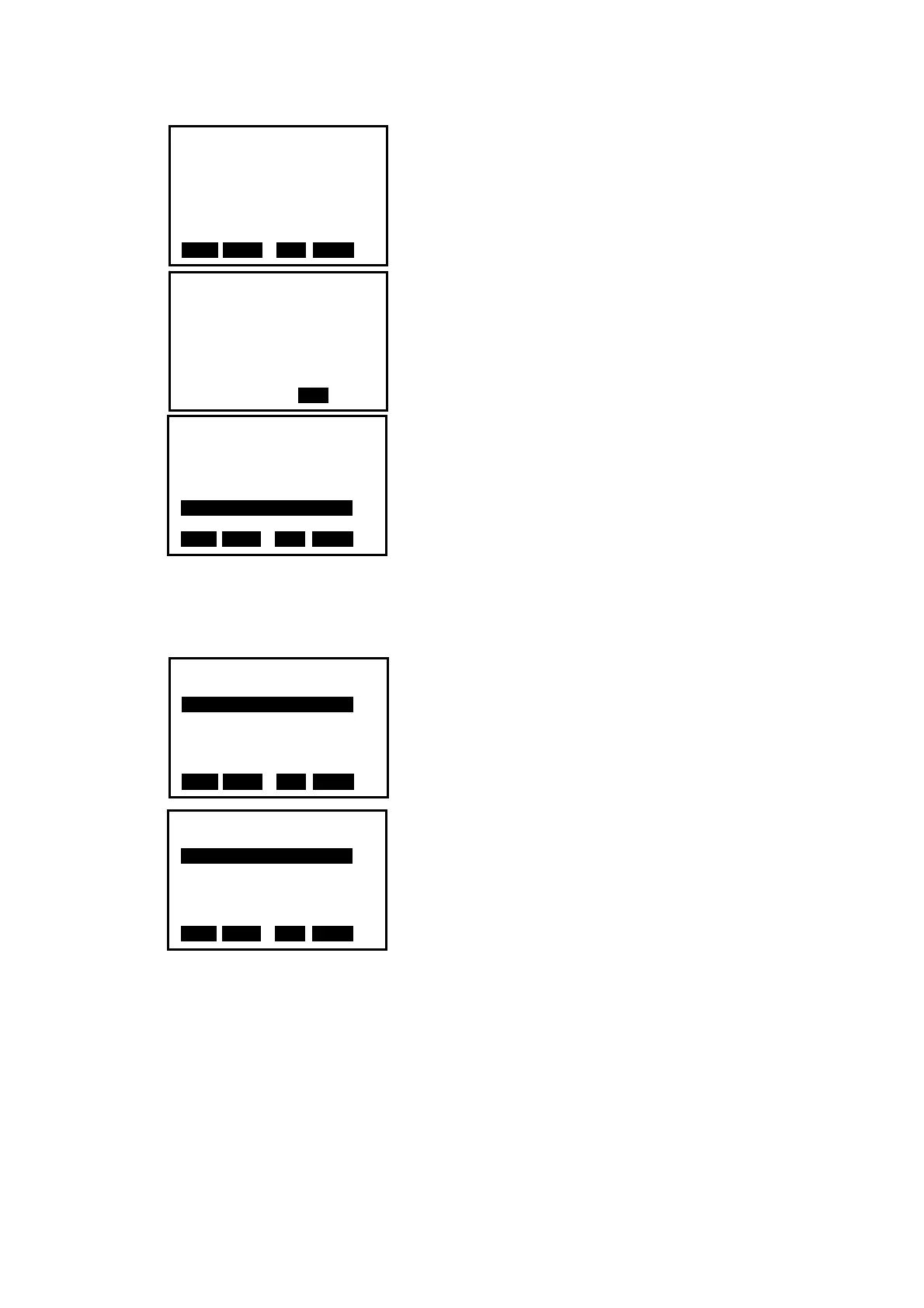81
3. You will see the just inputted element in the
vertical element editing menu.
4. Press F4:[ADD] to input next one.
Here the STATION is displayed automatically, it
comes from the previous element’s length.
Press F4: key to confirm.
5. Repeat step 4 to input all the vertical elements for
the road.
20.3.2 Edit Vertical Road Element
In the horizontal element editing menu, the inputted element can be edited.
● Delete vertical element
1. Move F1:[FIST], F2:[LAST], ▲ or ▼ key, the
cursor will move to different element.
2. Press F3:[DEL] to delete the selected element, the
two elements adjacent with deleted one will connect
automatically.
For the example, after delete the second element, the vertical road curve figure is shown
below:
VCurve/Element
STATION 200.000
Ht. 625.000
Lengh 250
ENT
StartPile Height
0.000 600.000
FIST LAST DEL ADD
StartPile Height
0.000 600.000
200.000 625.000
400.000 570.000
500.000 685.000
550.000 700.000
FIST LAST DEL ADD
StartPile Height
0.000 600.000
200.000 625.000
400.000 570.000
500.000 685.000
FIST LAST DEL ADD
StartPile Height
0.000 600.000
200.000 570.000
300.000 685.000
FIST LAST DEL ADD