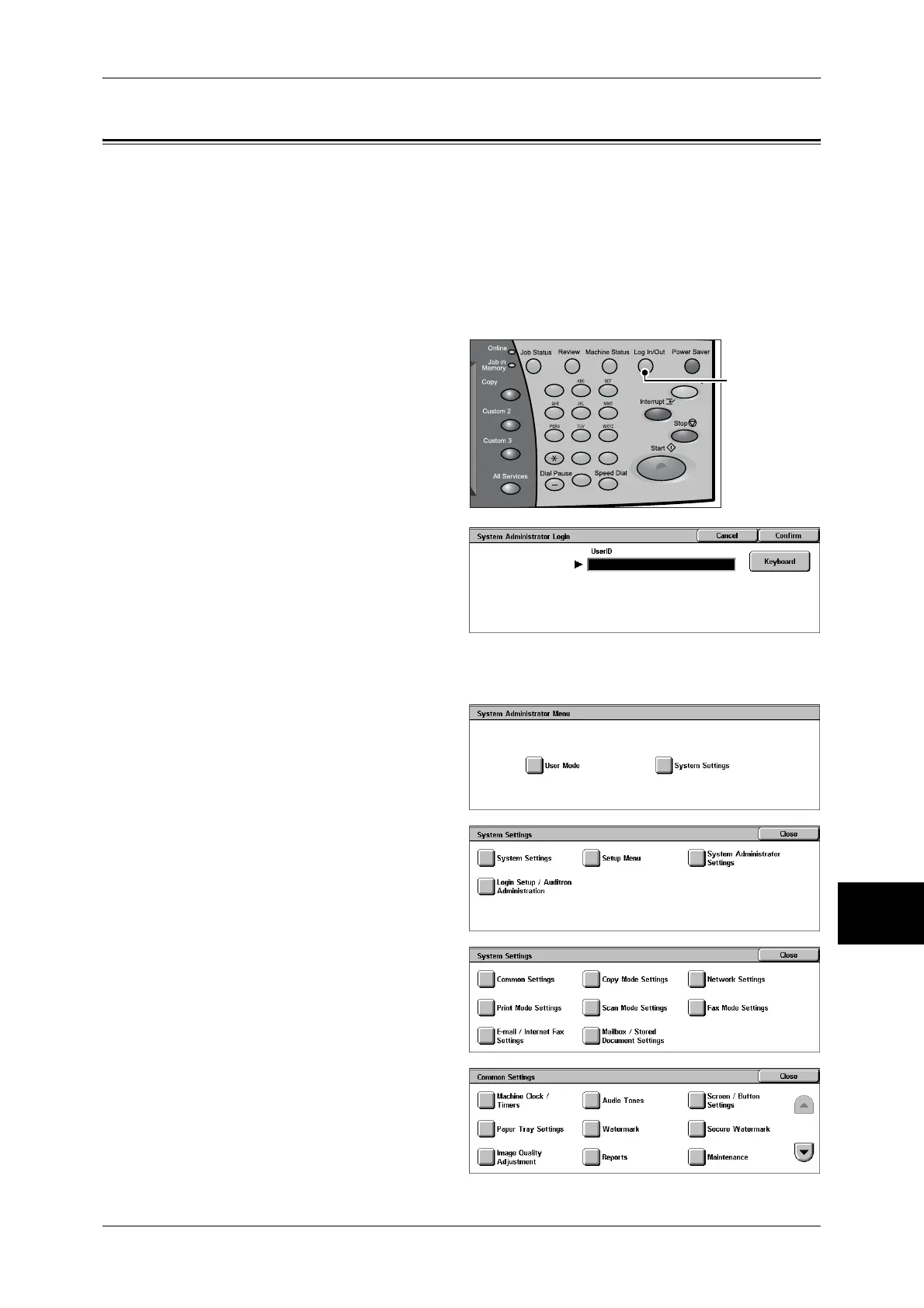Changing the Paper Settings
255
Paper and Other Media
9
Changing the Paper Settings
The following describes how to change the paper type on Trays 1 to 4 and how to set
image quality processing by individual paper type.
Image quality best suited to the paper type can be obtained by setting the desired
image processing to particular paper types.
Note • Users can name User1 to User5 displayed in the paper type.
For information on how to set names to custom paper 1 to 5, refer to "Custom Paper Name" (P.277).
For information on image quality processing for different paper types, refer to "Image Quality" (P.278).
1 Press the <Log In/Out> button.
2 Enter the user ID with the numeric
keypad or a keyboard displayed by
pressing [Keyboard], and select
[Confirm].
Note • The default user ID is "11111".
When using the
Authentication feature, a
passcode is required. The
default passcode is "x-admin".
3 Select [System Settings].
4 Select [System Settings].
5 Select [Common Settings].
6 Select [Paper Tray Settings].
123
456
789
0 #
C
<Log In/Out>
button