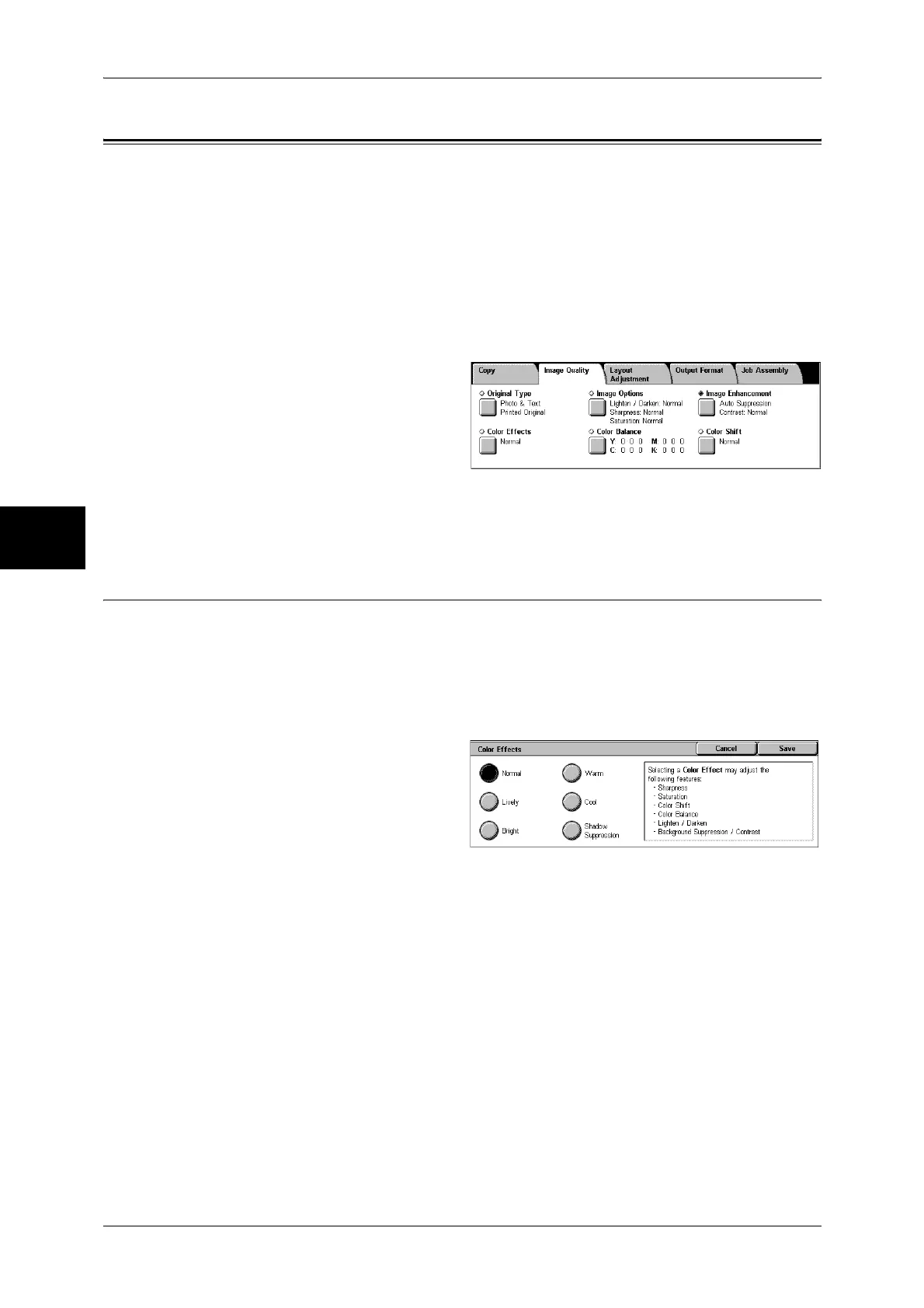3 Copy
64
Copy
3
Image Quality
On the [Image Quality] screen, you can configure the document image quality features.
The following shows the reference section for each feature.
Color Effects (Selecting Image Quality).....................................................................................64
Original Type (Selecting the Document Type)...........................................................................65
Image Options (Adjusting Copy Density / Sharpness / Color Saturation of images).................66
Image Enhancement (Erasing the Background Color of Documents/Adjusting contrast) .........67
Color Balance (Adjusting Color Balance) ..................................................................................67
Color Shift (Adjusting Color Tone)............................................................................................68
1 On the [All Services] screen, select
[Copy].
2 Select the [Image Quality] tab and
then select a feature on the [Image
Quality] screen that appears.
If color reproducibility is poor, perform calibration. For information about calibration, refer to
"Executing Calibration" (P.430).
Color Effects (Selecting Image Quality)
If you select an image quality of [Color Effects], the [Image Enhancement], [Image
Options], [Color Shift], and [Color Balance] settings are automatically adjusted and
copies are made at a quality that matches the images.
Note • If the settings of other image quality features are changed after selecting an image quality in
[Color Effects], the Color Effects setting will return to its default (state of nothing being
selected).
1 Select [Color Effects].
2 Select the image quality.
Normal
Copies are made with the [Sharpness], [Saturation], [Color Shift], [Color Balance],
[Lighten/Darken] and [Background Suppression/Contrast] settings at their defaults.
Lively
The color saturation is raised to reproduce images that appear fresher and livelier.
Bright
Reproduces images that have a brighter appearance with enhanced contrast. Select
this item to make copies of documents such as posters that are intended to attract
people's attention.
