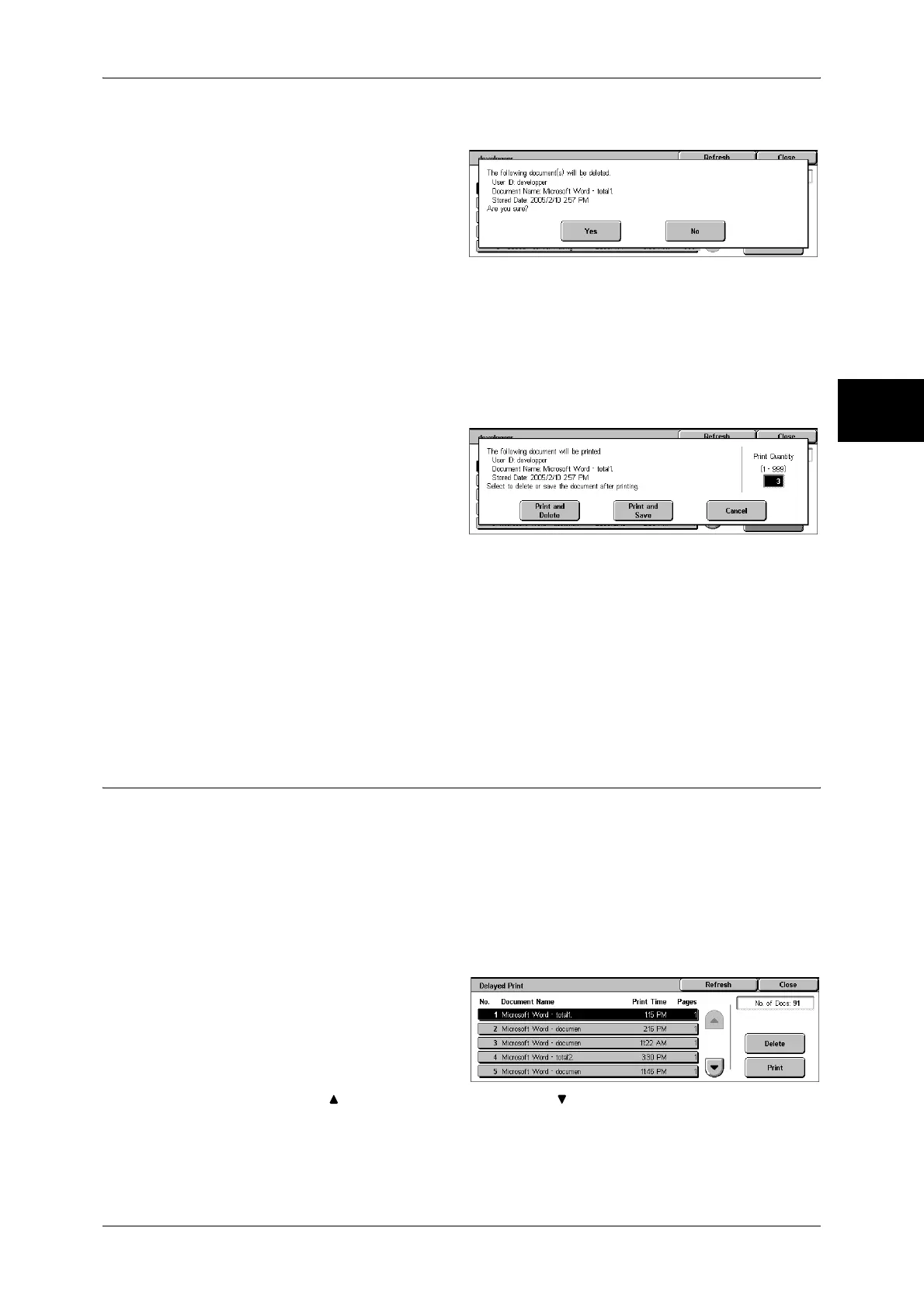Printing and Deleting Stored Documents
363
Job Status
11
When [Delete] is Selected
1 Select [Yes].
Yes
Deletes the document.
Important • Once the document is deleted, it cannot be restored.
No
Cancels deleting the document.
When [Print] is Selected
1 Select [Yes].
Print and Delete
Starts printing the document. After printing, deletes the document.
Print and Save
Cancels printing the document.
Print Quantity
Allows to specify the number of print.
Note • [Print Quantity] is disabled when you use [Select All] to select all documents.
Delayed Print
This section describes how to print or delete documents stored with the Delayed Print
feature.
For information on Delayed Print operations, refer to the print driver's help.
Note • When you have selected [Save in Private Charge Print] or [Save in Charge Print] for
[Receive Protocol] under [Charge Print Settings], jobs will not be saved in [Delayed Print]
under [Stored Documents] even if you select [Delayed Print] on the print driver.
For more information, refer to "Charge / Private Print Settings" (P.348).
1 Select [Delayed Print].
2 Select the document to be printed
or deleted.
Note • Select [Refresh] to display the
updated information.
• Select [ ] to return to the previous screen or [ ] to move to the next screen.
• [Print Time] shows the time to start printing.
3 Select any item.