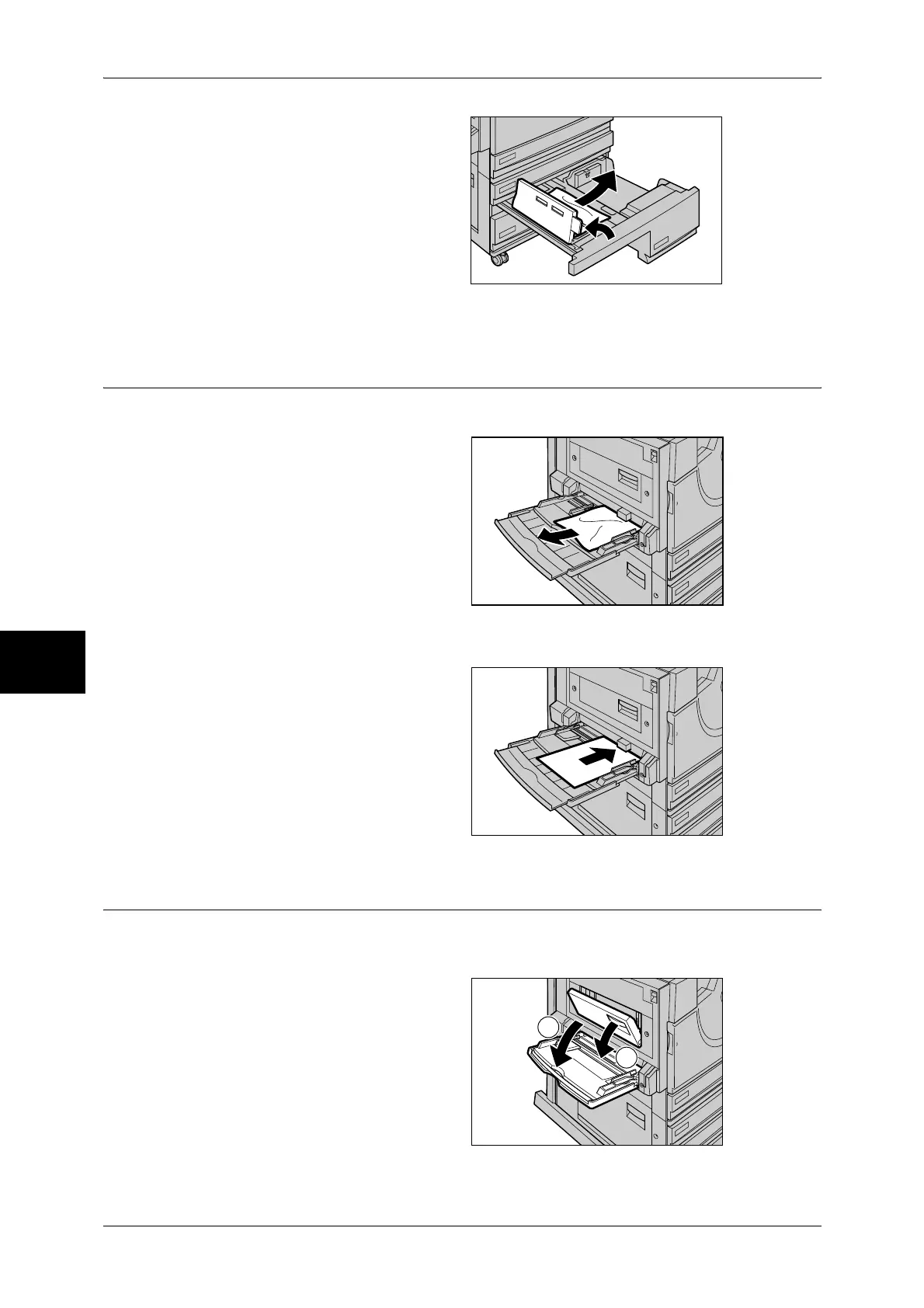15 Problem Solving
530
Problem Solving
15
3 If paper is jammed in the paper
feed section, open the inner cover
and remove the paper.
4 Push the tray in gently until it comes to a stop.
Paper Jams in the Tray 5 (Bypass)
The following describes how to clear paper jams in the Tray 5 (Bypass).
1 Check the feed slot of the Tray 5
(Bypass) to remove the jammed
paper.
Important • When two or more sheets of
paper are loaded, remove all
the sheets from the tray.
Note • If paper is torn, check for any
torn pieces of paper inside the
machine.
2 Fan the paper you removed making sure that all four corners are neatly aligned.
3 Insert the paper into the tray with
the printing side facing down until
its leading edge lightly comes up
against the feed slot.
Paper Jams in the Duplex Kit
The following describes how to clear paper jams in the Duplex Kit. Refer to this section
when your machine has the 2-sided printing feature.
1 Open the Tray 5 (Bypass), and
gently open the Duplex Kit cover.
1
2
