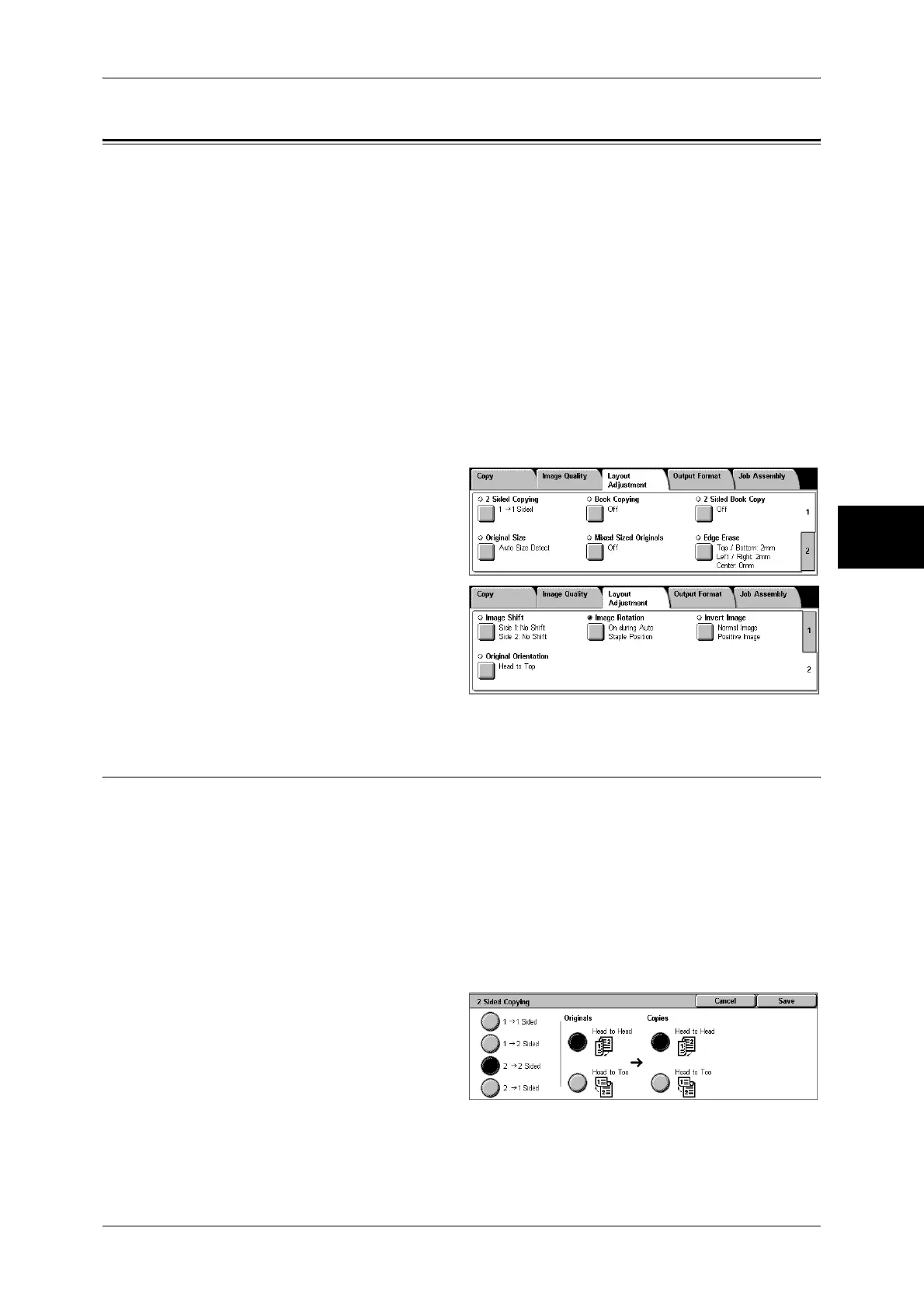Layout Adjustment
69
Copy
3
Layout Adjustment
On the [Layout Adjustment] screen, you can configure features for scanning
documents.
The following shows the reference section for each feature.
2 Sided Copying (Making 2 sided Copies) ................................................................................ 69
Book Copying (Copying Facing Pages onto Separate Sheets) .................................................. 70
2 Sided Book Copy (Making 2 Sided Copies of Facing Pages)................................................. 71
Original Size (Specifying the Scan Size for the Document)...................................................... 72
Mixed Sized Originals (Scanning Different Size Documents Simultaneously) ........................ 73
Edge Erase (Erasing Edges and Margin Shadows of the Document) ........................................ 74
Image Shift (Shifting the Image Copy Position)........................................................................ 74
Image Rotation (Making Copies with the Image Rotated Vertically or Horizontally).............. 76
Invert Image (Making Reversed Copies of Images) .................................................................. 77
Original Orientation (Specify the Orientation of Loaded Documents)...................................... 77
1 On the [All Services] screen, select
[Copy].
2 Select the [Layout Adjustment] tab
and then select a feature on the
[Layout Adjustment] screen that
appears.
2 Sided Copying (Making 2 sided Copies)
Copies of 1-sided and 2-sided documents can be made on one side or both sides of
paper.
Important • Confirm that the orientation of the document and the [Original Orientation] setting of the
[Layout Adjustment] screen are the same.
• If the C Finisher or C Finisher with Booklet Maker is installed to the machine, when
documents of different size from the specified size is loaded for 2-sided copying, the
documents are output to the center output tray. Remove the documents output to the center
output tray frequently.
Note • This feature does not appear for some models. An optional package is necessary. For more
information, contact our Customer Support Center.
1 Select [2 Sided Copying].
2 Select any item.
1 J 1 Sided
Makes a copy of a 1-sided document on one side of the paper.
1 J 2 Sided
