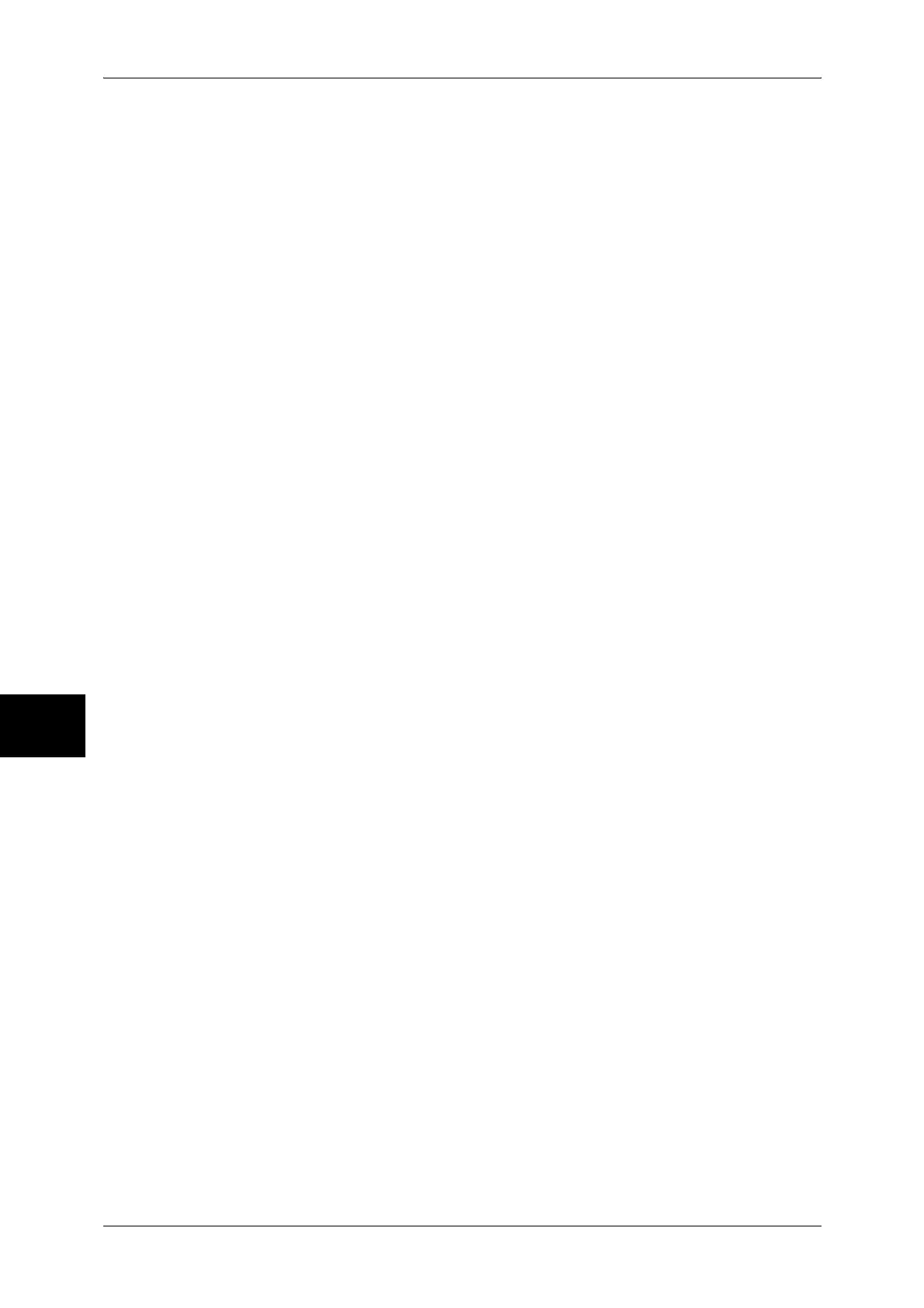16 Appendix
594
Appendix
16
In addition, as the ACA area when the paper margin setting is 0 mm is 8474,-6013,
8474,6013, and this exceeds A3, but is A2 or smaller, the document size is
determined to be A2.
5. How to Determine Paper Size
If the operation panel settings are as follows, the paper size is determined as below.
Document size: Auto
Paper Tray: Auto
The method for determining the paper size differs according to the paper size and
scaling mode settings on the operation panel.
If the Paper Size Setting is A Sizes
The possibilities for paper size are those that are actually loaded in the trays, from
among the three sizes, A3, A4 and A5.
If A-sized papers (A3, A4, A5) are not loaded in the trays, all of the sizes, A3, A4 and
A5 become possible sizes; a message is displayed on the operation panel prompting
the user to load A-sized paper.
If the Paper Size Setting is Auto
The possibilities for paper size are those that are actually loaded in the trays, from
among the 5 sizes, A3, B4, A4, B5 and A5.
If A3, B4, A4, B5 or A5 paper is not loaded in the trays, all of the sizes become possible
sizes; a message is displayed on the operation panel prompting the user to load paper.
If the Scaling Mode Setting is Paper Size
If the paper size and the document size are the same, select paper that is the same
size as the document.
If the document size is larger than any possible paper sizes, select the largest paper.
If the document size is smaller than any possible paper sizes, select the closest paper.
If the Scaling Mode Setting is ACA
Select the smallest paper size that can contain the ACA.
If the ACA is larger than any possible paper sizes, select the largest paper.
If the ACA is smaller than any possible paper sizes, select the closest paper.
Supplementary Notes
If the document size is set to anything other than Auto, the paper size is the size set on
the operation panel.
If the paper tray is set to Auto, the paper size is the size loaded in each tray. However,
If paper whose size is not supported is loaded, an error message will be displayed
prompting the user to load a supported paper.
6. How to Determine the Scaling Factor
When auto-scaling is being used, although the scaling factor is determined by
document size and paper size, it differs according to the scale mode setting.
Supplementary Notes
To activate scaling, turn the scaling setting to ON on the operation panel. If it is OFF, it
is plotted at the same scale (100%).
If the Document Size is Auto and the Scaling Mode is Paper Size