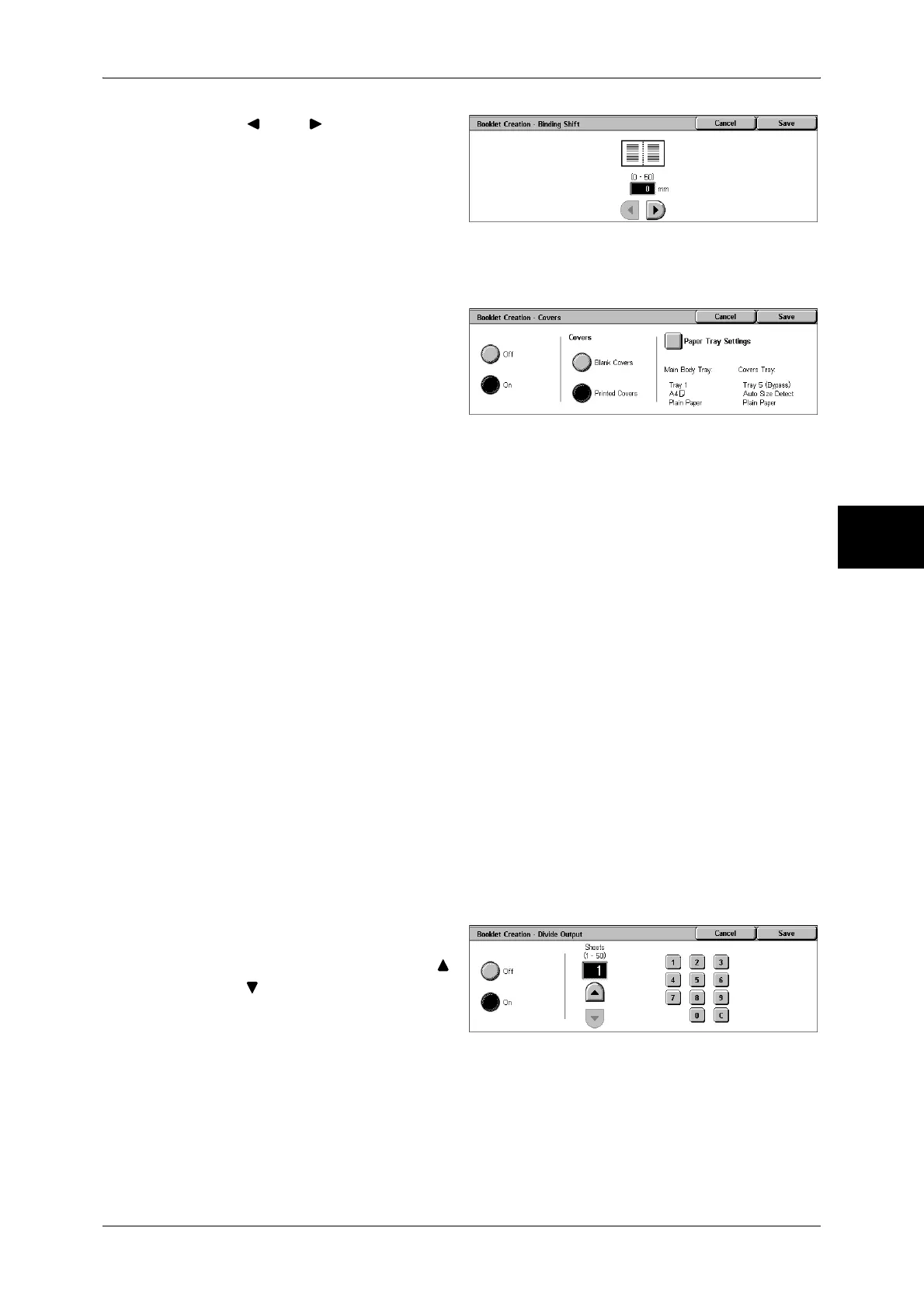Output Format
83
Copy
3
1 Use [ ] and [ ] to specify a
binding shift value.
[Booklet Creation-Covers] Screen
You can attach a cover to a booklet.
1 Select [On].
2 Select any item.
Covers
z
Blank Covers
A blank sheet of paper is attached as the cover.
z
Printed Covers
The first page of the document is copied on the cover. When you only want to copy
to the outside of the cover, insert a blank sheet of paper for the page that will become
the inside of the cover.
Paper Tray Settings
Displays the [Booklet Creation-Covers-Paper Tray Settings] screen.
Select the tray to use from [Main Body Tray] and [Covers Tray]. Select trays with paper
of the same size and orientation for the copy paper and the cover.
When [Bypass...] is selected, the [Tray 5 (Bypass)] screen appears. Refer to "[Tray 5 (Bypass)] Screen"
(P.59).
[Booklet Creation-Divide Output] screen
When you have a large number of originals, the originals are divided to create subsets
to reduce the thickness of each booklet. The machine folds copies in half, and piles
them up to form a booklet. This feature can be set to from 1 to 50 pages in 1 page
increments.
Note • When specifying [Folding], set the dividing number of sheets in the range from 1 to 15.
1 Select [On].
2 Set the number of copies using [ ]
and [ ] or with the numeric
keypad.
[Booklet Creation-Fold & Staple Options] screen.
When a C Finisher with Booklet Maker is installed, available options are [Folding Only]
and [Fold & Staple].