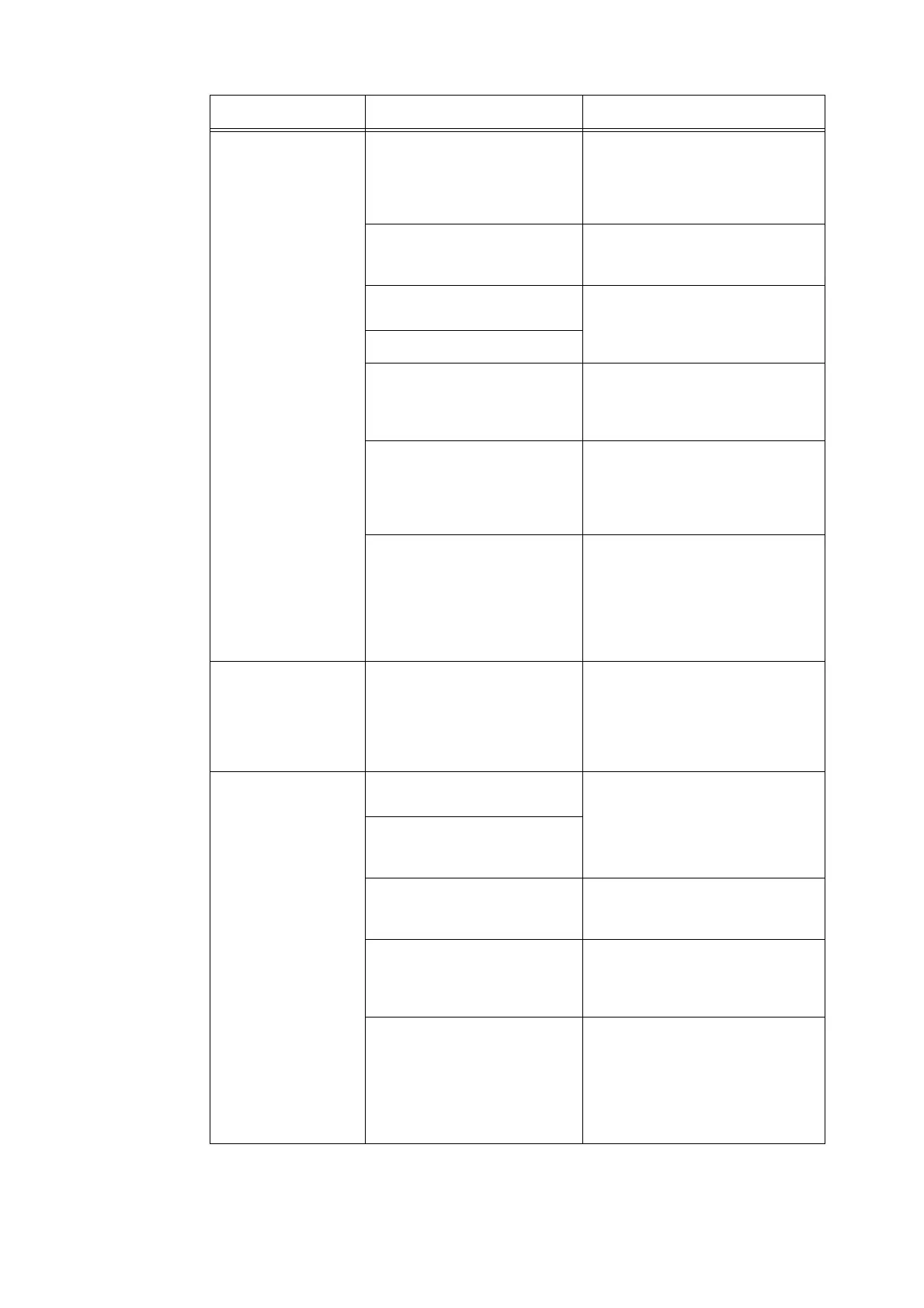8.3 Hardware Problems 201
The scanner will not
scan/copy in the
desired size.
Is the document glass or docu-
ment feeder cover clean?
Clean the document glass or docu-
ment feeder cover.
Refer to
• "9.2 Cleaning the Scanner (P. 220)"
Are you trying to scan or copy a
highly translucent document such
as a transparency?
Scan/copy the document from the
document glass with a blank paper
placed on top of it.
Is the document skewed or
slanted?
Load the document correctly.
Refer to
• "1.5 Loading Documents (P. 23)"
Is the document loaded correctly?
Are the document guides
adjusted properly?
Adjust the document guides properly.
Refer to
• "1.5 Loading Documents (P. 23)"
Is the document creased? Straighten the document and re-load it
into the document feeder.
Refer to
• "1.5 Loading Documents (P. 23)"
Is the document non-standard
size?
Specify the document size.
Refer to
• "2.8 Setting Other Scan Features
(P. 69)"
• "3.6 Settings Other Copy Features
(P. 104)"
The document will not
feed through the docu-
ment feeder.
Is the document large enough to
be fed into the document feeder?
Check if the size of the document is
appropriate for loading into the docu-
ment feeder.
Refer to
• "1.5 Loading Documents (P. 23)"
Document jams occur
frequently.
Is a proper type of paper being
used?
Load only appropriate types of docu-
ment in the document feeder.
Refer to
• "1.5 Loading Documents (P. 23)"
Did you load an irregular size doc-
ument, business card, transpar-
ency, or lightweight paper?
Did you remove all paper clips,
sticky notes, and cellophane
tapes from the document?
Removing all paper clips, sticky notes
and cellophane tapes from the docu-
ment and scan or copy it again.
Are the document guides
adjusted properly?
Adjust the document guides properly.
Refer to
• "1.5 Loading Documents (P. 23)"
Is a torn piece of paper from a
previous document jam remained
in the scanner?
Open the document feeder cover, and
check if there is no piece of paper left
inside.
Refer to
• "8.2 Clearing Document Jams (P.
195)"
Symptom Cause Remedy
