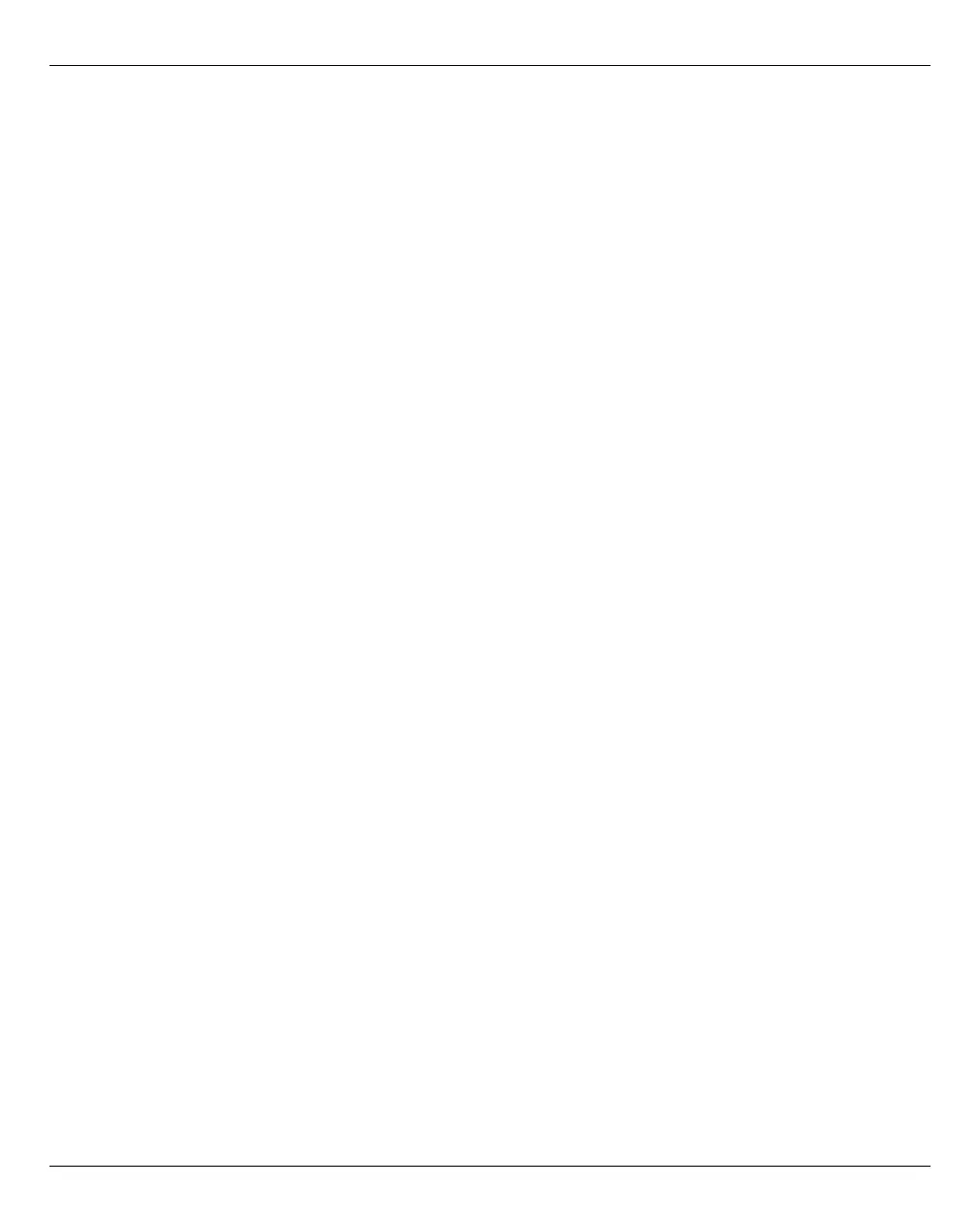Working in XenVM operation Systems on Server Units
142 U41855-J-Z125-3-76
Assigning another virtual disk
Ê Click Assign virtual disk (above the table). In the Assign virtual disk dialog box you specify
the device name and determine whether the disk is to be created or whether an existing
disk is to be used.
The assigned newly created or reused disk is immediately available on the XenVM with the
specified device name. A disk which already exists will, if necessary, also be used by other
XenVMs.
Select boot disk
By default the configured virtual disk becomes the boot disk when the XenVM is created. If
changes to the configuration mean that no boot disk is defined any more or if further disks
are available in addition to the boot disk, you can redefine the boot disk.
This action is only possible when the XenVM is in the STOPPED or
STOPPED/INSTALLATION status:
Ê Click Select boot disk (above the table). Select one of the virtual disks as the boot disk in
the Select boot disk dialog box.
The selected disk immediately becomes the boot disk. The next time the XenVM is started,
an attempt is made to load the operating system from this disk.
Increasing the capacity of a virtual disk
You can increase the size of a virtual disk as long as the associated disk pool has sufficient
storage space.
This action is only possible when the XenVM is in the STOPPED or
STOPPED/INSTALLATION status:
Ê Click the Change icon by the disk to be extended and specify the size of the additional
storage space (in MB).
If the specified value does not exceed the maximum value, the virtual disk is increased in
size by this value. The entry being rounded up to a value which is divisible by 4.
Too low a maximum value indicates that the disk pool does not have enough free storage
space. In this case first expand the disk pool.