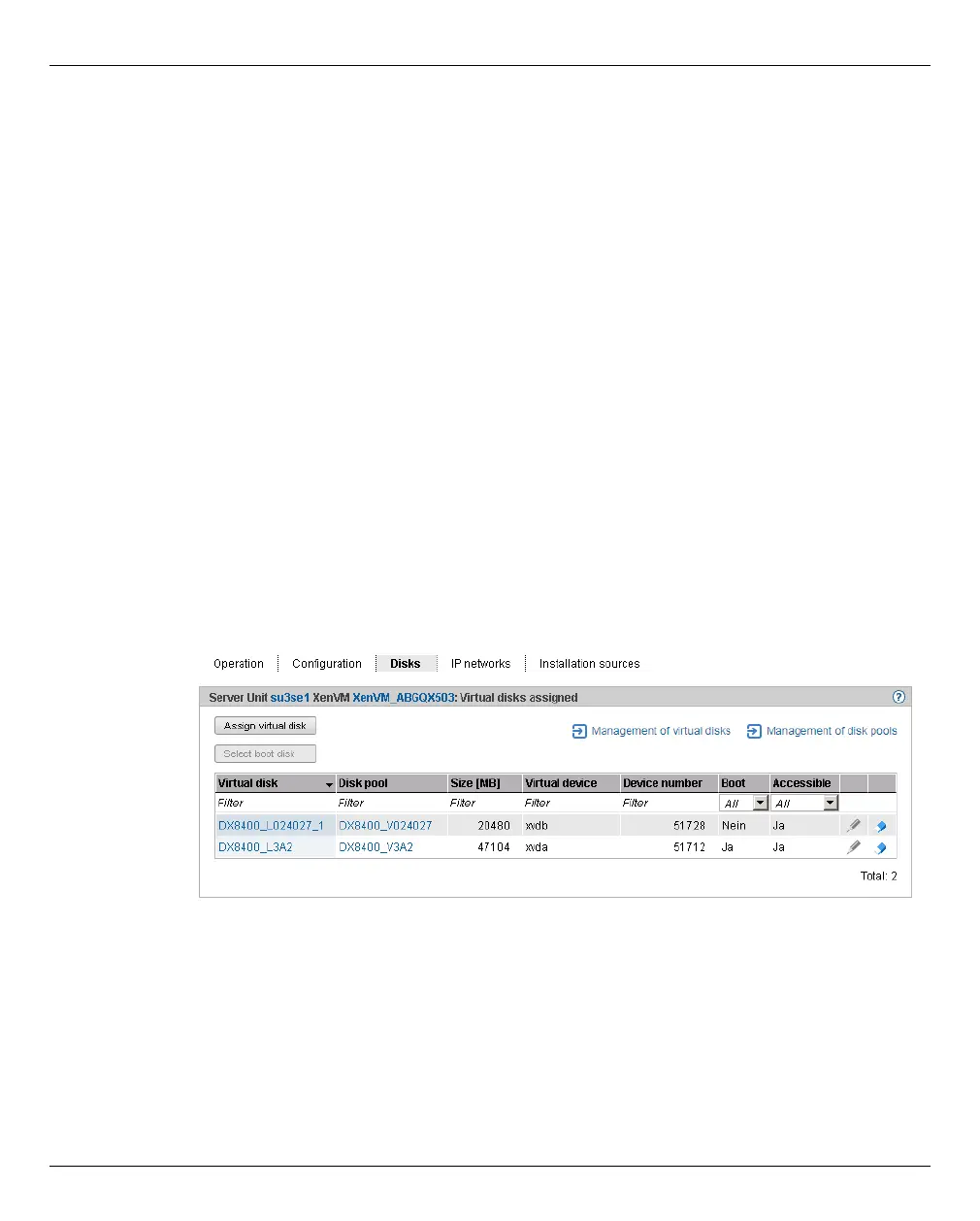Systems on Server Units Working in XenVM operation
U41855-J-Z125-3-76 141
Dokuschablonen 19x24 Version 7.4de für FrameMaker V7.x vom 09.02.2010 © cognitas GmbH 2001-2010
19. March 2018 Stand 18:25.47 Pfad: P:\FTS-BS\Server\SE-Server\SE-Doku\1303912_BuV_062\BuV_e\buv.k05
5.6.5.5 Managing devices of the XenVM
When they are created, XenVMs are already assigned a minimum basic configuration of
XenVM devices:
– One virtual disk
– One virtual DVD device if the installation is a standard installation (the guest system is
installed from an installation source on disk)
– Optional: one virtual Network Interface Card
You can adjust the assignment of XenVM devices to current requirements.
Disks tab
You assign disk storage space to a XenVM by means of a virtual disk. You configure the
virtual disk in a disk pool in which free storage space still exists. A disk pool makes available
its storage space, which is provided on physical disks (see section “Managing XenVM
devices on Server Unit x86” on page 188). You configure the first virtual disk of the XenVM
when you create the XenVM, see section “VM administration” on page 130.
Ê Select Systems → [<se server>(SE<model>) →] <unit> (SU<x86>) → Virtual machines →
XenVM → <XenVM-Name>, Disks tab.
The Disks tab displays the virtual disks which are currently assigned to the XenVM. You can
assign a virtual disk, select the boot disk, change the capacity of an assigned disk or
remove a disk: