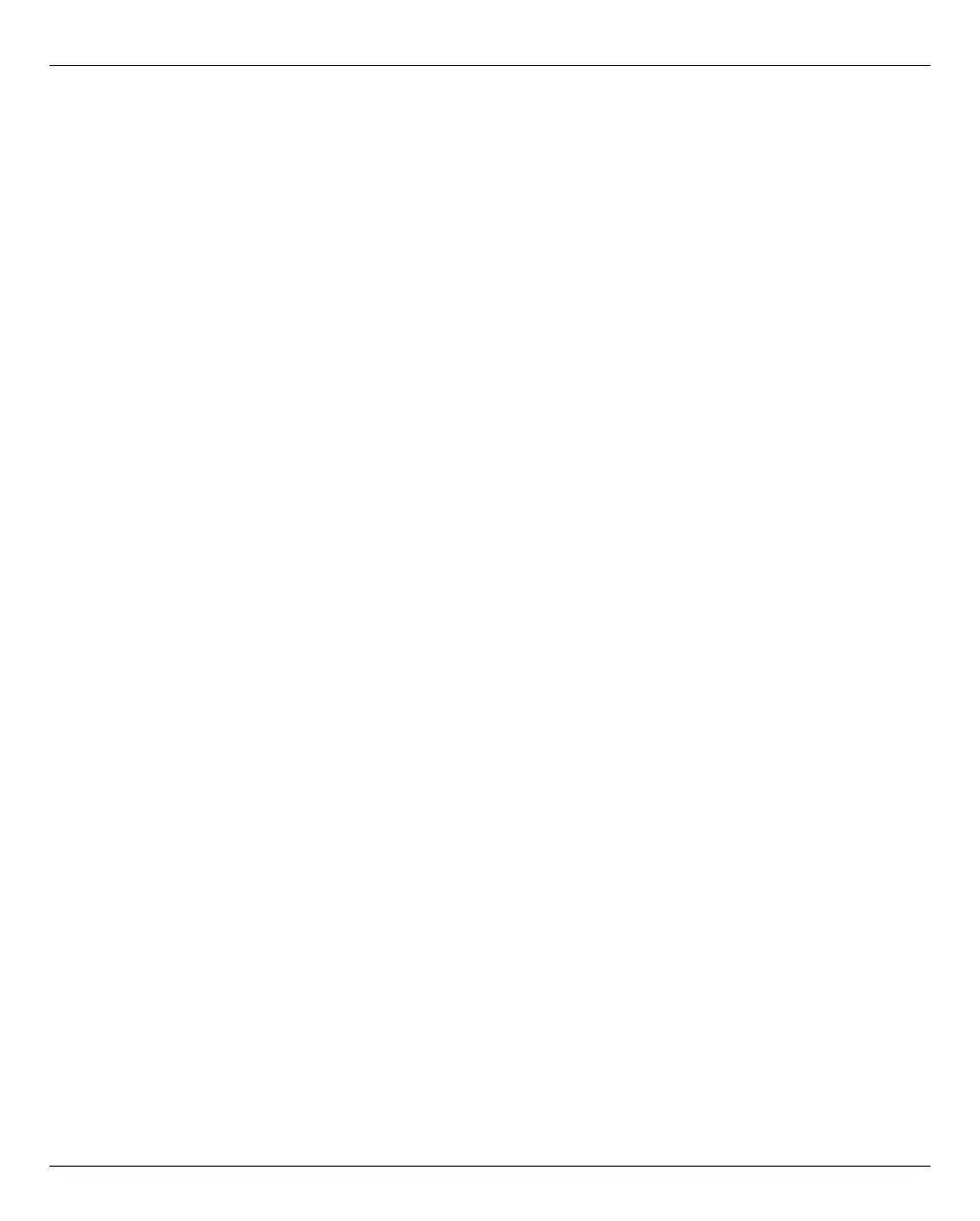Configuration Managing authorizations
310 U41855-J-Z125-3-76
The following options are available to you:
Configuring access to the LDAP server
To access the LDAP server, you need a valid account on an LDAP server (Bind DN) with a
password.
Ê Click on the Change LDAP configuration button, in the subsequent dialog enter the
access data for the LDAP server or change the existing data.
This button is only available if there is no LDAP configuration (yet) or the LDAP
configuration is the same for both SE servers.
You can test the new setting (Test button) before you confirm the configuration. By
selecting the Active option, you can specify whether the LDAP configuration should be
activated directly after creation.
Testing the LDAP configuration
Ê In the displayed LDAP configuration of the SE server, click the corresponding Test LDAP
configuration icon. The test commences immediately and is followed by a dialog that
informs you whether the LDAP configuration was successfully tested. You can only
work with LDAP accounts if the test was successful.
Changing the access data of LDAP configurations
You can change individual parameters of the displayed LDAP configuration, e.g. activate or
deactivate the access to the LDAP server:
Ê In the displayed LDAP configuration of the SE server, click the corresponding Change
LDAP configuration icon and change the data of the currently entered access as you
require. To activate or deactivate the access to the LDAP server, activate or deactivate
the Active option. Confirm the action.
If the access is activated and a connection to the LDAP server is established, you can
use the released LDAP accounts to log in to the SE server.
Delete LDAP configuration
Ê In the displayed LDAP configuration of the SE server, click the corresponding Delete
LDAP configuration icon and confirm the action. On the LDAP tab, no configuration data
are displayed (in the group) anymore.