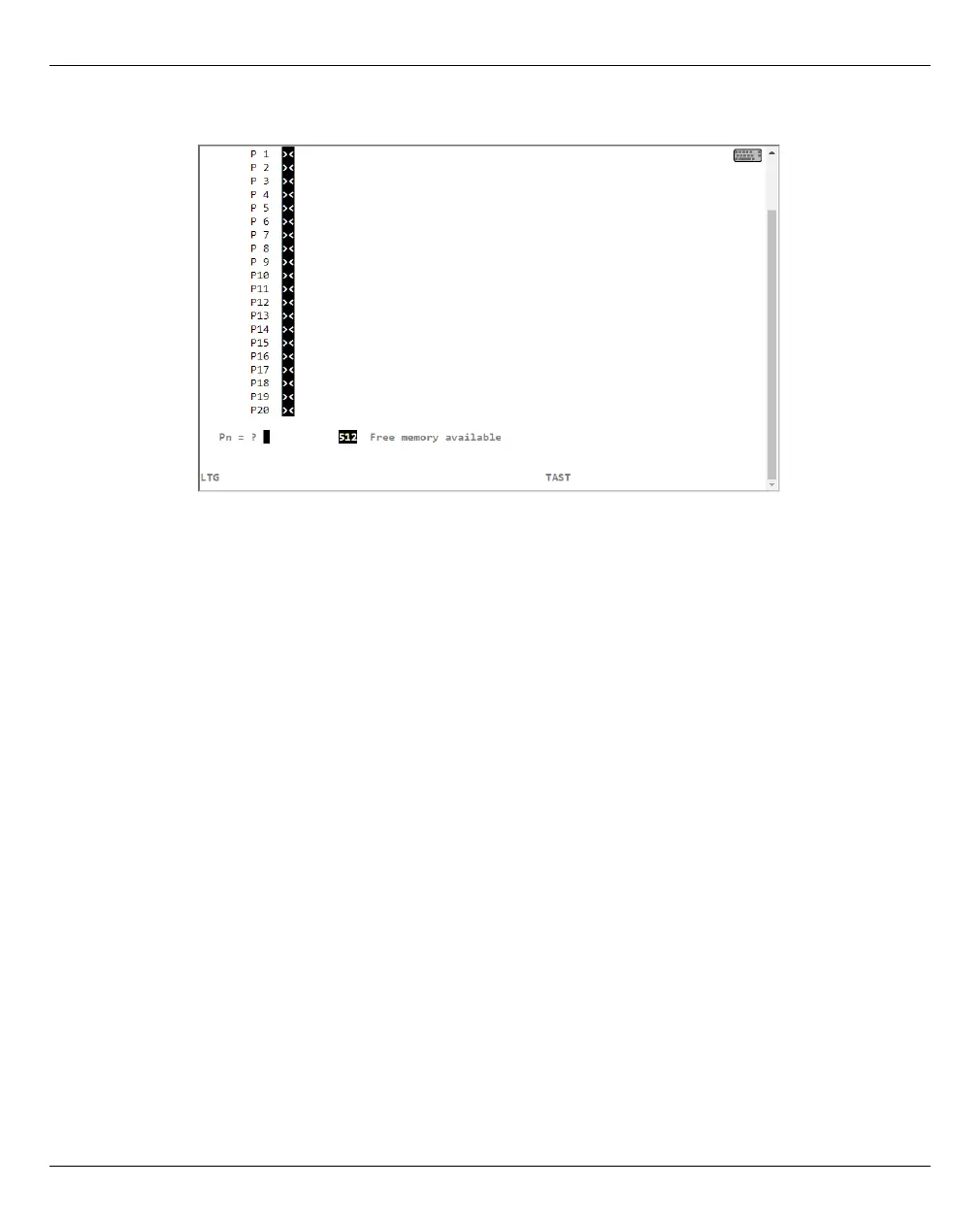Appendix Working with EMDS
U41855-J-Z125-3-76 353
Dokuschablonen 19x24 Version 7.4de für FrameMaker V7.x vom 09.02.2010 © cognitas GmbH 2001-2010
19. March 2018 Stand 18:25.48 Pfad: P:\FTS-BS\Server\SE-Server\SE-Doku\1303912_BuV_062\BuV_e\buv.k14
The pfkey menu is displayed:
Ê Press the pfkey to which you want to assign a value twice. To do this, use the key
shortcuts from the table on page page 352, for example [Esc] [F7], [Esc] [F7] for P7, P7.
Ê Now assign a value to the selected pfkey, e.g. a frequently used command.
Ê Terminate the entry by pressing the selected pfkey again, for example [Esc] [F7] for P7.
Ê Press [Esc] [Shift] - [F11] (PP in the table above) to return to the EMDS window.
Proceed as follows if you want to change an existing pfkey assignment:
Ê Press the pfkey to which you want to change once. To do this, use the shortcuts from
the table on page 352, for example [Esc] [F7]for P7.
Ê Position the cursor with the arrow keys on a character in the existing assignment.
Ê Press the [Del] key to delete the character.
Ê Press the pfkey again (in the example [Esc] [F7] for P7) and enter a character which
will overwrite the existing character. Press the pfkey once again to terminate
assignment.
Ê Press the [Enter] key and then the pfkey again (in the example [Esc] [F7] for P7)
and enter a character which will overwrite the existing one Press the pfkey once
again to terminate assignment.