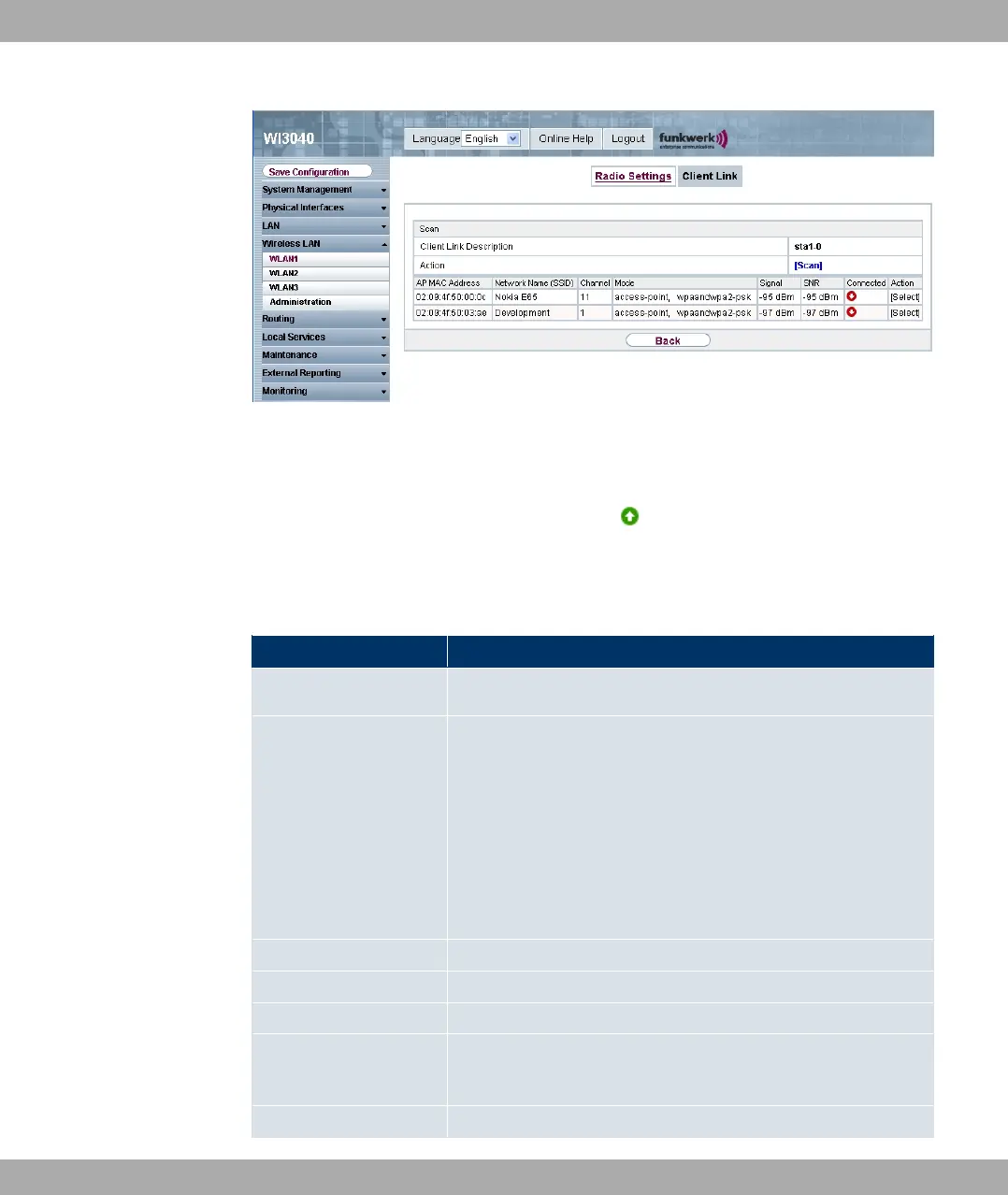Fig. 64: Wireless LAN -> WLANx -> Client Link -> Scan
After successful scanning, a selection of potential client partners is displayed in the scan
list. In the Action column, click on [Select] to connect the local Clients with this clients. If
the partners are connected with one another, the icon appears in the Connected
column.
The Wireless LAN -> WLANx -> Client Link -> Scan menu consists of the following fields:
Fields in the Scan menu
Field Description
Client Link Description Displays the name of the client link you configured.
Action Start the scan by clicking on Scan.
If the antennas are installed correctly on both sides and LOS is
free, the client finds available clients and displays them in the
following list.
If the partner client cannot be found, check the line of sight and
the antenna installation. Then carry out the Scan again. The
partner should then be found.
AP MAC Address Show the MAC address of the remote client.
Network Name (SSID) Show the name of the remote client.
Channel Show the Channel what has been used.
Mode
Show the security mode (encryption and authentication) of the
wireless network.
Signal Displays the signal strength of the detected client link.
8 Wireless LAN Funkwerk Enterprise Communications GmbH
138 funkwerk W1002/W2002/WIx040/WIx065
