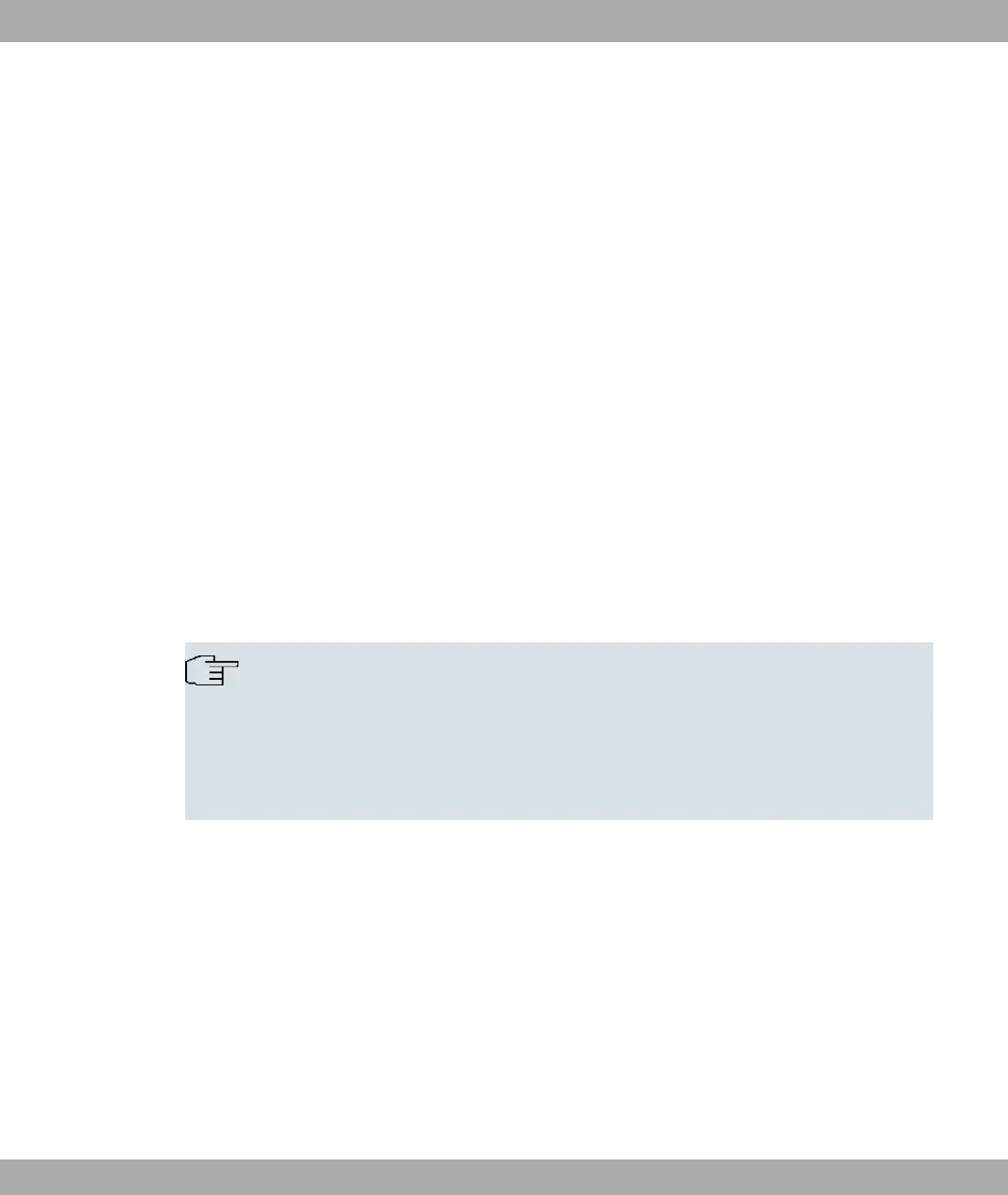(7) For Remote-MAC address, enter the MAC address of the bridge to which your bridge
is to set up a connection, e.g. %%%%&%'.
(8) Leave the default settings in all other fields.
(9) Click OK.
(10) Configure a bridge link on the remote device in the same way.
Your device is ready for operation when you have completed the configuration.
The configuration of the device and its integration into your network are now completed.
2.5.3 Testing the Configuration
You have completed the configuration of your device and can now test the connection in
your LAN.
Carry out the following steps to test your device:
(1) Remove the serial cable from your device if this was connected and you no longer
need the serial connection.
(2) Test the connection from a device connected by the access point. Click Run in the
Start menu and enter , followed by a space and the IP address of your device
(e.g. ). A window appears with the information .
Note
Incorrect configuration of the devices in your LAN may result in unwanted connections
and increased charges! Monitor your device and make sure it only sets up connections
at the times you want it to. Observe the indicator lights on your device (for the mean-
ings of the indications, see the Technical data) chapter of the manual or use the
Activity Monitor (see BRICKware for Windows unter www.funkwerk-ec.com).
2.5.4 Reset
If the configuration is incorrect or if your device cannot be accessed, you can reset the
device to the ex works standard settings using the Reset button on the bottom of the
device.
Practically al existing configuration data will then be ignored, only the current user pass-
words are retained. Configurations stored in the device are not deleted and can, if required,
be reloaded when the device is rebooted.
Proceed as follows:
(1) Switch off your device.
Funkwerk Enterprise Communications GmbH
2 Quick Install Guide
funkwerk W1002/W2002/WIx040/WIx065 23
