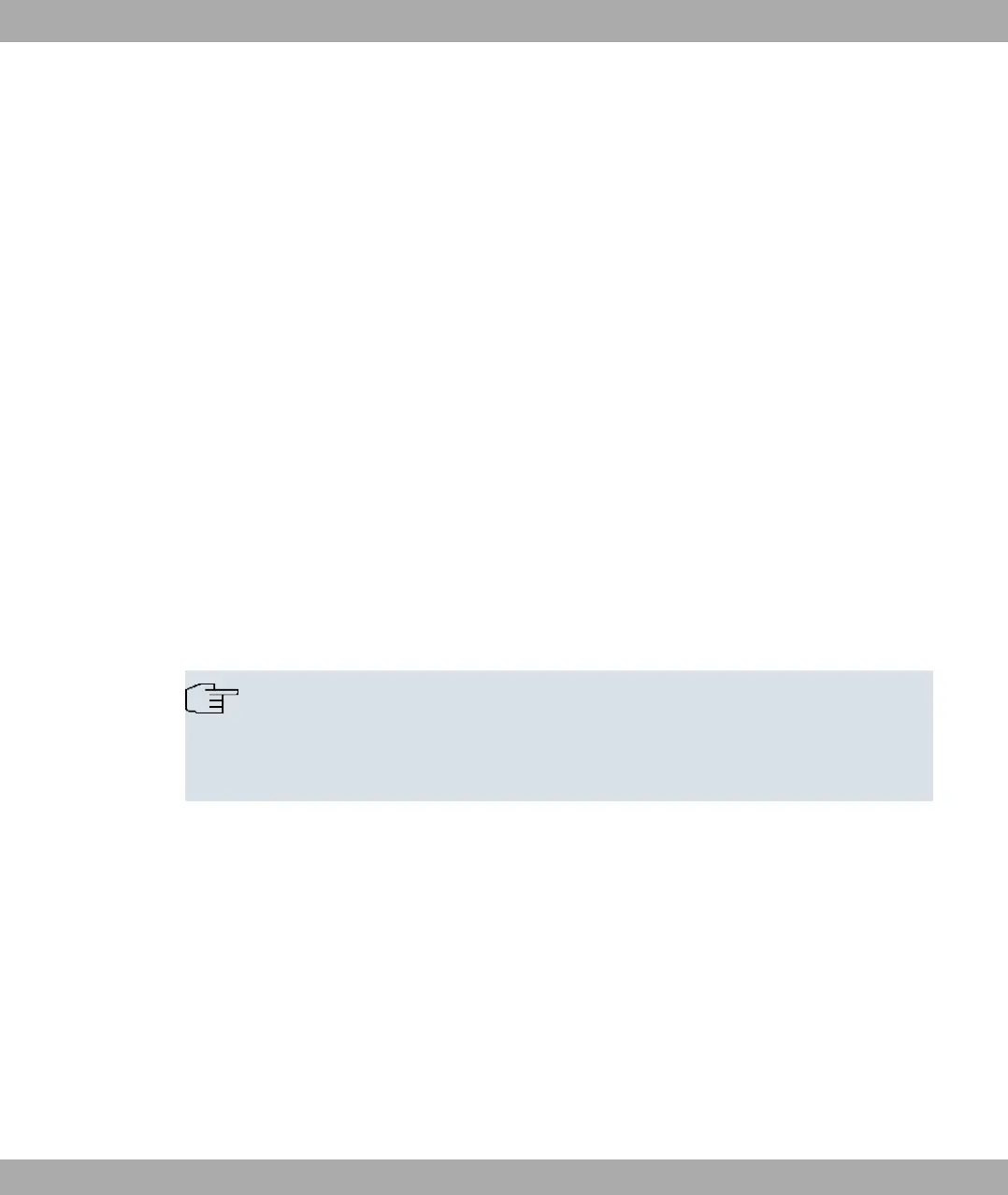(2) Press the Reset button on your device.
(3) Keep the Reset button on your device pressed down and switch the device back on.
(4) Look at the LEDs:
- The and "" LEDs come on first.
- The Ethernet LEDs ( to & ) for the ports connected to the Ethernet then flash.
- The device runs through the boot sequence.
- After the "" LED has flashed five times, release the Reset button.
On devices of the WI series, the red , LED comes on first. Hold in the Reset but-
ton until the red LED goes out and the green "" LED starts to flash.
Proceed as follows if you also want to reset all the user passwords to the ex works state
and delete stored configurations when resetting the device:
(1) Set up a serial connection to your device. Reboot your device and monitor the boot
sequence. Start the BOOTmonitor and choose the option (4) Delete Configuration
and following the instructions.
or
(2) Set up a serial connection to your device. Carry out the reset procedure described first
and enter #"$ as Login at the login prompt in the command line.
Leave the password empty and press Return. The device runs through the boot se-
quence again.
You can now configure your device again as described from Configuration of on page 15.
Note
If you delete the boot configuration using the Funkwerk Configuration Interface , all
passwords will also be reset and the current boot configuration deleted. The next time,
the device will boot with the standard ex works settings.
On devices of the WI series, there is a further reset button - the HW reset. After pressing
briefly once, the device reboots.
2 Quick Install Guide Funkwerk Enterprise Communications GmbH
24 funkwerk W1002/W2002/WIx040/WIx065
