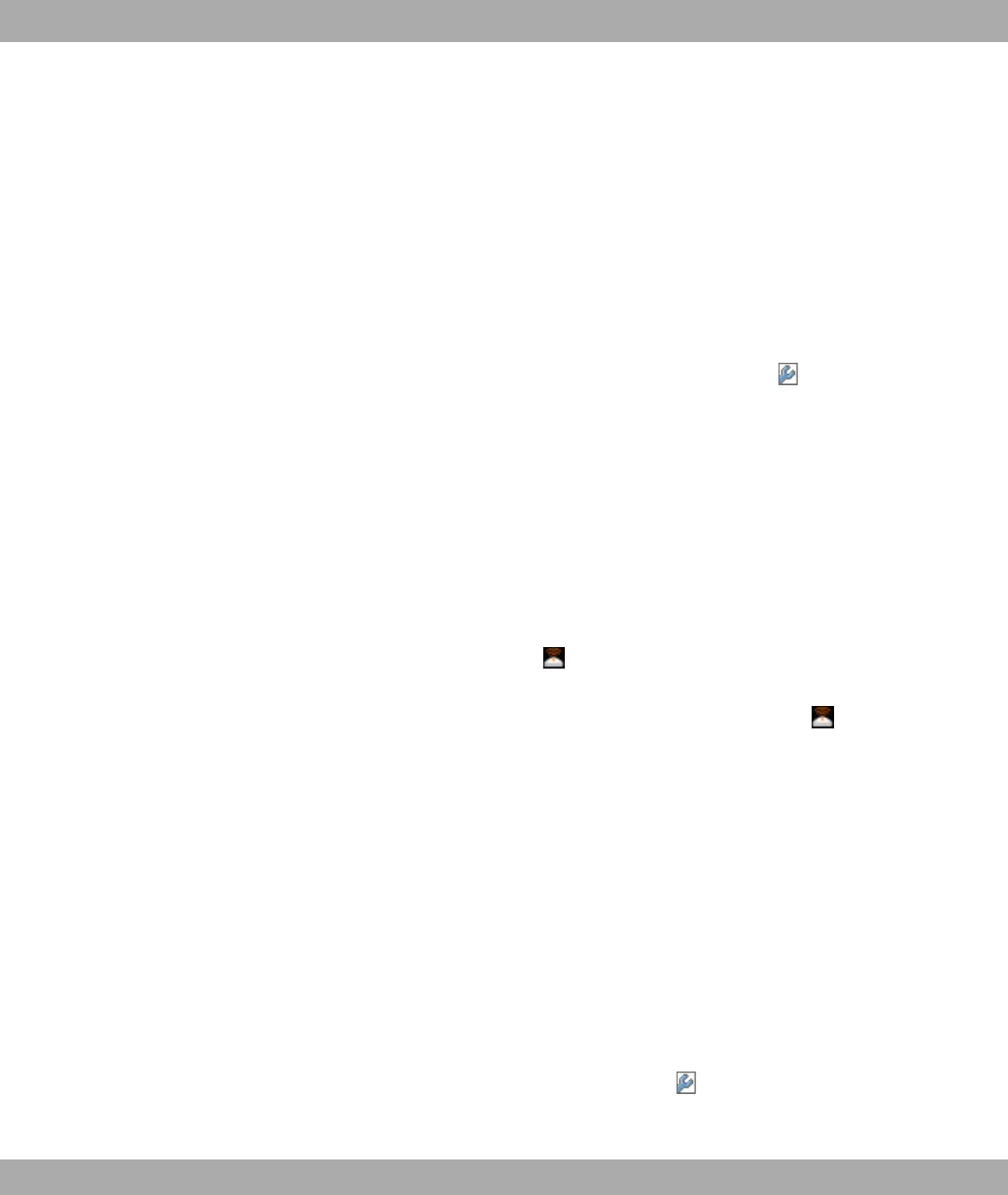(7) Under Security Mode, select .
(8) In Preshared Key enter, for example, ! ".
(9) Leave the default settings for all other fields.
(10) Click OK.
Setting up a bridge link
If you run your device in Bridge mode, you must set up a bridge link.
Bridge link autoconfiguration
(1) Go to Wireless LAN -> WLANx -> Wireless Module Settings -> .
(2) In Operating Mode, select ($.
(3) Leave the default settings in all other fields.
(4) Click OK.
(5) Go to Wireless LAN -> WLANx -> Bridge Links -> New.
(6) In Preshared Key enter, for example, #$ ".
(7) Leave the default settings in all other fields.
(8) Click OK.
(9) Configure a bridge link on the remote device in the same way.
(10) For your local device, click on the icon in the list in Wireless LAN -> WLANx ->
Bridge Links .
(11) In the menu that opens, Wireless LAN -> WLANx -> Bridge-Links -> , under Ac-
tion, click on the )* link.
(12) After the scan, the results are listed. For the desired list entry, click on the )+"*
link.
To use the bridge link autoconfiguration function, proceed as described in the Automatic
Configuration of a Bridge Link workshop and read the Wireless LAN chapter of the
user's guide under WLAN1 -> Bridge Links -> Add.
Manual configuration
(1) Go to Wireless LAN -> WLANx -> Wireless Module Settings -> Edit.
(2) In Operating Mode, select ($.
(3) Leave the default settings in all other fields.
(4) Click OK.
(5) Go to Wireless LAN -> WLANx -> Bridge Links -> .
(6) In Preshared Key enter, for example, #$ ".
2 Quick Install Guide Funkwerk Enterprise Communications GmbH
22 funkwerk W1002/W2002/WIx040/WIx065
