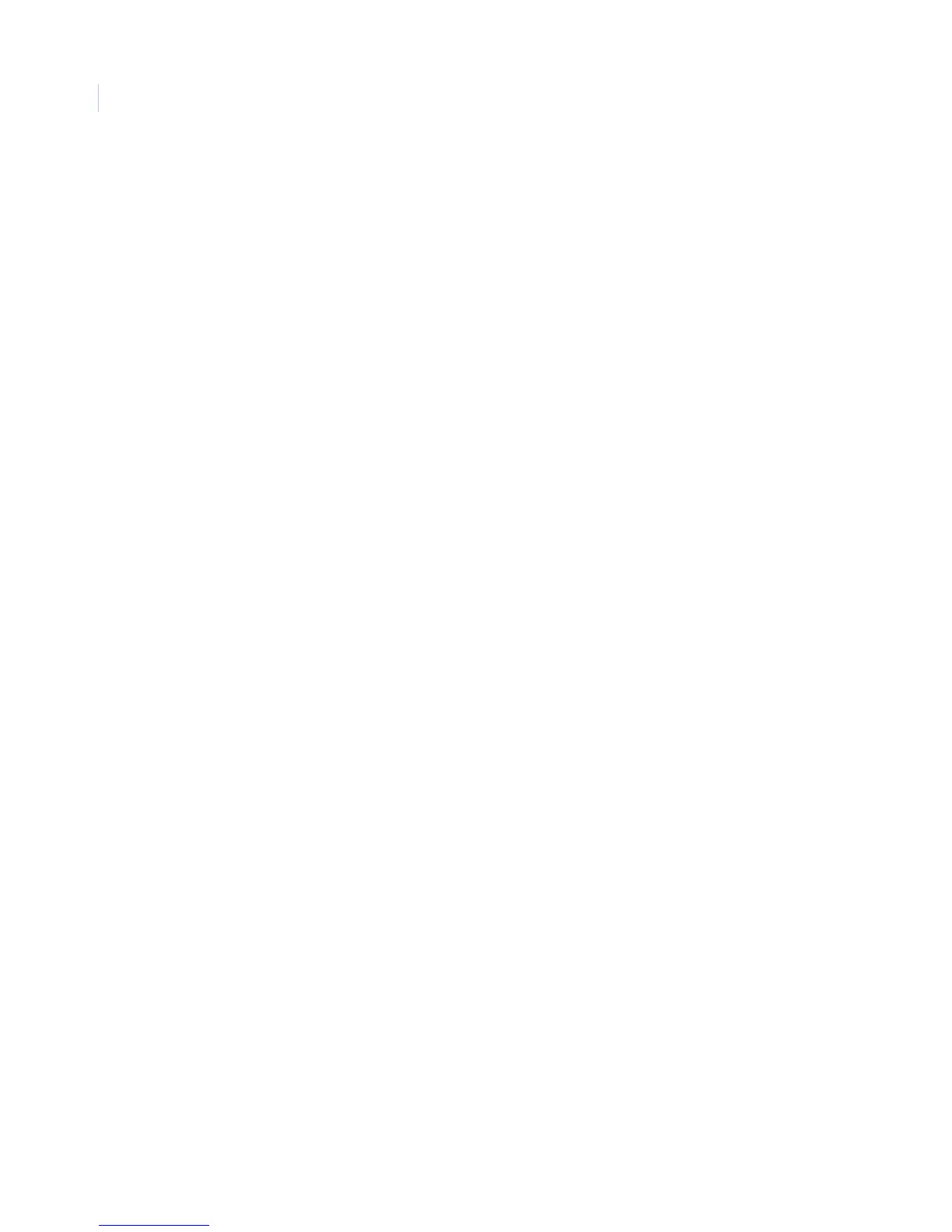Concord 4
Installation Manual
102
Macro keys menu
The Macro keys menu lets you set up single-button system commands with the ATP2100 and ATP2600
touchpads.
Macro keys - partition 1 to 6 settings
The following describes how to program the Macro keys menu settings that appear under Partition 1 to 6.
Macro keys
Default setting is Chime 71 for Macro Key 1, Stay 2 for Macro Key 2, Quick exit D for Macro Key 3, Away 3
for Macro Key 4.
This menu lets you program the Chime, Stay, Exit, and Away macro keys on ATP2100 and ATP2600
touchpads. Macro keys let you perform a system command with one button, eliminating manual entry of the
command. For example, the Stay key can be programmed so that it automatically arms the system to level 2
with No delay just by pressing it once.
• Each partition can accept up to four macros.
• All touchpads in a partition use the same set of macros.
• Macro keys can execute a system command up to 14 keypresses in length. Use keys 0 to 9, #, *, and A
to F to program macros.
• Panic keys, long keypresses (press and hold), and macro keys themselves cannot be used in a macro.
• When programming a macro to enter user programming, you must enter two delays (F key) after the
access code - and before any shortcut number. For example, the macro key sequence for entering the
Set time menu would be 9CODEFF020.
• When using an ATP2100 or ATP2600 to jump to another partition, pressing the macro buttons on the
jumped touchpad will execute macro commands based on the macros programmed in the jumped
partition.
Note: We recommend that you do not program macros that disarm the system.
To program/change a macro key, do the following:
1. With the display showing MACRO KEYS, press #. The display shows PARTITION 1.
2. Press A or B to select the desired partition (1 to 6), then press #. The display shows MACRO KEY 1
(current setting).
3. Press A or B to select the desired macro key you want to program (1 to 4).
4. To change this macro, press the associated macro key. The current setting disappears and is replaced
with a flashing cursor.
5. Enter the desired system command. The display flashes the entry.
Note: If you make a mistake, press the macro key twice to clear the entry and start over.
6. Press the macro key again to accept the entered command. The display stops flashing.
