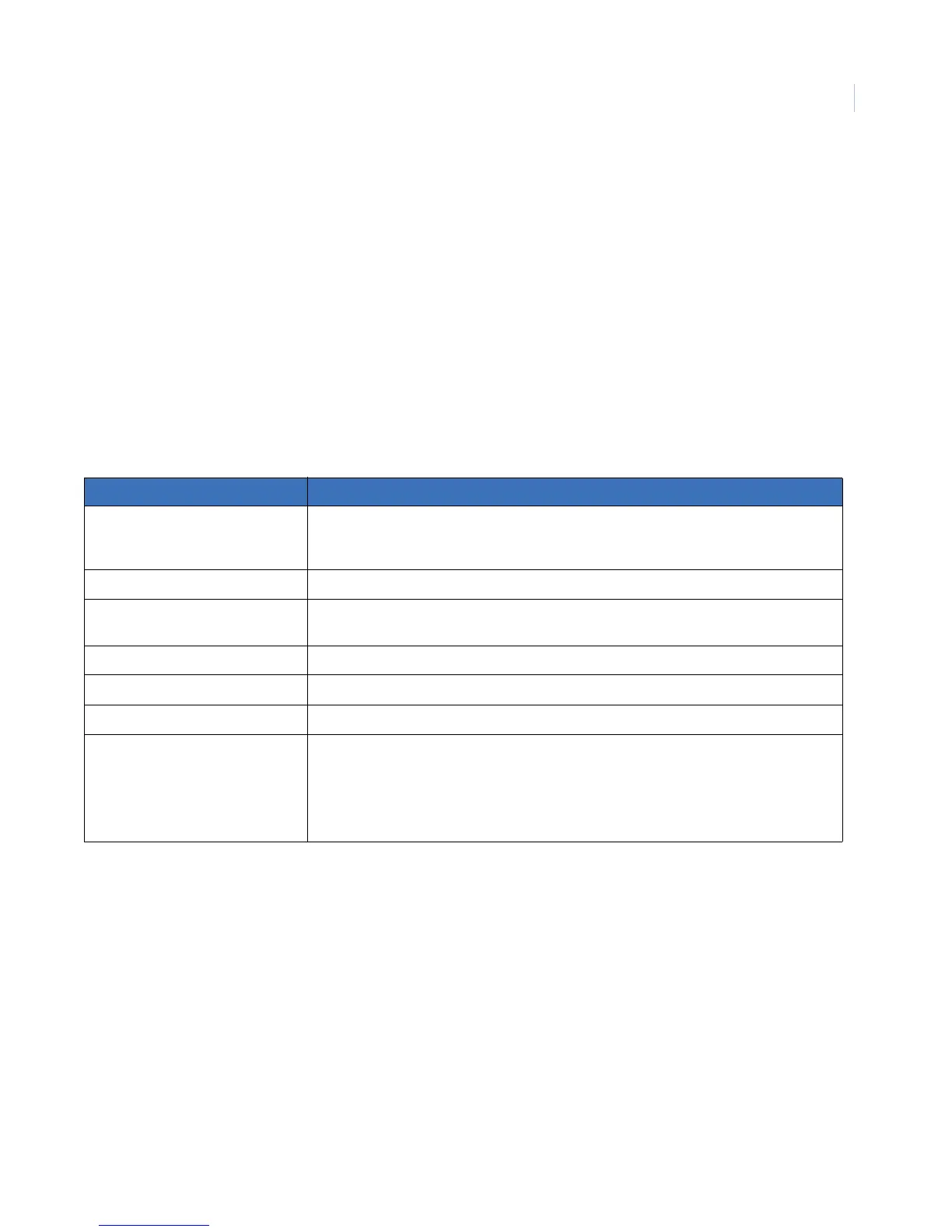Chapter 3
Programming
85
Sensors menu
The Sensors menu gives you access to the following settings:
Learn sensors. Add (learn) hardwired zones, wireless sensors, and wireless touchpads into panel
memory.
Sensor text. Name the sensors and zones you have added to the system.
Delete sensors. Delete zones and sensors from panel memory.
Edit sensors. View or change a sensor group or partition assignment. You can also identify whether a
zone is wireless or hardwired, whether it is configured as normally closed (NC) or normally open (NO),
and whether the zone is a touchpad.
Table 10 describes how to trip different types of sensors to program (learn) them in the panel.
Table 10. Tripping sensors
Sensor How to trip the sensor
Hardwired zones Start with the zone in its “normal” state, then trip the zone into its alarm state. A normally
closed door, for example, should be closed when you begin the Learn sensors process. To
trip the zone, open the door.
Wireless sensors Follow the instructions included with each sensor.
Wireless door/window sensors with
external contacts
Place the external contact in the alarm condition, then activate the sensor tamper switch.
Self-actuated bell Activate the tamper switch.
Handheld wireless touchpads Press the BYPASS button.
Keyfobs Press and hold the lock and unlock buttons together until the keyfob LED flashes.
ELM keyfobs Press and release the unlock button twice quickly, then press and hold until the LED
flashes three times.
Press and release the unlock button once quickly, then press and hold until the LED
flashes two times.
Press and hold the unlock button until the LED flashes once.