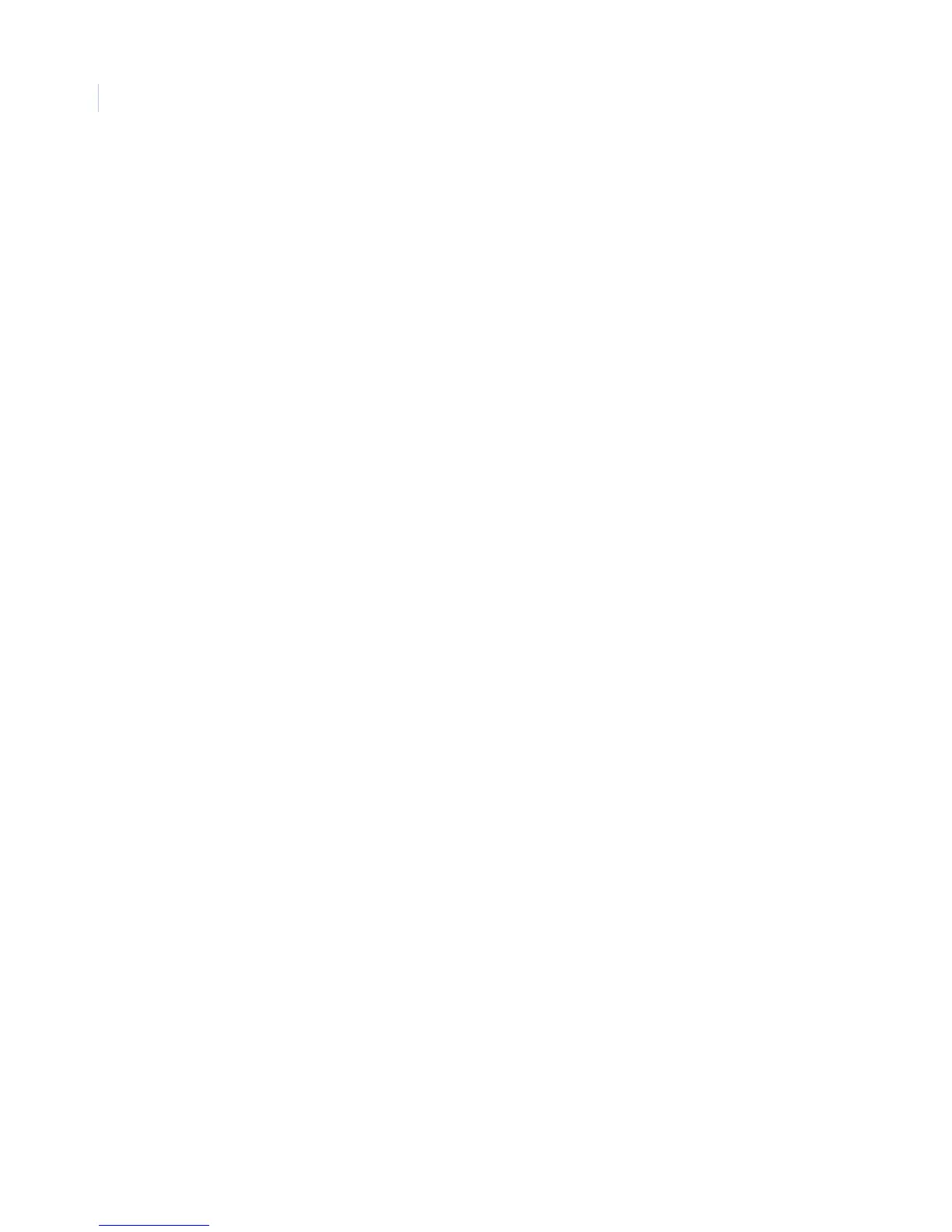Concord 4
Installation Manual
56
Phones - pager phone 1 to 5 settings
The following describes how to program the Phones settings that appear under Pager phone 1 to 5.
Cellular backup (01030, 01040, 01050, 01060, and 01070)
Default setting is None.
This feature programs a phone number that communicates to a pager. Phone numbers can be 1 to 24 digits long
and include pauses, a skylink number, and 7-digit PIN code.
• To enter pauses, press C.
•To enter *, press and hold 7 for about two seconds.
•To enter #, press and hold 9 for about two seconds
Note: Call-waiting services should be disabled to prevent interrupting panel communication to the pagers. To program a
dialing prefix that disables call-waiting, see the Call wait cancel setting under thePhone options - global settings on
page 59.
To program a pager phone number, do the following:
1. With the display showing PHONE NUMBER _ (or current number), enter the pager phone number.
2. The display flashes the entered number. Press # and the display shows the new setting.
To delete a pager phone number, do the following:
1. With the display showing PHONE NUMBER (current number), press D.
2. The display shows PHONE NUMBER _.
High level reports (01031, 01041, 01051, 01061, and 01071)
Default setting is On.
This setting determines whether the following alarm conditions report to a pager:
• Fire, police, auxiliary, and duress alarms
• No activity
• Receiver failure (or jam)
• Tamper conditions, including zone tampers and system tamper (40 incorrect key presses or touchpad
supervisory)
• Entering or exiting sensor test mode
• Phone test
To turn high-level reports off or on, do the following:
1. With the display showing HIGH LEVEL RPTS OFF/ON (current setting), press 1 (off) or 2 (on).
2. The display flashes the entered setting. Press # and the display shows the new setting.