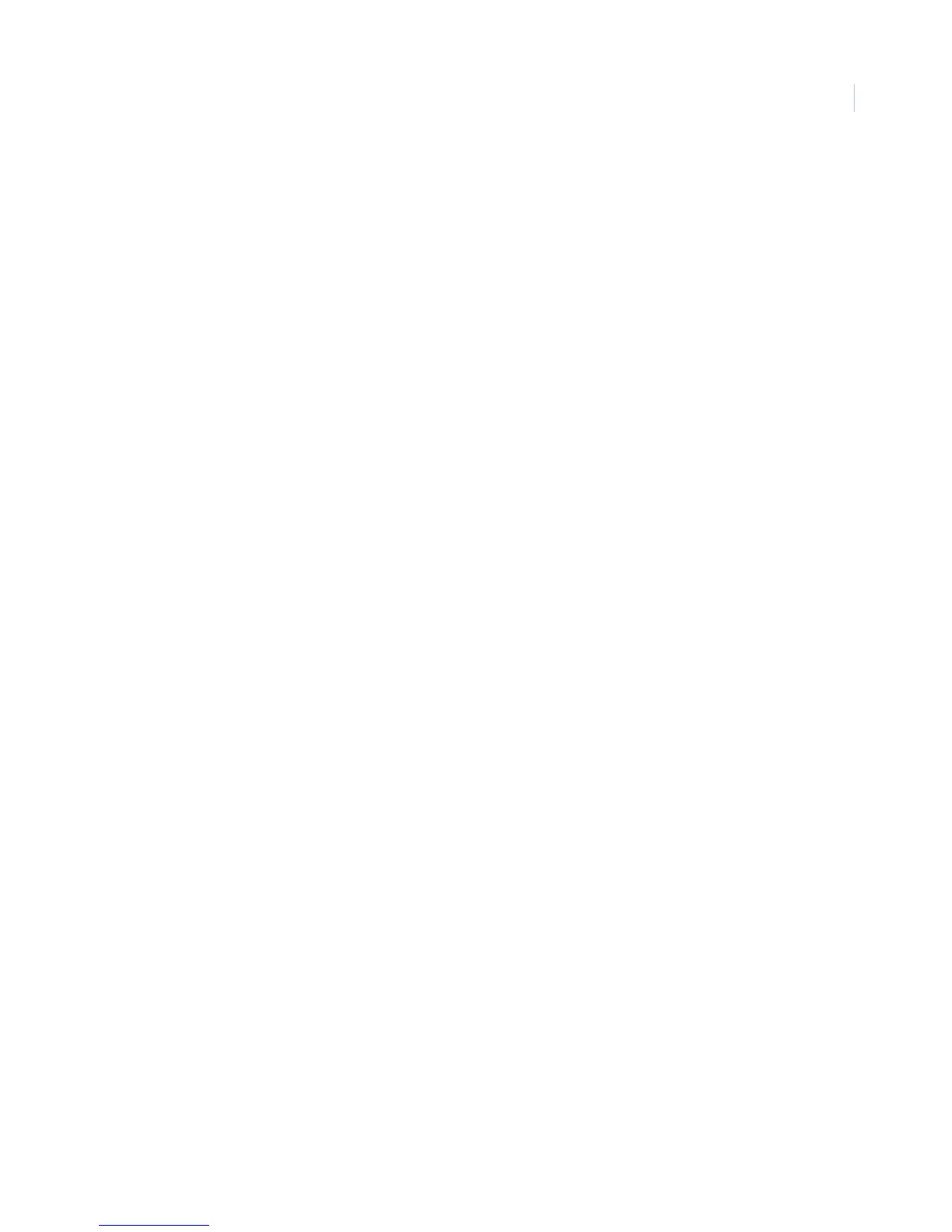Chapter 3
Programming
65
Timers menu
Use the Timers menu to set up the various system feature times that affect the whole system (see Timers -global
settings) or a specific partition (Timers - partition 1 to 6 settings on page 67).
Timers -global settings
The following describes how to program the Timers menu settings that appear under Global.
Supervisory time (0300)
Default setting is set randomly between 01:00 and 4:00.
This setting determines what time of day the panel sends supervisory, low battery, or automatic phone test
reports to the central station.
Note: The panel clock must be set with the correct time for accurate supervisory time reporting. See Time and date menu on
page 104.
To set the Supervisory time, do the following:
1. With the display showing SUPERVISORY TIME HH:MM (current setting), enter the 4-digit time
value. For example, enter 0330 to set the supervisory time for 3:30 a.m.
2. The display flashes the entered setting. Press # and the display shows the new setting.
RF Tx timeout (0302)
Default setting is 12 hours.
This setting determines how many hours (2 to 24) the panel has to receive at least one signal from a wireless
sensor (learned into a supervised group). If the panel does not receive a signal from any supervised wireless
sensor within the set time, the panel reports a supervisory condition to the central station.
Note: For UL 985, 1610 and 1635 listed installations, the RF Tx timeout must be set to 4 hours. For UL 1023 listed installations,
the RF Tx timeout must be set to 24 hours.
To set the RF Tx timeout, do the following:
1. With the display showing RF TX TIMEOUT nn HOURS (current setting), enter the timeout value (2
to 24 hours).
2. The display flashes the entered setting. Press # and the display shows the new setting.