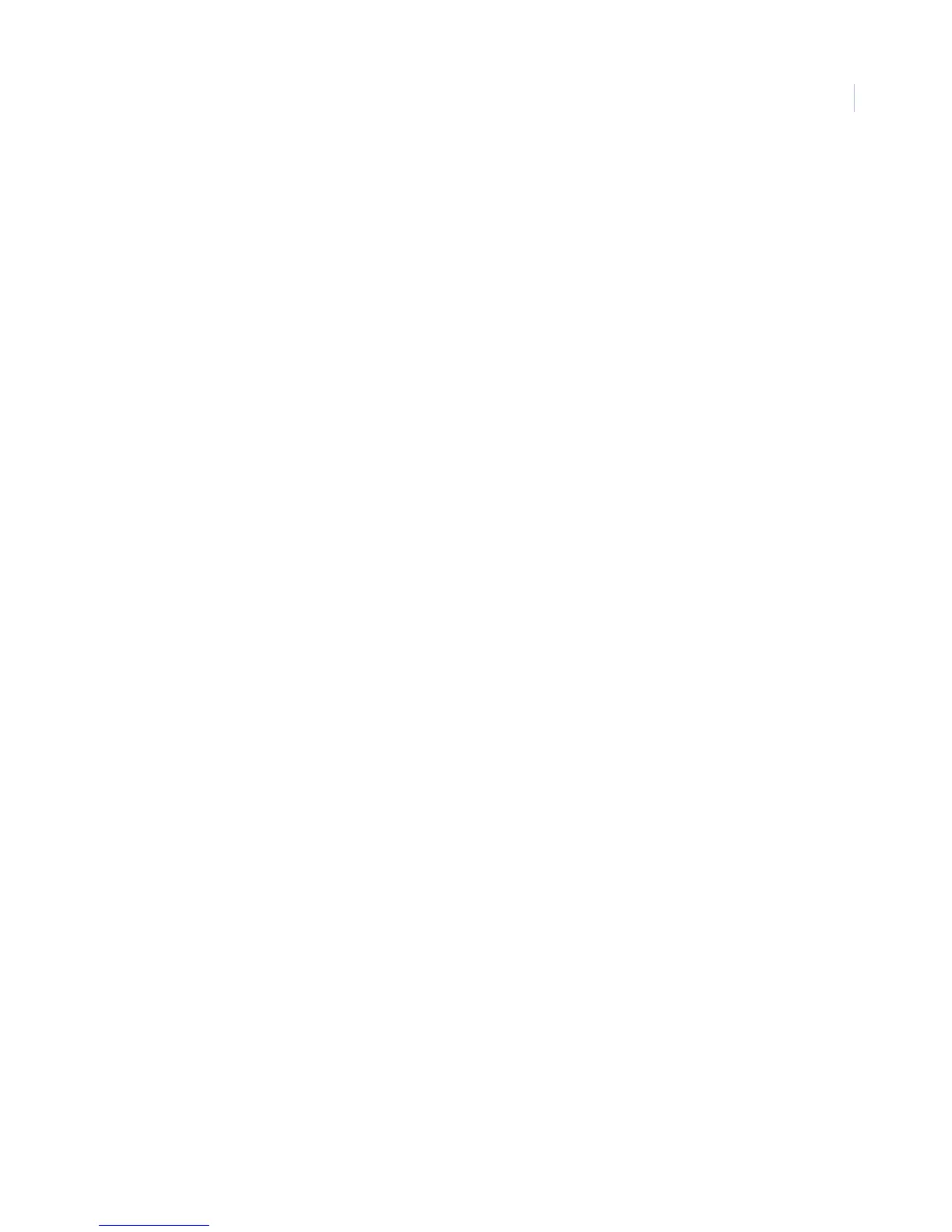Chapter 3
Programming
71
Touchpad options menu
The Touchpad options menu lets you set up touchpad panic and arming operations that affect the whole system
(see Touchpad options - global settings) or a specific partition (Touchpad options - partition 1 to 6 settings).
Touchpad options - global settings
The following section describes the Touchpad options menu settings that appear under Global.
Latchkey zones (0500)
Default setting is None.
This setting defines the range of keyfobs that will function as latchkey users. The value you enter in this
section may be any valid zone number. When you enter a zone number, all zones at or below that zone number
function as latchkey users. For example, if you enter 5, any keyfobs learned into zones 1 to 5 will be latchkey
users and all others (6 to 96) will not.
To set the number of latchkey zones, do the following:
1. With the display showing LATCHKEY ZONES nnn (current setting), enter the number of latchkey
zones (1 to 96).
2. The display flashes the setting. Press # and the display shows the new setting.
To delete or disable latchkey zones, with the display showing LATCHKEY ZONES nnn (current setting),
press D.
Touchpad options - partition 1 to 6 settings
The following sections describe the Touchpad options menu settings that appear under Partition 1 to 6.
Fire panic (0510 to 0560)
Default setting is On.
This setting determines whether touchpad fire panic buttons are enabled (on) or disabled (off). To change the
Fire panic setting, do the following:
1. With the display showing FIRE PANIC OFF/ON (current setting), press 1 (off) or 2 (on).
2. The display flashes the entered setting. Press # and the display shows the new setting.
Aux. panic (0511 to 0561)
Default setting is On.
This setting determines whether touchpad auxiliary panic buttons are enabled (on) or disabled (off). To change
the auxiliary panic setting, do the following:
1. With the display showing AUXILIARY PANIC OFF/ON (current setting), press 1 (off) or 2 (on).
2. The display flashes the entered setting. Press # and the display shows the new setting.
