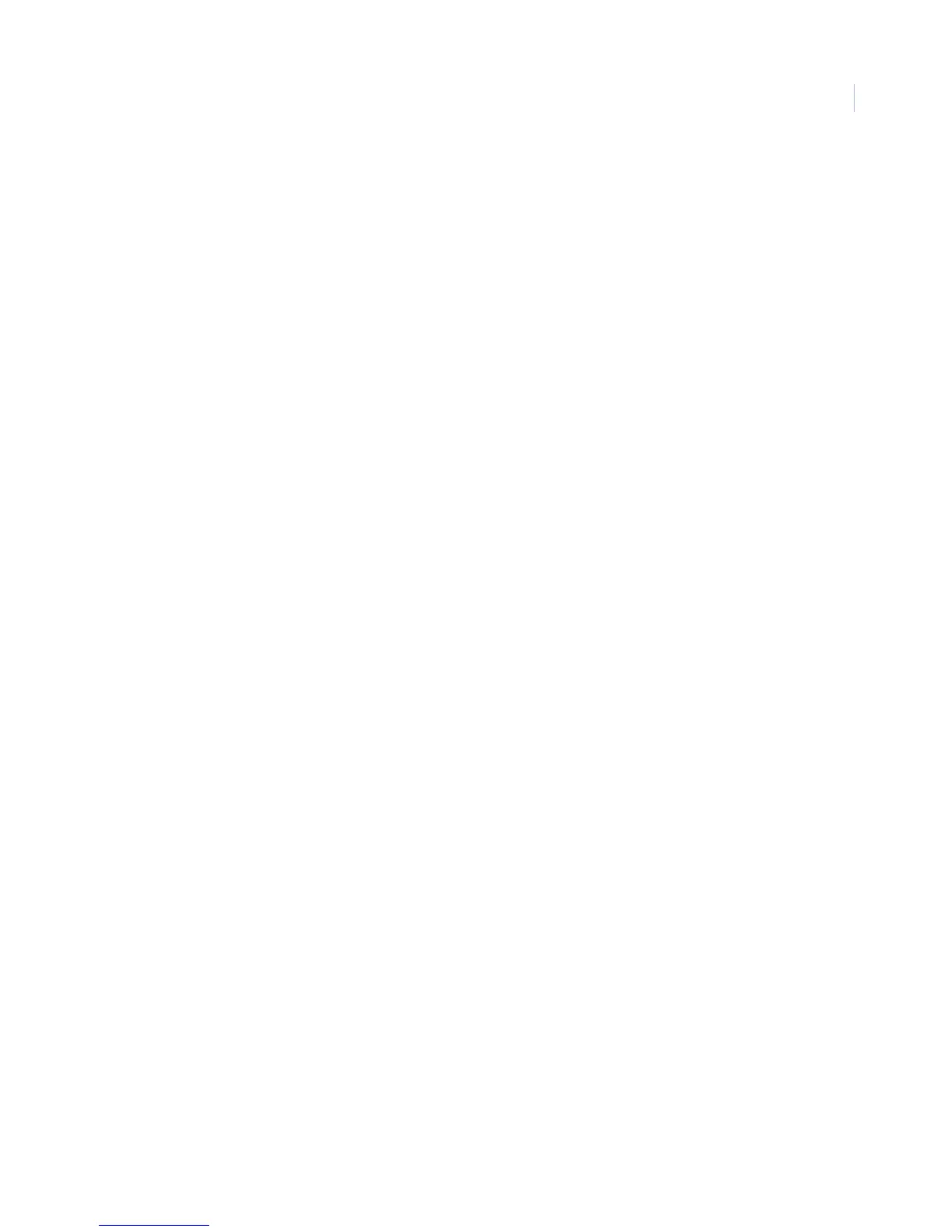Chapter 3
Programming
111
4. Press 1 (off) or 2 (on). The display flashes the entered selection. Press # and the display shows the new
setting for the selected schedule.
Exception reports (opening: 062nn, closing: 063nn, where nn is schedule number)
This setting lets you attach the exception opening report feature and the exception closing report feature to time
schedules. To attach a schedule to exception opening or exception closing, do the following:
1. Press A or B until the display shows ATTACH SCHEDULES TO EVENTS.
2. Press # then A or B until the display shows EXCEPTION OPENING OR EXCEPTION CLOSING.
3. Press # and the display shows SCHEDULE 00 OFF/ON (current setting). If you want a different
schedule, press A or B until the schedule appears.
4. Press 1 (off) or 2 (on). The display flashes the entered selection. Press # and the display shows the new
setting for the selected schedule.
Exception reports (opening: 062nn, closing: 063nn, where nn is schedule number)
Default setting is Off.
This setting lets you attach the exception opening report feature and the exception closing report feature to time
schedules. To attach a schedule to exception opening or exception closing, do the following:
1. Press A or B until the display shows ATTACH SCHEDULES TO EVENTS.
2. Press # then A or B until the display shows EXCEPTION OPENING OR EXCEPTION CLOSING.
3. Press # and the display shows SCHEDULE 00 OFF/ON (current setting). If you want a different
schedule, press A or B until the schedule appears.
4. Press 1 (off) or 2 (on). The display flashes the entered selection. Press # and the display shows the new
setting for the selected schedule.
Lights (064xnn where nn is schedule number and x is light number minus 1)
Default setting is Off.
This setting lets you attach light controls to a time schedule. To attach schedules to lights, do the following:
1. Press A or B until the display shows ATTACH SCHEDULES TO EVENTS.
2. Press # then A or B until the display shows LIGHTS. Press # to enter the Lights menu.
3. Press A or B until the light appears.
4. Press # and the display shows SCHEDULE 00 OFF/ON (current setting). If you want a different
schedule, press A or B until the desired schedule appears.
5. Press 1 (off) or 2 (on). The display flashes the entered selection. Press # and the display shows the new
setting for the selected schedule.
6. Repeat the process until all desired lights are attached to schedules.