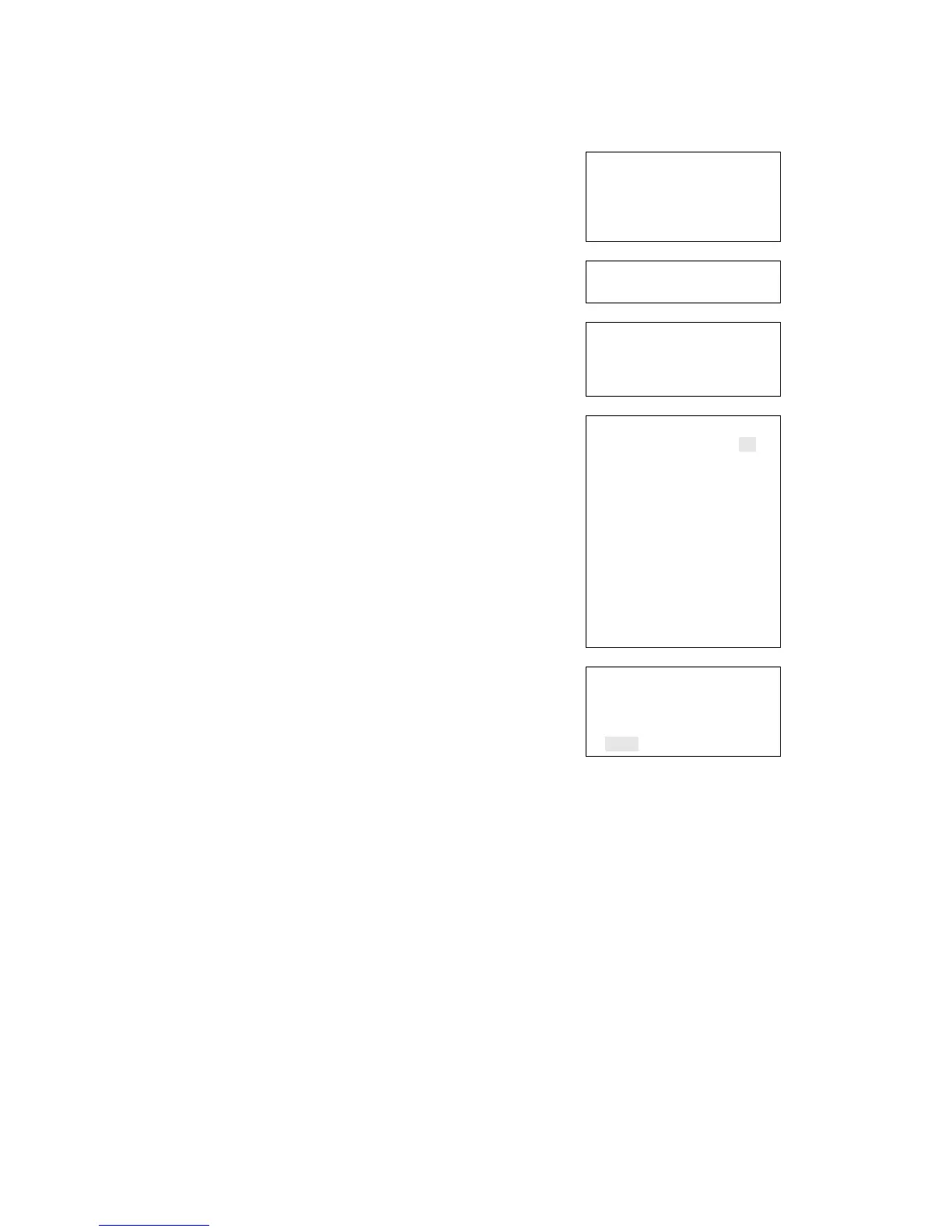Chapter 2: Front panel programming
94 Vigilant VS1 and VS2 Technical Reference Manual
To program an input or output device:
1. Press the Menu button and choose Programming.
2. Choose Advanced Program and enter the level 2
password.
3. Choose Device.
4. If the panel has multiple loops, choose the loop to be
configured.
5. Enter the device address to be configured.
For the Vigilant VS2 panel, addresses 1 to 125 are
detectors and addresses 126 to 250 are modules.
Note: The device label occupies two lines just below
the device label.
6. Program each device in the system using Table 23 on
page 87.
Note: If you chose a dual address device, both
addresses for the device are displayed on the screen
(e.g. 001/002). The first address listed is the device
address you are programming. When you pick the
second address to program, both addresses are still
displayed but the order is reversed (e.g. 002/001).
Note: Depending on the type of device you are
programming, some of the options in the table below
may not be available.
7. When you finish programming an option, choose
Save, then choose the next option.
8. Press the Menu button to exit menu mode, or
continue programming.
Loop Configuration
Loop class
Zone
Correlation Groups
Device
⇩
Device
Loop 01<>
⇩
Device
Number 001
Device label line 1
Device label line 2
⇩
Device 001
Zone 01<>
Label <>
Event notification
Correlation Groups
Day Sens Normal<>
Night Sens Normal<>
Day PreAlarm% 50<>
Night PreAlarm%
50<>
Base Type Sounder<>
Follow Alarm<>
Type Smoke<>
Save
⇩
Device 001
Base Follow
Device<>
Type Smoke<>
Save