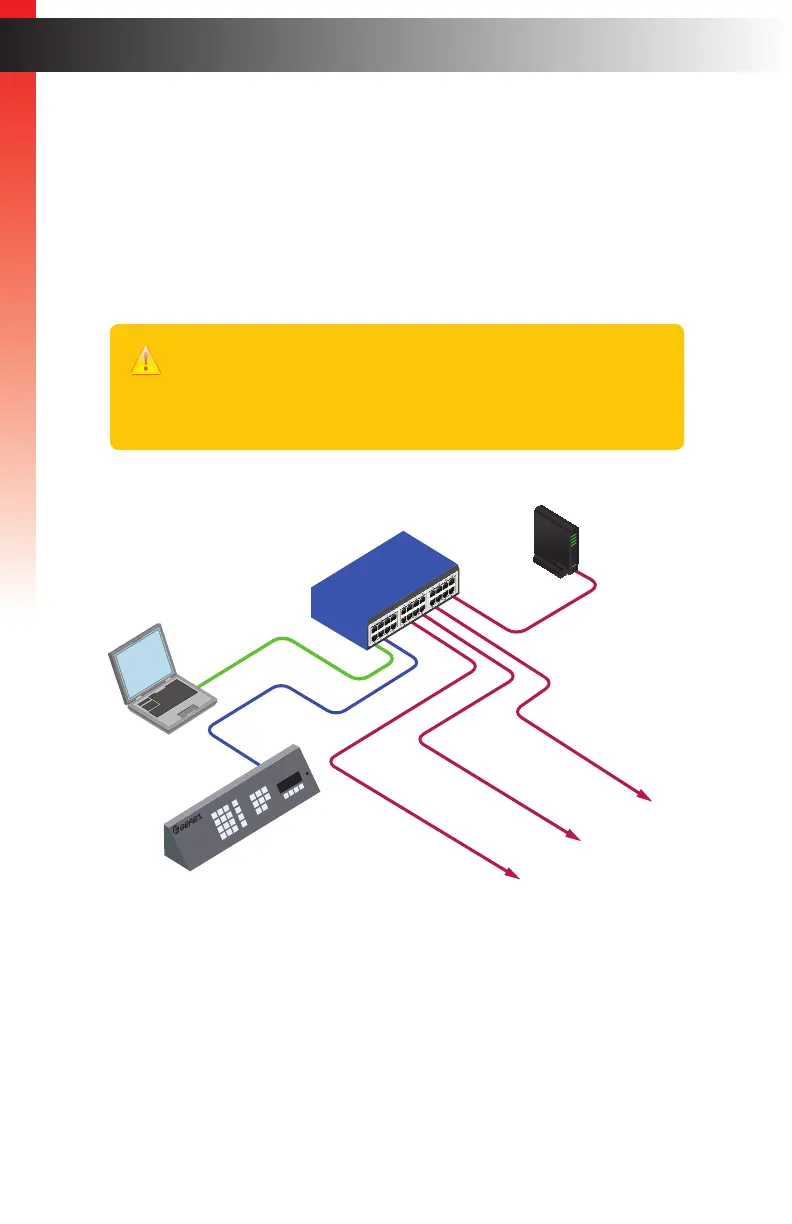page | 11
Entering the correct passcode will allow us to control routing and other functions
using the front panel. However, before we can use the front panel controls, we must
congure the Matrix Controller through the built-in Web interface. The front panel
controls will be covered in the section Accessing the Menu System (page 75).
6. Connect a computer to the same network as the Matrix Controller, as shown below.
Set the computer’s IP address to 192.168.1.xxx, where xxx is a value between 1
and 254.
7. Set the subnet mask to 255.255.255.0.
8. Open a Web browser and enter the following address: 192.168.1.74.
9. The login page to the Matrix Controller will be displayed.
Installation
Getting Started
EXT-CU-LAN
Matrix Controller
LAN 1
EXT-CU-LAN
to Gefen
KVM over IP
Devices
Managed
Switch
Computer
Router
Important
Do not use the IP address 192.168.1.74 because this is the IP address of the
Matrix Controller. If the current network conguration is already within this
range, make sure that the IP address 192.168.1.74 is not assigned to another
device in order to avoid conicts.
