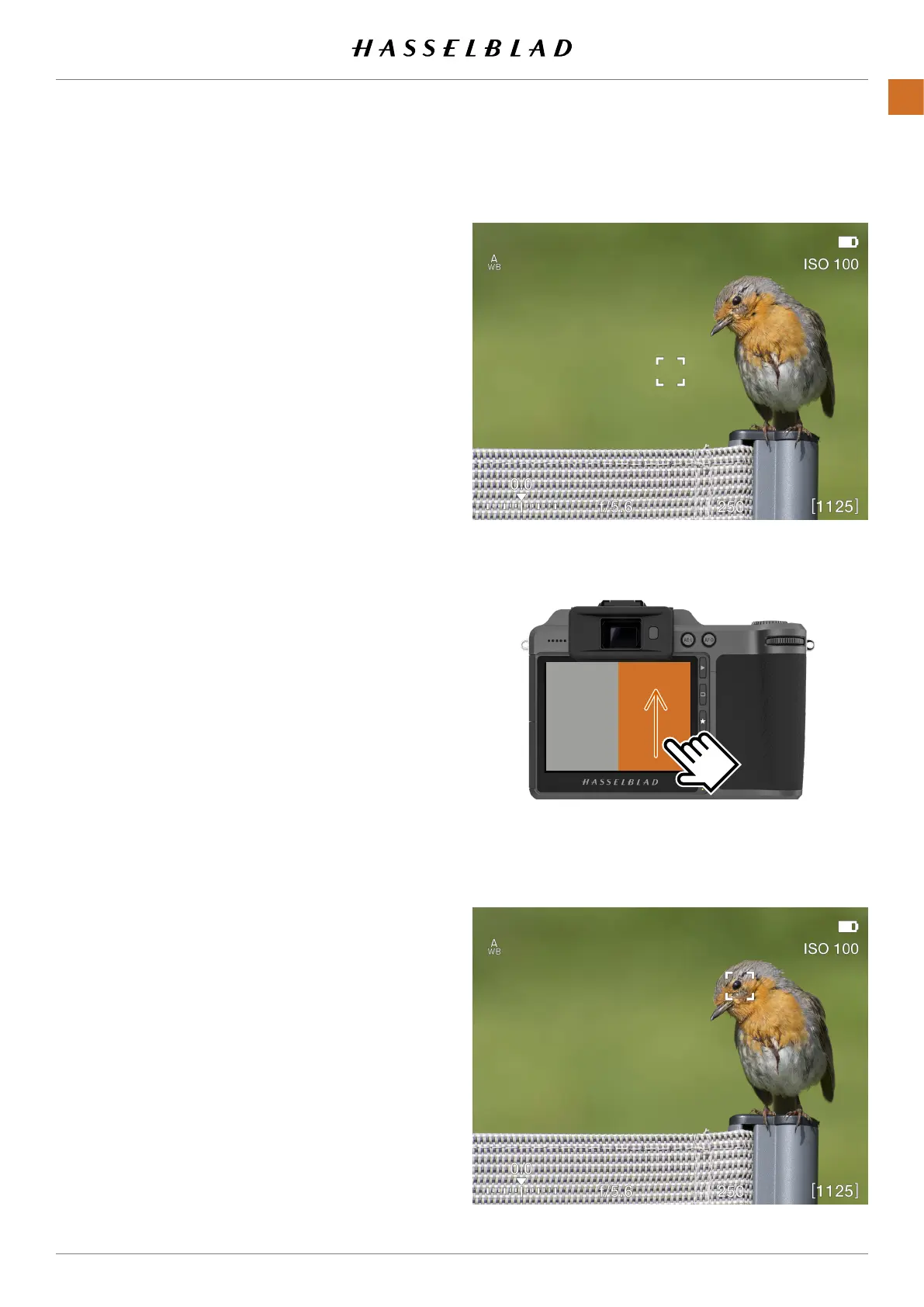AF Point in the center
AF Point moved
Slide the nger on the rear display to move AF
point
X1D II 50C USER GUIDE www.hasselblad.com
78
FUNCTIONS
Contents
4.18 MOVE AUTOFOCUS POINT USING TOUCHPAD
The position of the Autofocus point can be
changed while viewing through the EVF by
sliding a nger on the rear display.
Make sure that the setting “Touchpad for EVF”
in the
General Settings > Touch
menu is set to
the desired option. See details on page 111.
Possible settings are:
- Right
- Left
- Top-Right
- Top-Left
- Bottom-Left
- Bottom-Right
Which setting you should use, mainly depends
on which eye you use when looking through
the EVF. If the right eye is used, a good starting
point is to set “Right”. This will use the right half
of the screen as a touchpad for moving the AF
point.
Moving the AF point
In this example, the “Touchpad for EVF” is set to
“Right”.
While looking through the EVF, place your nger
on the right part of the rear display and slide up-
wards and slightly to the left. In the EVF you will
see the AF point moving, and when you have the
desired position, you can release the nger from
the rear display. However, it is not necessary
to release the nger before the exposure. The
AF point will stay in its position until changed.
If the option “Reset Focus Point” is set to “After
Exposure” (See page 99), the Focus Point will
return to center after the exposure.
Note!
The movement of the AF point is relative, similar
to a touchpad on a laptop computer. This means
that if you cannot move the AF point far enough
in one movement, lift the nger and return to
the starting point and repeat the movement.
