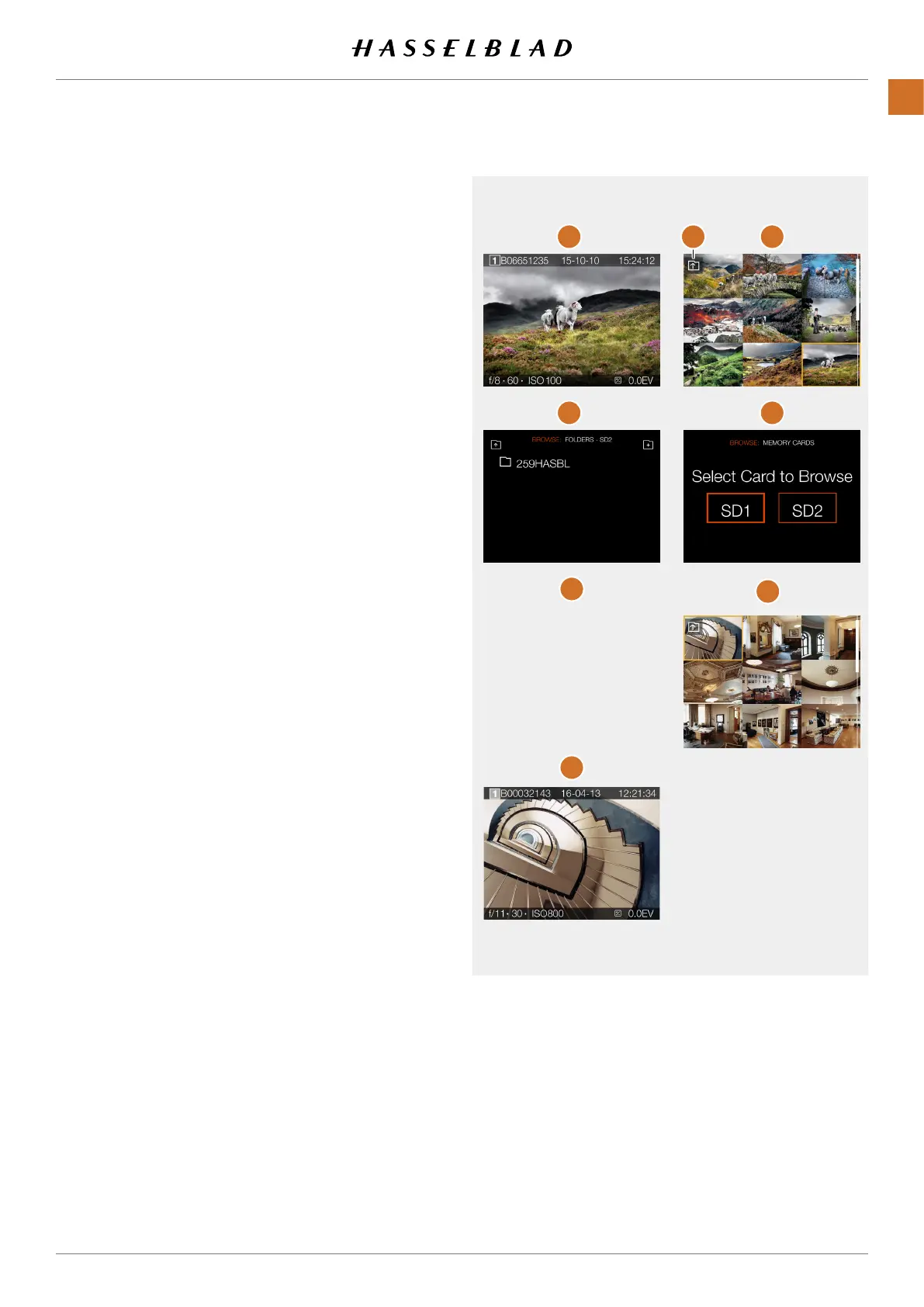SELECT CARD TO BROWSE
You can select SD 1 Card or SD 2 Card to Browse Captures.
To select which card to review, navigate up in the folder struc-
ture until you reach the “Select Card to Browse” dialogue.
The folder structure is the following:
Memory Cards
Folders
9 images
1 image
It is possible to navigate to the card selection dialogue either
using touch or buttons and scroll-wheels.
By touch:
1 When viewing one image
(1)
Pinch inwards to go to the 9
images view
(2)
.
2 In the 9 images view - Press the “Folder Up” button
(A)
in
the top left corner to go to folders.
3 In the folders view - Press the “Folder Up” button in the top
left corner to go to Card level .
4 Select Card to Browse.
5 Select folder by clicking the folder name (322HASBL).
6 Select the image you want to view from the 9 images view.
7 The selected image is shown.
Using buttons:
8 When viewing one image
(1)
- Press the AE-L button to go
to the 9 images view
(2)
.
9 Continue to press the AE-L button repeatedly to go up in
folder structure.
10 Select Card to Browse using any of the scroll-wheels
11 Use the AF-D button to select card.
12 Repeatedly use scroll-wheels and AF-D button to select
folder to review.
A
3 4
5
6
7
1 2
X1D II 50C USER GUIDE www.hasselblad.com
83
FUNCTIONS
Contents
